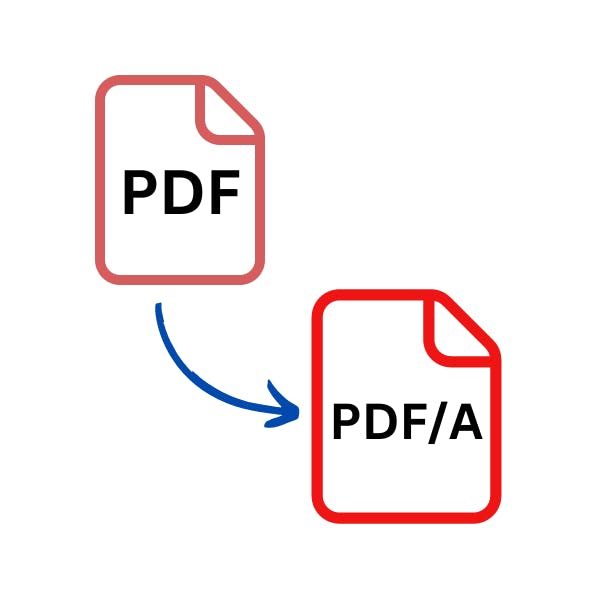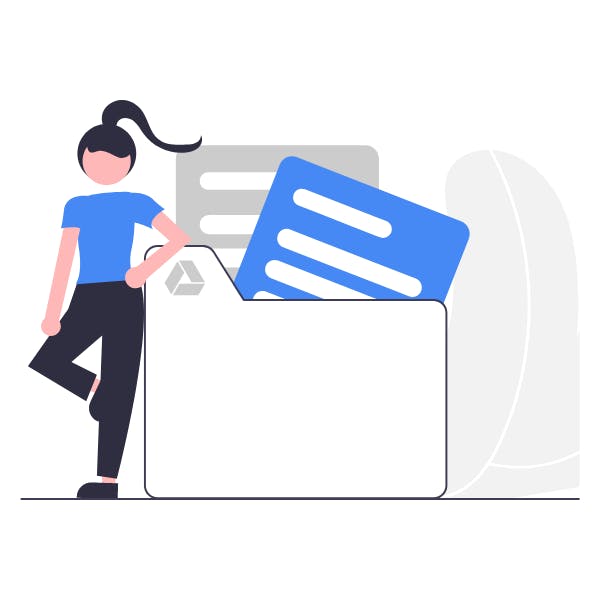Top 5 PDF Editors for Mac in 2024


For basic edits, Preview may have everything that you need. But for those with advanced PDF editing needs, they'll find Preview lacking.
For basic PDF edits, Mac's built-in Preview app is a great starting point.
But Mac users that need to make more advanced edits will find Preview lacking.
This can be a big drawback for professionals and creatives who are looking for a streamlined document system.
Those with advanced editing needs should invest in a dedicated PDF editor. We've compiled this guide to help make that choice a bit easier.
Why Do I Need a PDF Editor for Mac?
When it comes to editing PDFs, Mac's built-in Preview app has almost everything needed to make basic edits, annotations, and even add a password to a PDF.
However, if you regularly convert files to and from PDF, change existing text, make fillable forms, batch process, or add permission restrictions to PDFs, then you'll find that Preview just doesn't cut it.
While Preview is a great starting entry-level PDF app, to do more advanced edits on PDF files, you'll need to use a dedicated PDF editor.
A good PDF editor lets you easily merge files, secure, batch process, convert, edit, optimize, redact text, delete pages, and more.
To get the most out of your PDFs, use a dedicated PDF editor.
What to Look for When Choosing a PDF Editor
You may have decided that you need a PDF editor for your Mac.
But which one should you get?
All the different (and similar) options can make finding the right PDF editor a confusing and frustrating task.
One quick Google search and you'll begin to see the overlap in the tools, features, and options that many PDF editors have.
But not all PDF editors are built equally.
They have key differences and specialties. And everyone has different needs.
To help make the decision less stressful, here are some of the most important factors to consider when choosing a PDF editor for Mac.
This is non-exhaustive. So, be sure to reflect on the specific tasks you need your PDF editor to be able to handle when comparing PDF editors for you.
Some of the most important factors when choosing a PDF editor include:
- Price. How much does the PDF editor cost? Is it a monthly or annual cost? Is it subscription-only, or do or do they offer a lifetime license?
- Key Features. What are the functions that the PDF editor does best, and are those what you're looking for?
- Layout & Design. Is the design intuitive or is it hard to find the tool you're looking for?
- Security. What security tools does the PDF editor have? Can you add passwords? Can you add permission restrictions?
- E-signing. Can you use it to sign PDF forms?
- Optical Character Recognition (OCR). Can you scan documents into editable and searchable text? Can you edit and search text from PDF images?
- Mobile Support. Does it have a mobile app? Is this something that you need?
PDF Editor: Basic vs Advanced Tools
PDF tools can be categorized into Basic and Advanced.
Knowing which tasks you need from a PDF editor will help you make the best decision for your needs.
Basic PDF tools can include:
- Adding text to a PDF
- Small edits to existing content
- Annotation and markup tools (highlighting text, adding stamps, etc.)
In terms of PDF editor tool, your Preview app will mostly have basic tools.
Advanced PDF tools can include:
- Editing existing text
- Adding and editing images in a PDF
- Inserting pages into PDF
- Optical Character Recognition (OCR)
- Converting files to and from PDF
- Creating fillable forms
- E-signing
- Cloud storage
- Collaboration tools
- Security tools (add passwords, restrict permissions, and redact text)
- Templates
- PDF compressing and optimization
Preview
If you only need to perform basic editing on your PDFs, then Preview might have everything that you need.
Preview, which comes installed for free on Mac computers, is gives you a solid set of basic editing and annotation tools.
Key Features
Preview gives you everything you need to open, view, read, annotate, markup, add comments, and make basic edits to your PDFs.
This makes it easy to fill out forms and sign PDF documents. However, you won't be able to create forms that others can sign or fill.
- Basic PDF editing tools
- Annotate and markup text
- Fill forms
- Sign documents
- Add a password to a PDF
Price
Preview is free, high-quality, and made by Apple, so it will be hard to find another PDF editing tool that gives you more bang for your buck.
- Preview: Free!
Pros & Cons
Pros:
- Comes pre-installed on Mac computers, for free
- Strong annotation and markup tools
- Basic editing and security tools
Cons:
- Doesn't have advanced PDF editing tools
- Not the most intuitive to use
- Lacks advanced security tools
- Premium features that are common with paid editors probably won't be available in Preview
- Can't convert files to and from PDF
Who is it for?
Best for:
Preview is best for Mac users who need to open, read, and make minor edits to PDF documents. Or if you're someone that has simple PDF tasks. If you're someone who only needs to perform basic edits or PDF tasks, Preview might have everything that you need.
It may not be right for you if:
You're someone who regularly handles and edits PDF files. Or if you're someone who has more complex needs from a PDF editor, such as advanced security, conversion, or editing tasks.
Readdle's PDF Expert
Readdle's PDF Expert is a simple yet powerful PDF editor designed exclusively for Mac devices.
Since PDF Expert is made specifically for macOS, this means that their PDF editor is also available on iPhone and iPad.
This also means that anyone who's an Apple user should feel right at home when using PDF Expert.
Key Features
You can think of PDF Expert as one step up from Preview. Or, in between Preview and other premium PDF editors on this list.
This is because PDF Expert lacks some of the most advanced PDF tools (advanced security tools, creating fillable forms, etc.)
That being said, PDF Expert still has quite a lot to offer Mac users.
PDF Expert has a nicer layout and more functionality than Preview. Allowing you more options and tools to edit, convert, and organize PDFs, than Preview can.
- Strong PDF editing tools
- Great annotation and markup
- Fill PDF forms
- Manage and organize PDFs
- Compress PDFs
- Redact text
- OCR
Price
PDF Expert is available as both an annual subscription and as a lifetime license.
Please note that they don't offer a monthly subscription, and their lifetime license does not include access to their iPhone or iPad version.
- PDF Expert:
Annually: US $79.99 per year (billed annually)
Lifetime License: US $150 (one-time payment)
Pros & Cons
Pros:
- Wide collection of PDF editing tools
- Strong annotation and markup tools
- Able to sync across Apple devices (Mac, iPhone, and iPad)
- Intuitive "Mac-like" design
- Easily fill out PDF forms
- Lifetime license available (Mac-only, not iOS)
Cons:
- Annual subscription only (no monthly subscription plan)
- No lifetime license available for iOS devices (iPhone or iPad)
- Lacks advanced PDF tools (creating fillable forms, batch processing, etc.)
- Lacks advanced security tools
Who is it for?
Best for:
PDF Expert is great for students and professionals who need a step up from Preview but don't need all the bells and whistles of a more powerful (and expensive) PDF editor. Preview's great note-taking and annotation tools are one of the best parts about it.
PDF Expert is also a great choice for anyone who works on PDFs on their iOS device, since it can sync across devices. Adding convenience, saving time, and potentially avoiding loss of work.
It may not be right for you if:
You're a heavy user of PDF files and need to batch-process multiple documents at the same time. Or if you need more advanced security tools, such as permission restricting, to prevent unwanted changes made to your PDF.
Preview also isn't a good choice if you need to create interactive, fillable PDF forms for clients or others.
Adobe Acrobat
Adobe Acrobat is a PDF editor that's well-known for being powerful and state-of-the-art.
But the power does come with a cost — both in price and performance.
The powerful tools tend to come with a high price tag, and a steep learning curve, and can be slow, bloaty, and even crash computers.
However, if you need the most powerful PDF editor, or you use other Adobe products and want a PDF editor that integrates into Adobe's ecosystem, then Acrobat may be a good choice for you.
Key Features
Adobe Acrobat features powerful tools for high-quality file conversions, edits, e-signing, document optimization, cloud services, and more.
Adobe Acrobat is offered in two tiers: Standard and Pro.
Adobe Acrobat Standard is their basic editor for editing and modifying PDF files, and is only available on Windows.
Adobe Acrobat Pro is their premium version. Since it features their most advanced tools and can be used on Mac, we'll focus on Pro.
- Advanced text and image editing
- Create and manage fillable forms
- Advanced e-signing and response-tracking
- Advanced security tools
- Cloud and collaboration tools
- Advanced PDF accessibility (screen reader, etc.)
- Integrates well with other Adobe products
- Mobile PDF reader (iOS & Android) — just a reader, not a full PDF editor
Price
Adobe Acrobat Pro is only available as a subscription.
- Adobe Acrobat Pro:
Monthly: from US$ 19.99 per month
Pros & Cons
Pros:
- Powerful, state-of-the-art PDF tools
- Offers cloud services and collaboration tools
- Volume discounts for enterprise companies
- Integrates well with other Adobe products
Cons:
- Not the most intuitive design and layout
- Steep learning curve
- No lifetime license available
- Software known to be slow and buggy at times
Who is it for?
Best for:
Adobe Acrobat is best for anyone who needs a professional-grade PDF editor program. This includes business owners, employees, contractors, and more.
Acrobat is also best for anyone who uses other Adobe programs and wants a PDF editor that integrates well with those tools.
And if you're someone who needs the most powerful accessibility tools, like screen readers, Adobe Acrobat may be a great fit for you.
It may not be right for you if:
If you're looking for a simple, affordable, and easy-to-use PDF editor, Adobe Acrobat probably isn't for you.
This includes anyone who only needs to make simple edits and tasks on PDF files. Someone who doesn't need all the bells and whistles will find that Adobe Acrobat is more than they need.
Nitro
Mostly used by large companies and organizations, Nitro's PDF editor is a good option for Mac users.
However, Nitro PDF operates on a tiered subscription service.
This means that their PDF tools are offered across several tiers — with each tool having its own additional cost.
Those that don't need all the tools may appreciate not having to pay for them.
Those who need access to Nitro's full suite may find that those costs can quickly add up.
Key Features
Nitro is known for its suite of both basic and advanced PDF tools. This is what makes it a popular choice for businesses.
One of Nitro's most popular features is its library of ready-made templates.
- Basic and advanced PDF editing tools
- OCR
- Batch processing
- Ready-to-use templates & forms
- E-sign (costs extra)
- Advanced security tools
- Cloud services & collaboration tools (costs extra)
- Mobile App (iOS & Android) — can only perform certain tasks on a PDF. Not a full PDF editor.
Price
Nitro's PDF editor is available as a tiered (annual) subscription, and as a lifetime license.
Certain advanced tools such as their E-sign tool, and Document Workflow, have their own additional cost.
While Nitro offers a lifetime license for the basic version of their PDF editor, if you need their most advanced tools, expect to pay extra.
Nitro does not offer a monthly subscription plan.
- Nitro PDF:
Monthly: from US $14 per month (billed annually)
Lifetime License: US $200 (one-time payment)
Pros & Cons
Pros:
- Basic & advanced PDF editing tools
- Available on macOS and mobile (iOS & Android)
- Cloud services
- Lifetime license available (except for highest tier)
- Discounts for large, enterprise organizations
- Advanced security tools
- OCR
Cons:
- No mobile app for Android
- Expensive to access all the tools
- Not all file formats are supported during conversions
- No monthly subscription — Annual subscription, only
Who is it for?
Best for:
If you're a business owner or part of a large team, then Nitro may be perfect for you. Especially if you need advanced e-signing, editing, and security features, or you just want to access their ready-to-use templates.
Also, if the basic Nitro version has what you need, then the lifetime license may be a great fit for you. And save you money over the long run.
It may not be right for you if:
If you need many advanced PDF tools without wanting to pay for them individually, then Nitro may not be a good fit for you, because of its tiered pricing structure.
Also, if you don't need some of the more business-specific features like ready-made templates, then Nitro may not make sense for you.
Foxit
Foxit, like Nitro, is another PDF editor that's popular with businesses and large organizations. But it still has a lot to offer the average Mac user.
Foxit's PDF editor is available in two tiers: Basic and Pro.
Foxit's Basic version comes ready with the most basic editing tools that the average person needs to edit their PDF.
Foxit's Pro version offers more advanced and business-specific features.
Key Features
Foxit's PDF editor is known for its strength, comprehensiveness, and integrations with other programs like Google Drive.
- Basic and advanced PDF editing on Mac
- Fully mobile PDF editor app (iOS & Android)
- Advanced security tools
- 3D support
- PDF compression and optimization
- E-signing
- Integrations with other popular programs
Price
Foxit, like Nitro, offers its PDF editor and tools as a tiered subscription.
So, if you need to access all their tools, expect to pay for them individually.
Those who just need the basic tools may enjoy not paying for the extra features. While those needing Foxit's full power may end up with a high price tag.
Foxit offers a lifetime license for the basic version of their PDF editor. While their advanced version editor is subscription-only.
- Foxit PDF Editor (Basic):
Monthly: from US $11.99 per month.
Lifetime License: US $159 (one-time payment). - Foxit PDF Editor Pro +:
Monthly: from US $16.99 per month.
Pros & Cons
Pros:
- Robust basic and advanced PDF editing tools
- Available on Mac and mobile (iOS & Android)
- Cloud storage and collaboration
- OCR
- Integrations to manage signatures and e-signing from anywhere
- Lifetime license
- 24/7 live support
Cons:
- The mobile app can be slow
- Tiered pricing for individual tools. E-signing, cloud storage, and mobile costs extra
- Costs can quickly add up if you need to use all their tools & services
Who is it for?
Best for:
If you're part of a business or large team, then Foxit may be right for you. Foxit's business-specific tools like advanced e-signing, integrations, cloud services, etc. can streamline your PDF and document workflow.
Also, if the basic version of Foxit has the tools you need, then their lifetime license may be the best option for you.
It may not be right for you if:
If you're an individual or in a small team, and you don't need advanced PDF editing tools or business solutions, then Foxit may not be right for you.
Also, if you're looking for a premium editor without an expensive, tiered subscription service, then Foxit may not make sense for you.
Take Full Control Over Your PDFs with a PDF Editor
Mac users who need to make advanced edits to their PDFs, such as editing existing text, OCR, or converting PDFs to other file formats will want to invest in a dedicated PDF editor.
The best PDF editor for you will be based on your specific needs, and the tasks you need to perform.
Still looking for a PDF editor?
Check out some other popular comparisons:
FAQ
What PDF editor is best for Mac?
The best PDF editor for Mac will be based on your specific needs, and the type of tasks you want to do on your PDF.
Does Mac have its own PDF editor?
Yes. Preview is built-in Mac app that can open, view, and make basic edits on PDFs.