How to Add Watermarks in PDF
Do you need to put a watermark on a PDF? This guide is for you! Learn everything you need to know to easily create, add, remove, and edit watermarks on PDFs.
Keep reading to learn about watermarks on PDFs, or jump to your needed section right away.
What is a Watermark
A watermark is text or an image that appears on a document, either in front or behind the existing contents of the document.
Watermarks work much like stamps in that you can select which pages you want to add the watermark to, and where on the page.
It should be noted, however, that watermarks are not stamps.
Watermarks vs Stamps
Watermarks are integrated into the PDF as a fixed element. So watermarks become a part of the PDF document. And that means they can’t be removed as easily as stamps.
A stamp is like an annotation or markup that adds more contextual information about the contents of the document.
Stamps (and other notations) don’t become a part of the PDF contents, but merely added on top of it for additional content, much like you’d markup a piece of paper by writing notes or comments on it with a pen.
Why Use Watermarks
Watermarks are vital for certain industries, or for anyone that wants to add a mark of authenticity or add a mark and make certain that it stays on the PDF.
Some of the reasons why to use watermarks on PDFs:
1. They’re tricky to remove once applied.
You can't select a watermark with normal text/image selection tools. And they cannot be removed without special software.
2. They can be text or images that allow for transparent backgrounds.
Note: watermarks are different from digital signatures or e-signing. Don’t just use watermarks as a way to secure your PDF documents.
How to Add a Watermark to a PDF Document
Adding watermarks to your PDFs is extremely useful among a wide range of peoples and industries.
If you need to insert a watermark on a PDF, you’ll need software or tools that are able to edit PDFs and interact with them.
There are different tools out there, but our favorite is PDF Pro, our All-in-One, affordable alternative to Adobe Acrobat Pro DC.
PDF Pro lets you easily create, insert, and edit watermarks on PDFs!
Insert a Watermark into a PDF:
1. Open your PDF in PDF Pro.
2. Click the Watermark button in the Edit tab.
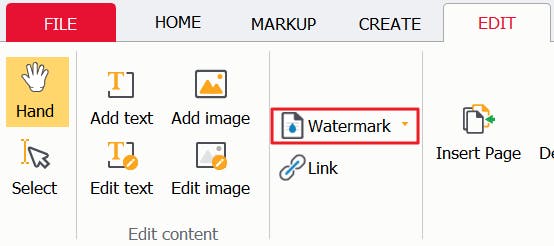
3. If you already have a watermark added: click on it, press Ok to add it to your PDF, and you're done!
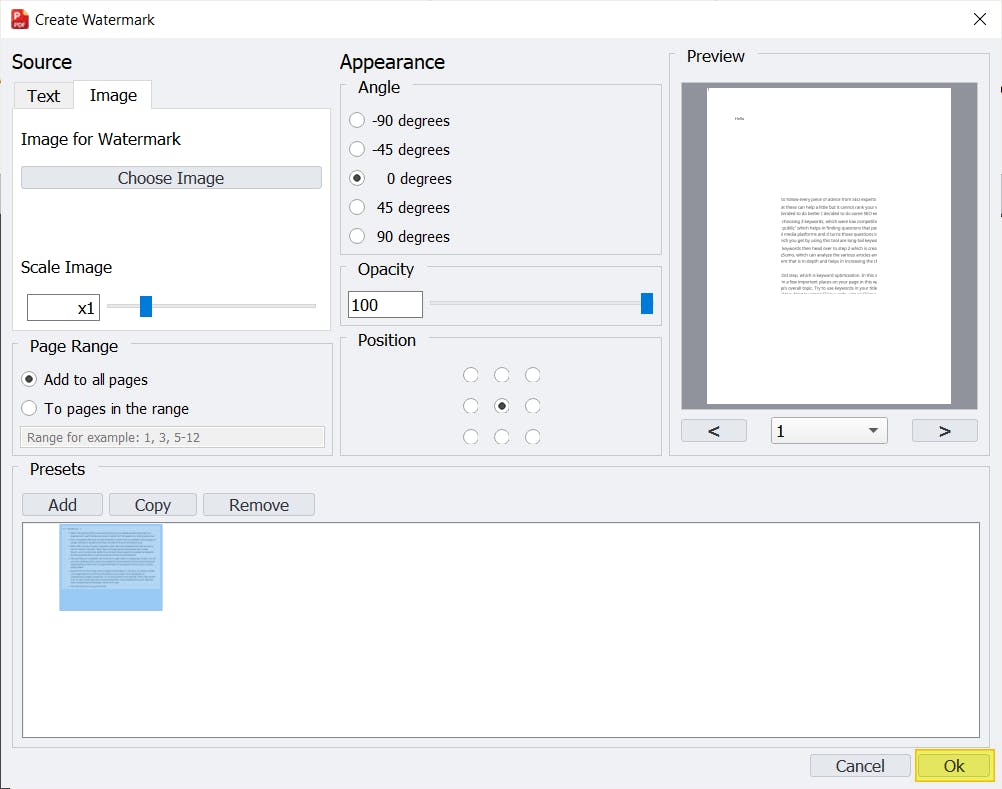
4. If you need to create a new a watermark: Select the image (or input the text) that you want to use as a watermark.
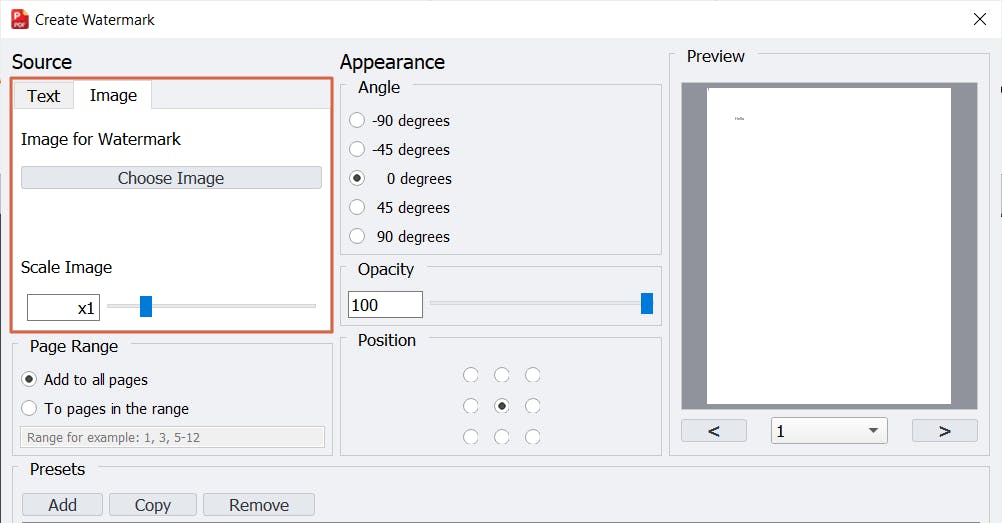
4. Specify any other settings (opacity, angle, pages you want to add it to, etc.)
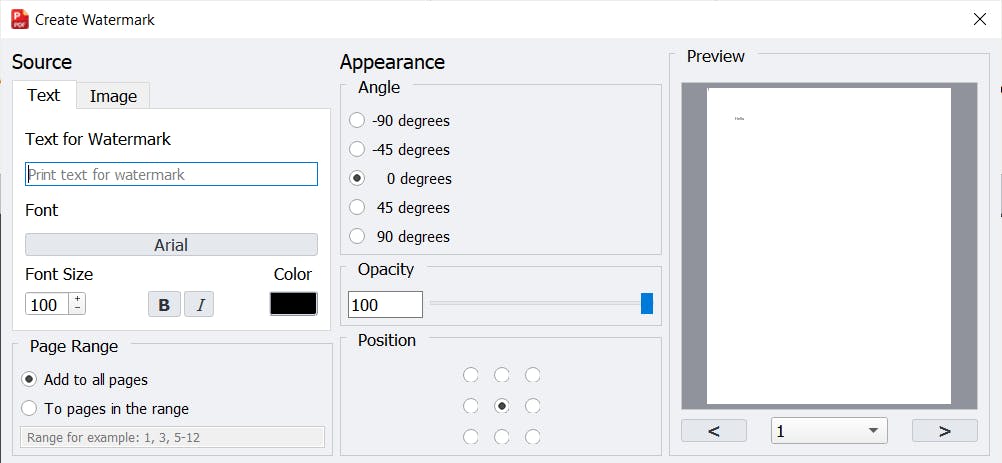
6. Press Ok.
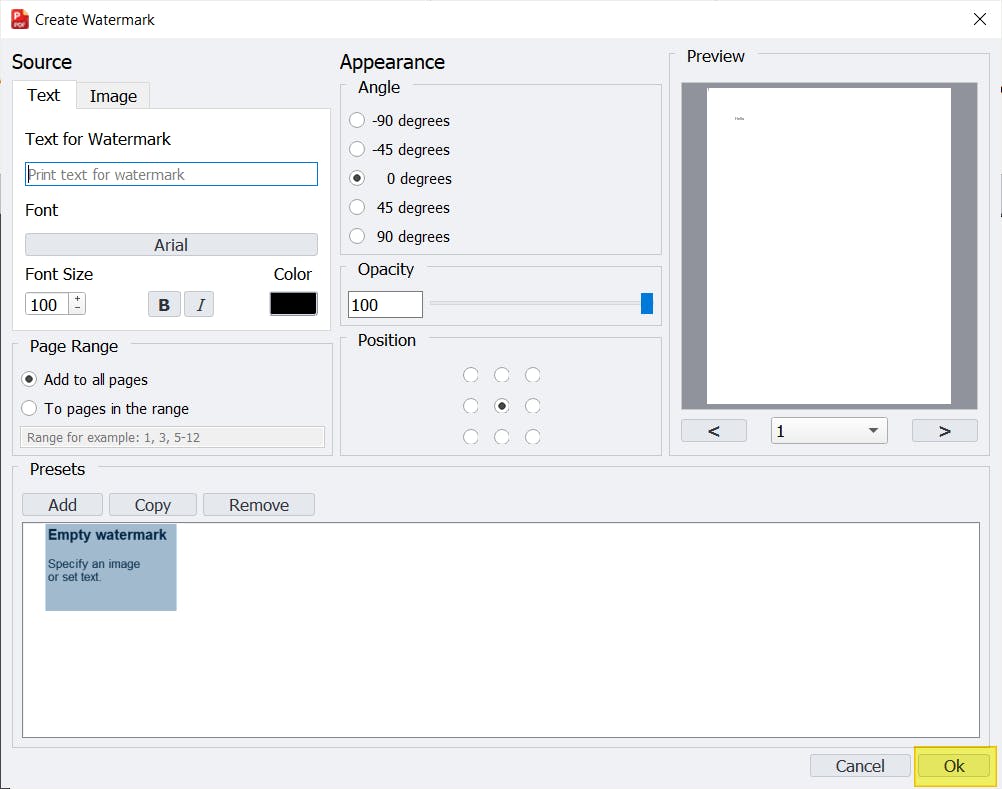
How to Remove Watermark From PDF
To remove a watermark that you’ve added to a PDF document:
1. Open the PDF document in PDF Pro.
2. Click the Edit tab.
3. Find the Watermark button, and click the down caret.
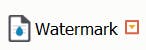
4. Press Remove watermark.
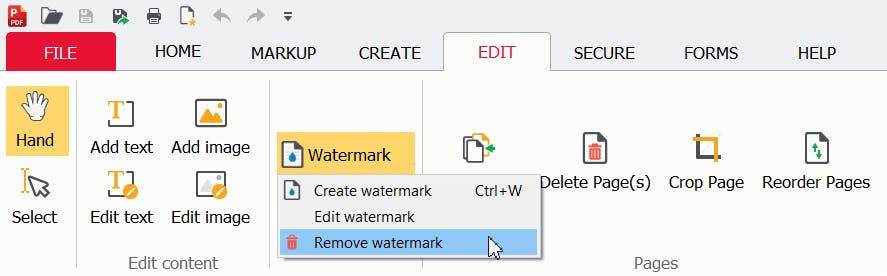
How to Replace a Watermark
To replace your watermark with a different one:
1. Remove the watermark from your document with PDF Pro (instructions above).
2. Insert your new watermark (instructions above).
How to Edit a Watermark
Sometimes it’s best to edit the existing watermark on a document, rather than deleting or replacing it.
To Edit a Watermark in your PDF document:
1. Open your PDF in PDF Pro.
2. In the Edit tab, find the Watermark button and click the down caret located to the right of it.
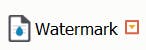
3. Select Edit watermark.
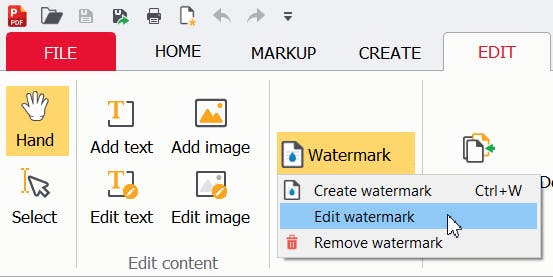
4. Specify the changes you’d like to make to your watermark.
5. Press Ok.
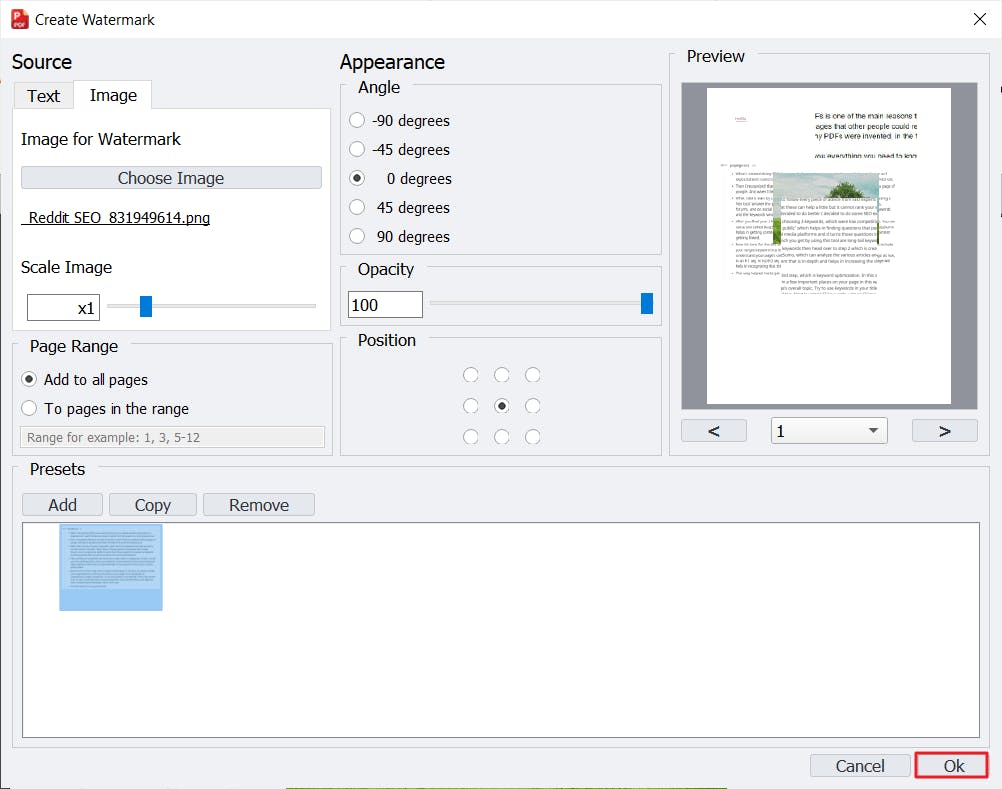
Summary
Watermarks are text or images that appear in front of, or behind, existing contents of a document. They act like stamps, but they become a part of the contents of the document, rather than just an annotation, markup, or comment, like a stamp.
Stamps and watermarks are extremely useful, and can add an extra dimension of authenticity to a document. However, you’ll need the right program to add watermarks to a PDF document.
PDF Pro is the best and easiest way to add, edit, and create watermarks on PDFs. By following the simple steps found in this guide, you’ll be able to add watermarks to any PDF document!
Do you have a PDF that you need to add a watermark to? Try PDF Pro for free now!
FAQ
How do I add a watermark in PDF Pro?
Steps: Open your PDF in PDF Pro >Edit tab > Watermark button > click on a previously created watermark, or create a new one > press Ok.
Discover PDF PRO
PDF Pro is a desktop software for Windows & Mac distributed by PDF Pro Software Inc. The software "PDF Pro" and the company "PDF Pro Software Inc." are in no way affiliated with Adobe. The PDF file format is an open file format published under ISO 32000-1:2008
© 2017 - 2025, PDF Pro Software Inc. All rights reserved.