How to Edit a Password Protected PDF: Everything You Need to Know
Securing PDFs with a password is one of the best ways to ensure the privacy and security on your most sensitive files, and it’s one of the best parts about PDFs: being able to secure them with a password, and set permissions on them. It’s part of what makes PDFs so popular: this flexibility and security.
But what if we need to edit a password protected PDF? Or I don’t know the password?
Without the right tools or knowledge, it may be confusing and frustrating trying to edit a password protected PDF. Fortunately, it’s simpler than you might think. We’ve compiled everything you need to know about how to edit password protected PDFs.
What to Know Before You Start
- Open passwords are different from permission passwords — open passwords restrict opening of the PDF, while permission passwords restrict features (copying, editing, printing, etc.)
- To edit a PDF with an open password, you must know the password.
- To edit a PDF without knowing the permission password, copying content must be allowed in the permission settings.
The 2 Types Of PDF Passwords You Should Know
Not all passwords do the same things. When editing secured PDFs, there are 2 types of passwords that you should care about:
1. Open Passwords
An open password is a password that is used to restrict the opening of a PDF file.
2. Permission Passwords
Permission passwords are used to change permission settings of a PDF file. There are a variety of different permission settings available to you. For example, you can restrict specific features such as printing, copying content, or editing.
Note: For the examples in this guide we’ll be assuming that you do know the open password (if there is one), or there is at least no permission passwords that prevent copying content (i.e. copying content is allowed).
There are multiple tools to edit password protected PDFs. We’ve listed the most reliable methods. Choose the method that works best for you!
How to Edit Password Protected PDF with a PDF Editor
The easiest, fastest, and most reliable way to edit a password protected PDF is by using a PDF editor. You can use the editor of your choice, the process will be similar. But we’ll be using PDF Pro in our example, due to its affordability and ease of use.
Don’t have a PDF editor? Download PDF Pro for free today!
1. Open the PDF in PDF Pro.
2. Enter the password and press Ok.
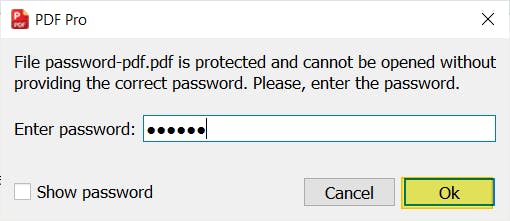
3. Perform your edits.
4. Save changes.
![]()
How to Edit Password Protected PDF with Adobe Acrobat
If you pay for the premium version of Adobe Acrobat, you can use it to edit password protected PDFs. Please note that you’ll need to be subscribed to Adobe Acrobat DC, which is quite expensive; this method won’t work with Adobe Reader.
- Open the PDF in Adobe Acrobat DC.
- Enter password and press OK.
- Select the tool you need (top menu & side menu)
- Perform your edits.
- Save changes.
How to Edit Password Protected PDFs When You Don’t Know the Password (2 Methods)
If you don’t know the password to a PDF document but still want to edit it, there’s a PDF “hack” you can do that may help. There are still a couple options at your disposal.
Method 1. Print & Edit PDF “Hack” (If Printing is Allowed)
Keep in mind that you must be able to open the PDF (so, no open password), and permission settings must allow printing. This method works on any browser of your choice.
- Open the PDF that you want to edit.
- Press Print or [ctrl] + [p] on your keyboard.
- Set the Printer to Microsoft Print to PDF, then press Ok.
- Open the new PDF in PDF Pro.
- Perform your edits.
- Save the changes.
Method 2. Microsoft Word (If Copying Content is Allowed)
Keep in mind that you must be able to open the PDF, and permission settings must allow copying of content. Also, Word isn't perfect when it comes to working with PDFs, so formatting and spacing issues may occur; especially for PDFs that contain lots of images or graphics.
- Launch Microsoft Word.
- Click Open > Browse.
- Find & Open PDF.
- Press Ok.
- Perform your edits.
- Save.
FAQ
Can you edit a secured PDF file without knowing the password?
Yes, there are two different ways to do this. Both ways require that no open password is in place (i.e. you can open and view the PDF normally).
Method 1: Print to PDF: If your secured PDF still allows printing, you can Print to save it as a PDF, then edit the document in your favorite PDF editor.
Method 2: If your secured PDF allows you to copy content, then you can simply open the PDF in Word, perform your edits, then save the document as a PDF again!
Edit Your PDFs — Password or No Password!
We should mention that not all encrypted PDF files are accessible using the above methods. This is because the level of security for PDF files varies. Some people take an extra step by using a password, while others combine password with other security measures, such as digital signatures.
To save time and reduce stress, request the password from the author before editing secured documents.
The most safest, most reliable way to edit secured PDF documents is by using a PDF editor. We recommend PDF Pro, our all-in-one PDF editor, creator, converter, and more.
PDF Pro can also help you:
Don’t have a PDF editor? Download PDF Pro for free today or Buy Now!
Discover PDF PRO
PDF Pro is a desktop software for Windows & Mac distributed by PDF Pro Software Inc. The software "PDF Pro" and the company "PDF Pro Software Inc." are in no way affiliated with Adobe. The PDF file format is an open file format published under ISO 32000-1:2008
© 2017 - 2026, PDF Pro Software Inc. All rights reserved.