How to do a Wet Signature on PDF (3 Different Ways + Tips)
Do you have a PDF or electronic form that needs your signature, but you can’t seem to add one?
Electronic forms and fillable PDFs are becoming more common. But sometimes we still receive a form that we need to add a signature to, but we can’t seem to add one. This can be very frustrating.
There could be a number of reasons for this. But fortunately, we’ve compiled the best fool-proof methods for adding a wet signature to a PDF, document, form, or anything else you may need to add it to.
What is a Wet Signature?
A wet signature (also called a “wet ink signature”) is a signature that is written by hand, on paper. It could be written with a pen, pencil, marker — anything, as long as it’s handwritten on paper.
3 Different Types Of PDF Signatures
- Wet
- Electronic
- Digital
1. Wet Signatures
Like mentioned above, wet signatures are simply signatures that are written by hand, on paper. With the rise of electronic forms and PDFs, wet signatures are slowly becoming extinct.
Why?
A few reasons:
- Time: Wet signatures take longer to receive, because you have to make sure the right parties receive the document, they have to sign it, then they have to send the document back to you. It’s getting more common to simply email forms with prompts for their electronic signatures.
- Cost: Wet signatures require ink, paper, printers/scanners, and time, just to name a few requirements. These costs add up and multiply depending on the size of the company and number of employees.
- Storage: After receiving a physically signed document, the next step is often to organize it in a filing cabinet, or scan a copy, then file it. Storage takes up space in the office, requires furniture like cabinets to store things, and requires time to sort through the files (and go through the files every time you need to find something).
2. Electronic Signatures
Electronic signatures are simply wet signatures that are done electronically. You could use a mouse or stylus to create a written signature on an electronic document, or you could save a wet signature that you could apply repeatedly to documents, as needed.
Examples of electronic signatures:
- Email signatures at the end of emails.
- An image (or stamp) of a handwritten signature.
- A name or initials typed onto an electronic form or document.
- Clicking “I agree” to online contracts or policies.
- A signature that’s handwritten with a mouse or touchscreen device (credit card machine, tablet, smartphone, etc.)
3. Digital Signatures
Digital signatures encrypt documents with digital codes that are difficult to duplicate, adding to the validity, authenticity, and security of the document.
They help guarantee to the recipient of the document that the document was signed by the right person, and that the contents of the document haven’t been altered by a third party.
An example of digital signature would be a Windows certificate that validates the author and owner of the signature.
Digital signatures are often used for official documents, such as electronic tax forms, business permits, online applications, and more.
Adding watermarks is another common way to show authenticity of a document.
When to Use a Wet Signature
Sometimes you’ll need to sign something with a wet signature. Maybe for security or to prove authenticity. Wet signatures are often legally required, depending on the document.
For example, the following all require wet signatures:
- Physical document on hand.
- A different party requires a signed copy of it.
- Bank loans, leases, mortgages, anything involving money.
- Business contracts.
- Legal documents.
- Medical forms.
- Notary public.
- Wills.
- Trusts.
- Adoptions.
- Divorce proceedings.
- Court orders.
- Evictions.
- Insurance benefits.
How to Add a Wet Signature to a PDF
There are multiple ways to do wet signatures on PDF. We've gathered the best and most general methods, so they'll be helpful for most people. Choose the best method for you!
1. Print, Sign, & Scan a Wet Signature
This method requires you to have a printer and scanner.
- Print the document that you wish to sign.
- Sign the document by hand, preferably with a pen.
- Use a scanner to scan the document as a PDF.
2. Scan a Wet Signature as an Image File, Then Insert to PDF
This method requires a scanner, and leaves you with an image file of your signature that you can insert or add onto documents or forms.
This method involves creating a wet signature on paper, scanning it to your computer, and inserting it into a PDF.
- Use a pen to write a wet signature on a blank piece of paper.
- Scan the paper with your signature to your computer, as an image file (PNG or JPG).
- Open the electronic document, then insert or add the picture of your signature to your document.
- Resize and move the image of your signature (if necessary).
- Save the changes made to your document.
3. Use Software to Create a Wet Signature on any Form or Document
This method requires software that’s able to create signatures, and sign documents. You’ll be using the software to turn your wet signature into an electronic signature.
The benefit of using a PDF editor for signing your documents is that once you’ve created a signature, you can reuse it as needed, on any documents. Saving you ink, paper, and time!
Don’t have any software? We recommend PDF Pro for all e-signing, signatures, and certification needs.
You can try PDF Pro free for 15 days, and create a wet signature right away!
1. Open the document you need to sign in PDF Pro.
2. Press the Secure tab > Sign PDF.
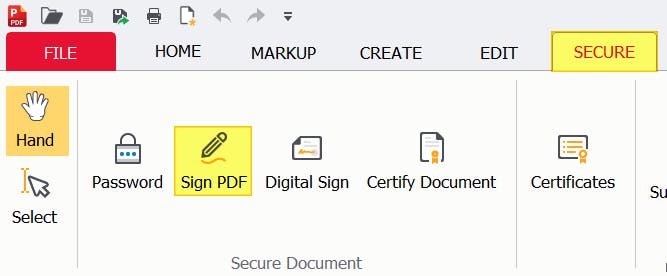
3. Click down caret (or the green + icon) to create an electronic version of your wet signature, or to import an image of your signature (follow prompts in Create Signature dialog box).
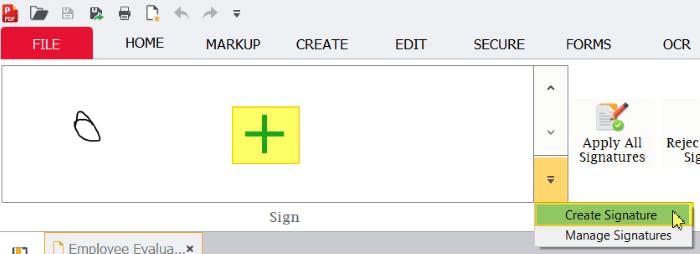
4. Click Save to save your new signature.
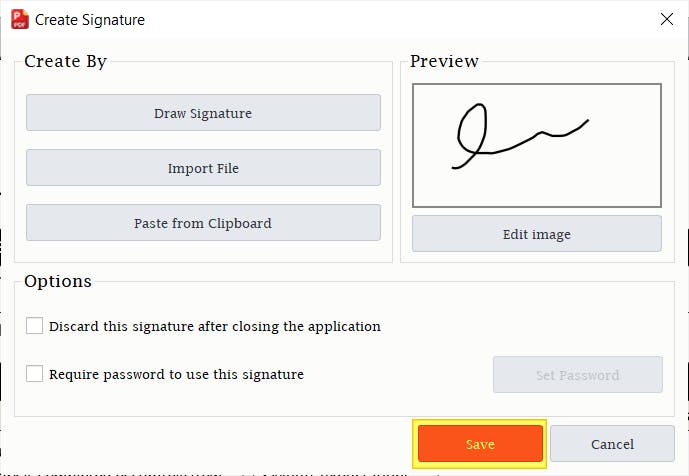
5. Click the thumbnail of your signature.
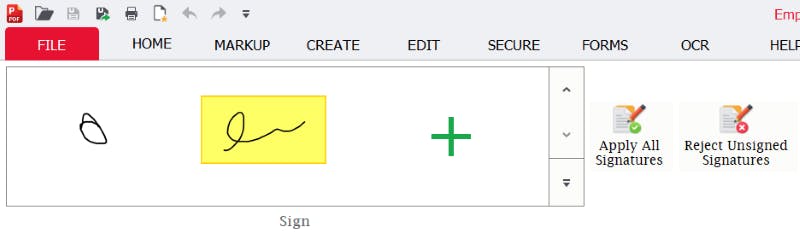
6. Then click the location of your document that you’d like to add your signature to (move and resize the signature if necessary).
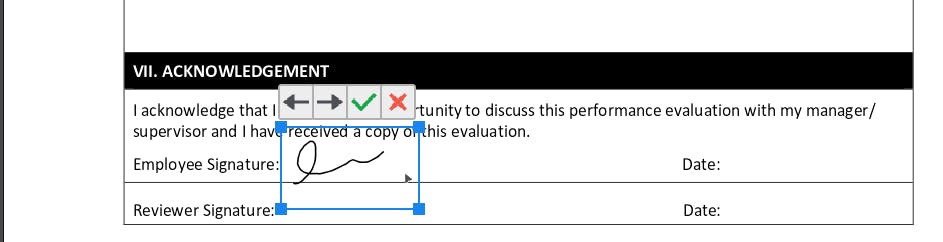
7. Press the Save button, or [ctrl] + [s] on your keyboard, to save the changes made to your PDF.
What Are The Pros and Cons of Using a Wet Signature?
Pros
- Most commonly recognized.
- Legally required.
- Leave you with a physical copy.
Cons
- Less convenient.
- Takes more time than electronic signatures.
- Less advanced security.
- More costly (paper, ink, time, etc.).
- Physical storage needed to store documents.
FAQs
To further help, we’ve compiled a list of Frequently Asked Questions found online about wet signatures.
What’s the meaning of “wet signature”?
A wet signature is a signature written by hand on paper, usually with a pen.
What is an original signature?
An original signature is another name for a “wet signature”, and means that a document was signed by hand, by a person.
What’s the difference between a wet signature and an electronic one?
A wet signature is written by hand, on paper. While an electronic signature is a signature that is created on an electronic document. A wet signature can be turned into an electronic signature (method above).
How do I create a wet signature in PDF?
Note: this also answers the question “How do I add a signature to a PDF without Adobe?”
There are multiple ways. The easiest way is to use a PDF editor that can sign documents, like PDF Pro.
Open the PDF in PDF Pro > Secure tab > Sign PDF > green + icon > create signature > Ok > Save > Click signature thumbnail > click with mouse to place signature on your PDF.
Next Steps for Your Signed PDF:
Adding a wet signature to a PDF is just the tip of the iceberg when it comes to securing and using PDF documents.
Here are other helpful guides on what you can do to your newly signed PDF:
- Edit a signed PDF
- Lock a PDF to prevent editing
- Add page numbers to PDF
- Add images to PDF
- Add Bates numbers to PDF
- Add hyperlinks to PDF
Download PDF Pro for free for 15 days or Buy Now!
Discover PDF PRO
PDF Pro is a desktop software for Windows & Mac distributed by PDF Pro Software Inc. The software "PDF Pro" and the company "PDF Pro Software Inc." are in no way affiliated with Adobe. The PDF file format is an open file format published under ISO 32000-1:2008
© 2017 - 2026, PDF Pro Software Inc. All rights reserved.