How to Combine Password Protected PDF Files (in 2024)
Learn the best ways to combine password protected PDF files. This page is updated regularly to add the most value to readers like you.
Have multiple secured PDFs floating around your device? Combine them!
One of the best things about PDFs is their ability to be secured with encryption, to prevent unwanted viewing or editing.
Password protected PDFs are used daily in everything from small businesses, medical records, legal documents, financial documents, and more.
If you're a business owner, or someone that often interacts with secured PDF files, then you may want to combine them into a single PDF.
Combining PDF files is a great way to organize documents, prevent accidental deletion, and makes them easier to print at the same time, if needed.
But how do you combine password protected PDF files?
You may be confused about passwords, how to do it, or which tool to use for the job.
Fortunately, it's probably easier than you think.
Keep reading to learn the best way to combine password protected PDFs for you!
What to Know Before You Start
Before starting, here are a few important things to keep in mind:
- There are two different types of password protection: user & owner.
- The best way to combine password protected PDF files is with a dedicated PDF editor.
- If you're using an online tool, choose one you trust; especially when dealing with PDFs that contain sensitive or confidential information.
Why Combine Password Protected PDF Files?
There are countless reasons to combine PDFs, especially ones that are encrypted with a password.
Common reasons include:
- Easier to share or send to others.
- Organize related PDF files.
- Storing and archiving of important documents.
- Makes it easier to print them all at the same time.
- Reduces the risk of accidentally deleting or misplacing an important file.
Different Types of Password Protection for PDFs
No all passwords are created equal. Understanding the type of password that's protecting a PDF will make it easier to combine.
User Level Password Protection: User level passwords prevent opening or viewing a PDF without the password. User level passwords are used to restrict the user that has access to the content in the PDF.
Owner Level Password Protection: Owner level protection restricts who can print, edit, extract, or copy the content within the PDF file. However, users can still view and open the PDF.
How to Combine Password Protected PDF Files on Windows
The best way to combine password protected PDF files is with a dedicated PDF editor. A good PDF editor can instantly merge encrypted PDF files in just a few clicks.
PDF Pro
PDF Pro is our affordable Adobe alternative. It's a no-nonsense, all-in-one PDF editor, converter, combiner, security tool, OCR tool, and more.
PDF Pro can instantly merge encrypted PDF files, in just a few clicks. Try PDF Pro for free today
1. In PDF Pro, press the Create tab.
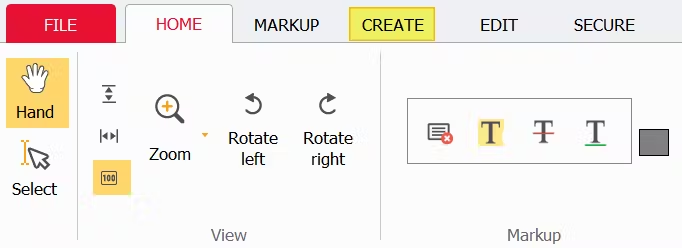
2. Press Merge files.
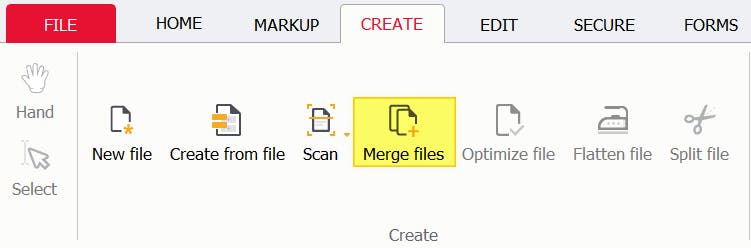
3. Press Add files (or the + symbol), then add all PDFs that you want to combine.
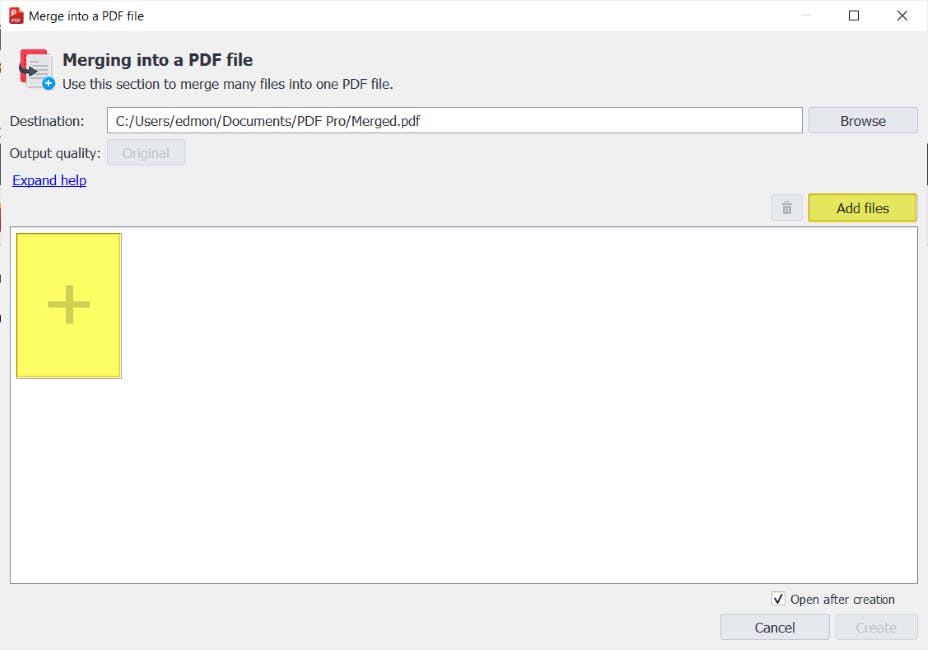
4. When prompted, enter the correct password(s) to the PDF files, then press Ok.
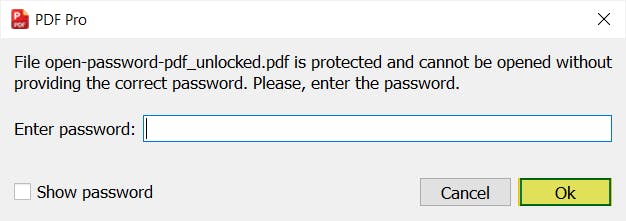
5. Press Create.
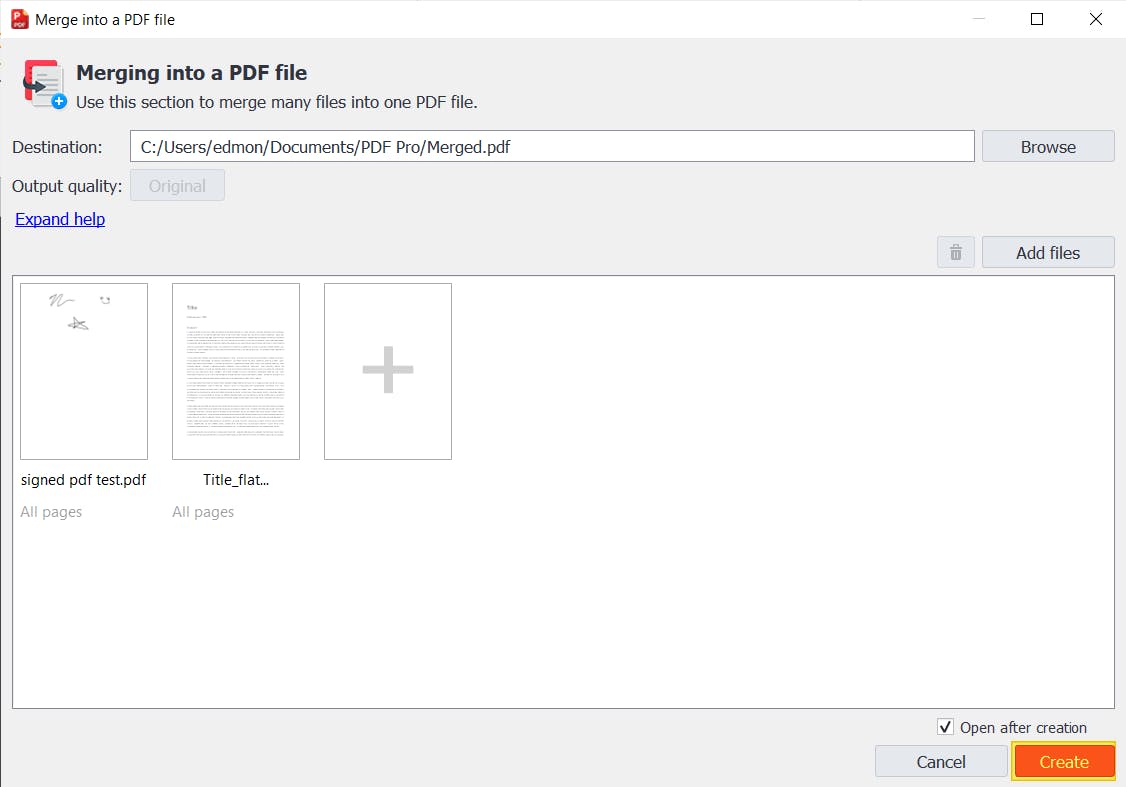
That's it!
Adobe Acrobat
Adobe Acrobat DC is a premium PDF editor that's known for their powerful tools, despite their high cost and learning curve.
This method won't work on Adobe Reader, so you'll need a subscription to Acrobat to use this method.
- Launch Adobe Acrobat.
- Press the File menu.
- Press "Create" > "Combine Files Into a Single PDF".
- Click "Add files".
- Add all the PDF files that you want to combine.
- When prompted, enter the correct password and click OK.
- Click Combine.
- Press "File" > "Save As", and save your newly combined PDF.
Instantly Combine Important PDFs
Passwords protect your PDFs from unwanted eyes and tampering.
If you have multiple password protected PDFs, you may want to combine them into a single one.
The best way to combine password protected PDFs is with a dedicated PDF editor like PDF Pro. A good PDF editor can instantly secure and combine PDFs in just a few clicks.
PDF Pro is our affordable, all-in-one PDF editor, converter, security tool and more.
Other things that make PDF Pro so awesome:
FAQ
Here are some frequently asked questions about combining password protected PDFs that we've answered for your benefit.
Can you combine a PDF that is password protected?
Yes. You'll need a PDF editor or tool that can combine PDF files. You'll also need to know the correct password(s) for the PDF files.
How do I combine two locked PDF files?
Use a dedicated PDF editor (or online tool) to combine the files, enter the correct password when prompted, and save or download your new PDF file.
How can I combine protected PDF files?
You'll need to use a PDF editor or online tool that can combine protected PDF files. We recommend PDF Pro. Steps: press the Create tab > Merge files > Add files > enter password(s) > Ok > Create.
Is there a way to combine protected PDF files?
Yes, there is. You'll need to use a PDF editor like PDF Pro, or an online tool that can combine PDF files.
Can you combine password protected PDFs?
Yes, you can. To do so, use a PDF editor like PDF Pro that can secure and combine PDFs, instantly.
Can I merge files to a password protected PDF?
Yes, you can. Use a PDF editor like PDF Pro for the best results.
Does you need a password to merge password-protected PDF files?
Yes, you'll need the correct password to merge password protected PDFs. You'll also need a PDF editor or online PDF combiner.
Discover PDF PRO
PDF Pro is a desktop software for Windows & Mac distributed by PDF Pro Software Inc. The software "PDF Pro" and the company "PDF Pro Software Inc." are in no way affiliated with Adobe. The PDF file format is an open file format published under ISO 32000-1:2008
© 2017 - 2026, PDF Pro Software Inc. All rights reserved.