Convert PDF to PNG Free: 2024 Guide for Windows, Mac, iPhone, Android
Convert a PDF to PNG to work on it in other applications or services.
Read on to learn the best ways convert PDF to PNG in 2024.
Converting PDFs to PNGs allows you to edit images, include them in presentations, or upload them to websites.
While this task may seem daunting without the right tools, it's quite straightforward once you know the steps.
In this step-by-step guide, we'll show you the best ways to convert PDF to PNG in 2024, covering different methods for Windows, Mac, and mobile devices.
What to Know Before You Start
Here are a few important things to keep in mind before converting PDF files to PNG images:
- Multiple Pages: Converting multiple pages of a PDF to PNG format will result in each page becoming a separate PNG image.
- Tools: To convert PDF to PNG for free on any device, use an online PDF to PNG converter. For even more control, use a dedicated PDF editor like PDF Pro (Windows) or PDF Expert (Mac).
- Free Method: You can take a screenshot of the PDF and save it as a PNG, which works best for single-page PDFs.
Why Convert PDF to PNG?
Convert a PDF to PNG anytime you want to use the image in another application or program.
Common reasons to convert PDF to PNG include:
- Edit the Image: Use photo editing software to modify the image.
- Presentations and Documents: Include the image in presentations, slide decks, or Word documents.
- Web Upload: Upload the image to the web for easy access and sharing.
How to Convert PDF to PNG for Free Online
The best way to convert PDFs to PNG is by using a free, online PDF to PNG Converter. A good converter will be safe, quick, and easy to use.
1. Visit PDF Pro's PDF to PNG Converter.
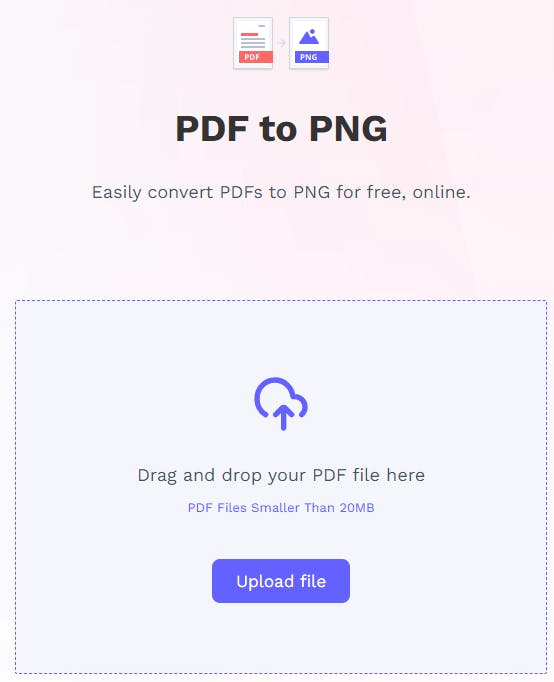
2. Upload your PDF.
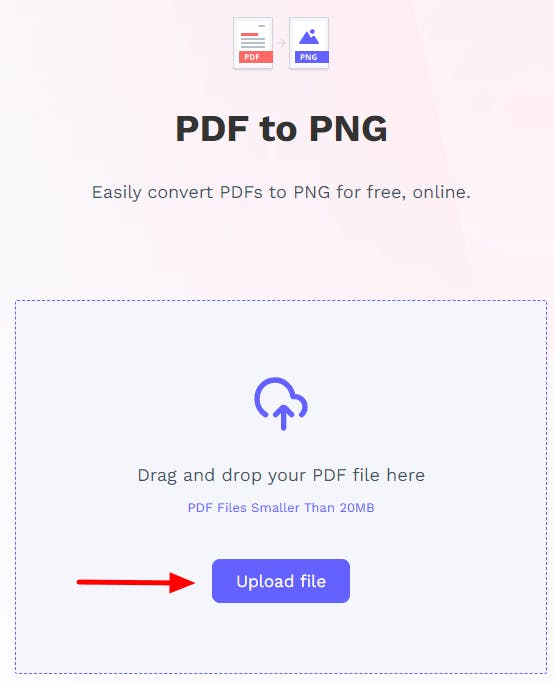
3. Press Convert to PNG.
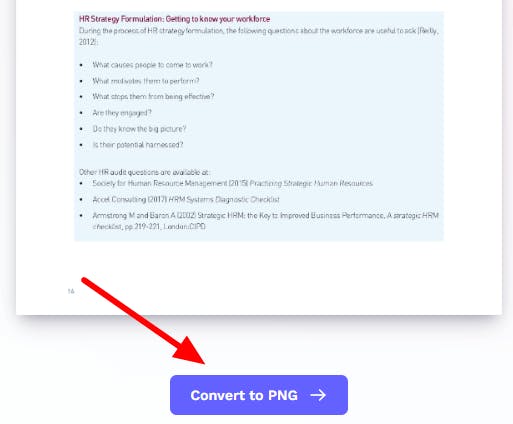
4. Download your new PNG image.
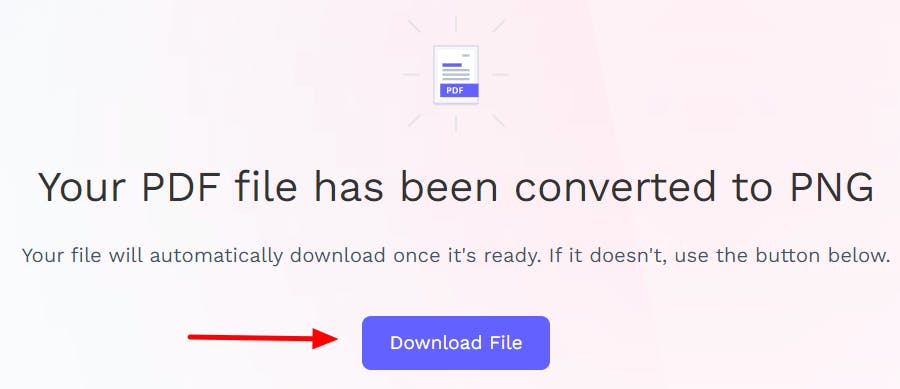
How to Convert PDF to PNG on Windows
The best way to convert PDFs to PNG on Windows is by using a PDF editor.
Our recommended PDF editor is PDF Pro, which can instantly convert single or multiple PDFs to PNG.
PDF Pro
PDF Pro is a comprehensive PDF editor that allows you to convert PDFs to various image formats, including PNG. PDF Pro offers an all-in-one solution for managing, editing, securing, and converting your PDF files on Windows. Try PDF Pro for free
1. In PDF Pro, Open the PDF that you want to convert to PNG.
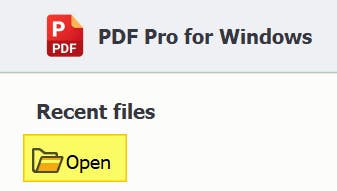
2. Press the Create tab.
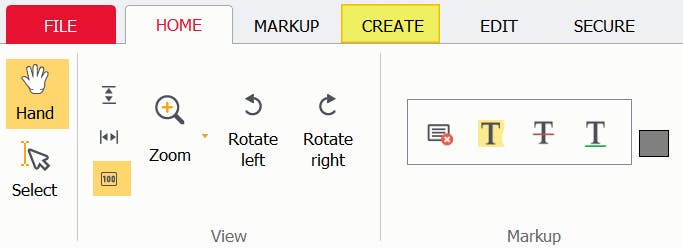
3. Press To image.

4. Select png, from the Format drop-down. Adjust other settings as needed.
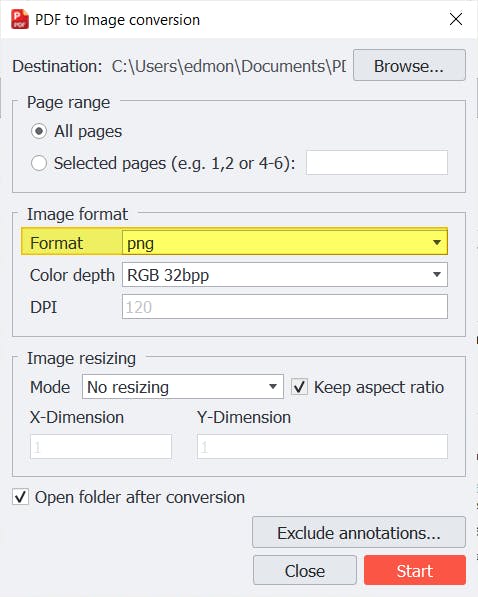
5. Press Start.
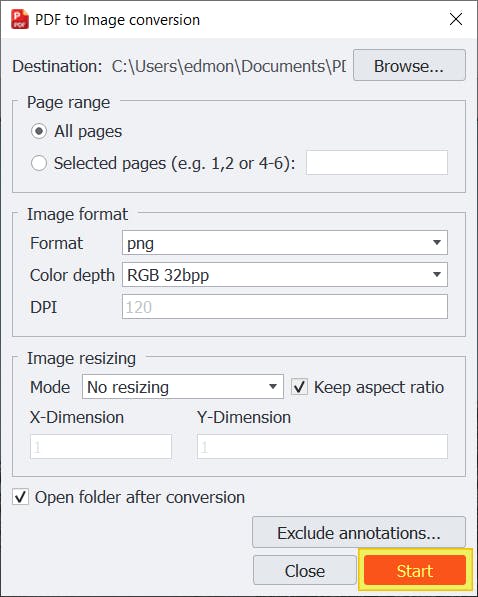
That's it! Your PDF file is now a PNG image.
Adobe Acrobat Pro DC
Adobe Acrobat Pro DC is a paid PDF tool that allows you to export PDFs to multiple formats, including PNG. It provides advanced features for professional use.
- Open the PDF in Adobe Acrobat
- Click Export PDF on the right-hand pane.
- Select Image > PNG as the export format.
- Press Export.
- Name your new PNG, then press Save.
How to Convert PDF to PNG on Mac
Mac users can use both built-in tools (Preview or Automator) or PDF editors to convert PDF to PNG.
Preview
Preview is the built-in image and PDF-viewer on Mac OS. It can be used to convert PDF to PNG without needing to install or buy additional software, making it a convenient option for Mac users.
- Open the PDF in Preview
- Select the page you want to convert to PNG.
- Press File > Export...
- In the dialogue box that opens: Under format, select PNG.
- Set Quality and Resolution.
- Select a name and location for your new PNG.
- Press Save.
Automator
Another built-in Mac app, Automator is used to create workflows to automate repetitive tasks. Like Preview, it can be used to convert PDF to PNG for free.
- Launch Automator (Finder > Applications > Automator).
- Press Workflow.
- Drag and drop the Render PDF Pages to Images action onto the workflow.
- Select Make sequential from the drop-down.
- Add Rename Finder Items.
- Add Move Finder Items
- Save your new application.
- Drag and drop your PDFs onto it to begin converting to PNG.
PDF Expert
PDF Expert is a PDF editor designed specifically for Mac OS that can help you convert PNG to PDF.
It provides robust features for managing and converting PDF files. PDF Expert is great for those who need more advanced PDF manipulation tools than Preview.
- Open the PDF in PDF Expert.
- Press Export.
- Press to Image.
- Name your new file, and where to save it.
- Select PNG as the File Format,
- Press Save. (If your PDF file has multiple pages, each of the pages will be saved as an individual PNG file.)
How to Convert PDF to PNG on Mobile (iPhone & Android)
You can convert PDF to PNG on iPhone or Android by using a reputable app online PNG to PDF Converter.
Online PDF to PNG Converter
1. Visit PDF Pro's PDF to PNG Converter.
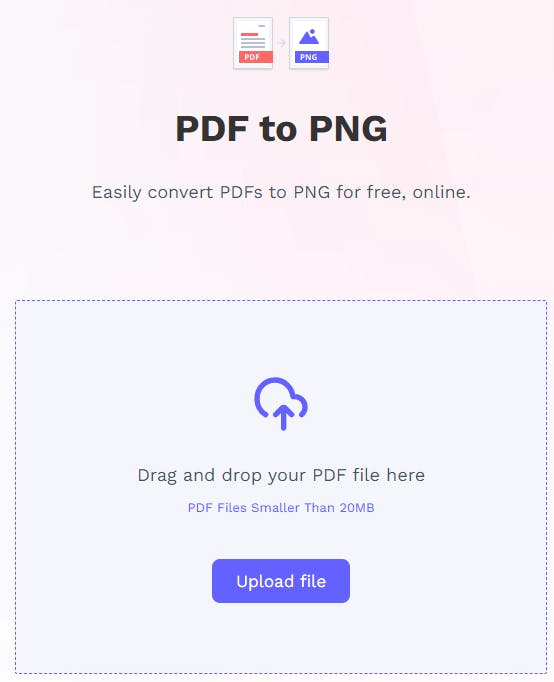
2. Upload your PDF.
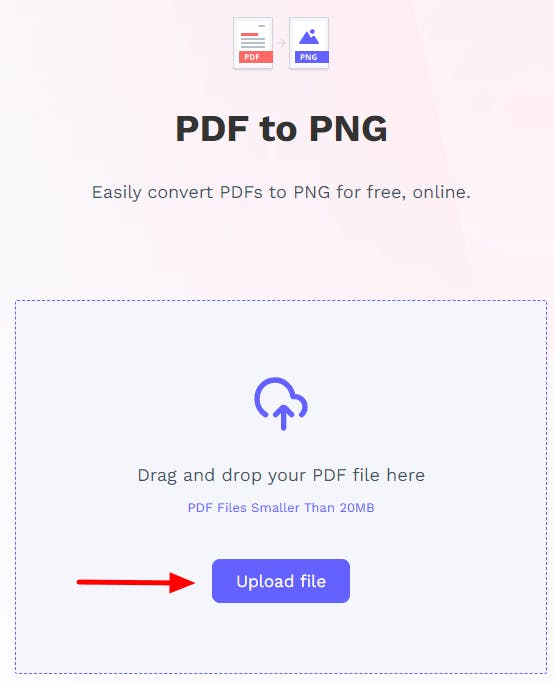
3. Press Convert to PNG.
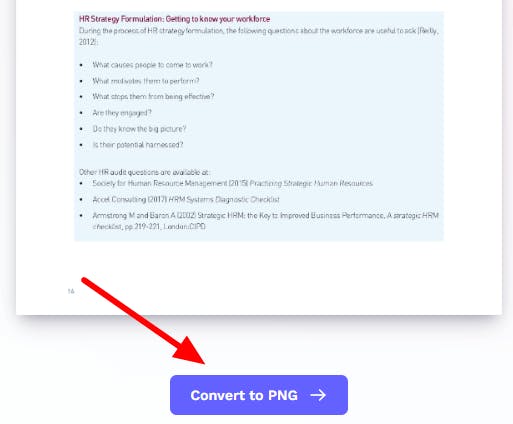
4. Download your new PNG image.
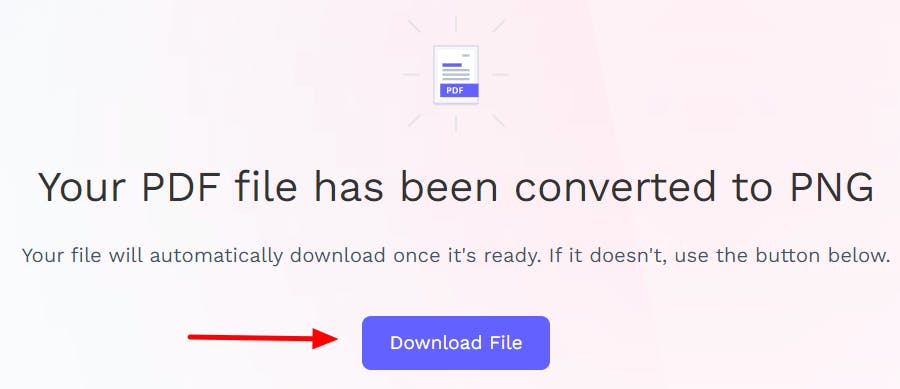
How to Batch Convert PDF to PNG
To convert multiple PDFs to PNG at the same time, use a PDF editor that has batch processing. We recommend PDF Pro: Try PDF Pro for free
1. In PDF Pro, press File > Batch processing.
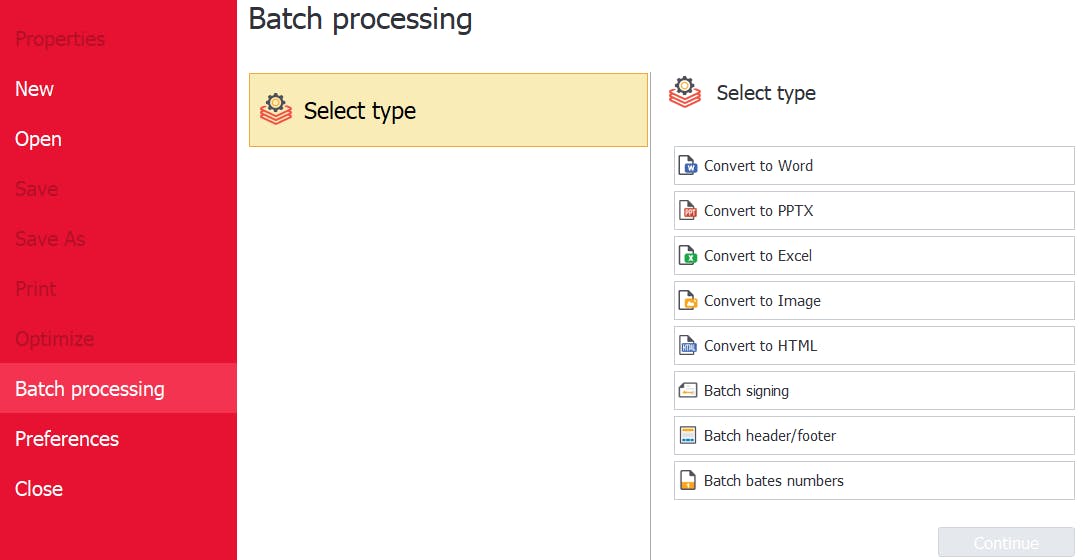
2. Press Convert to Image.
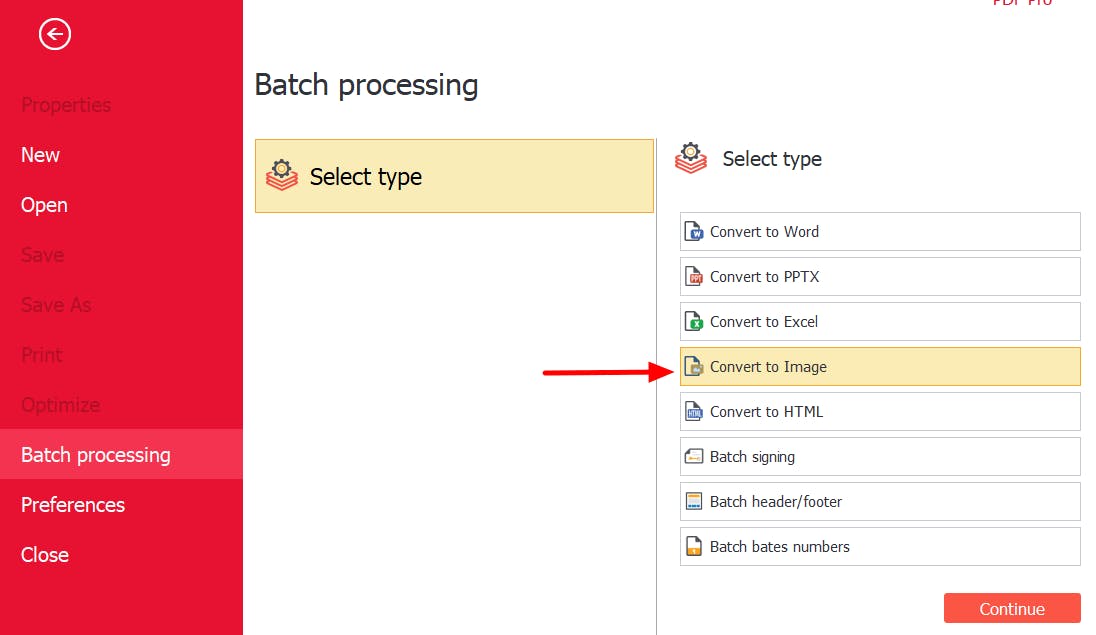
3. Press Continue.
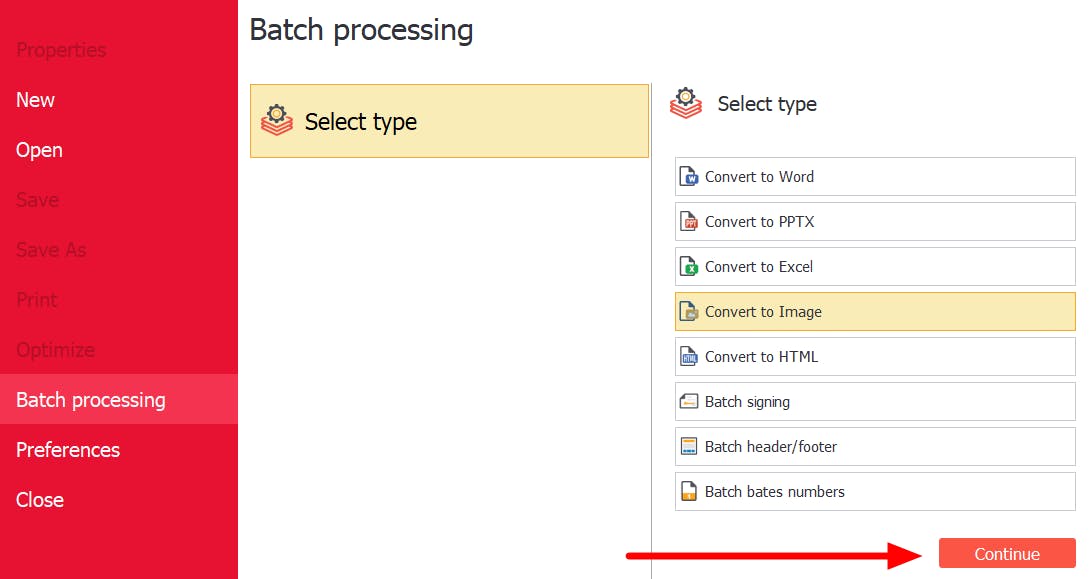
4. Click Add files.
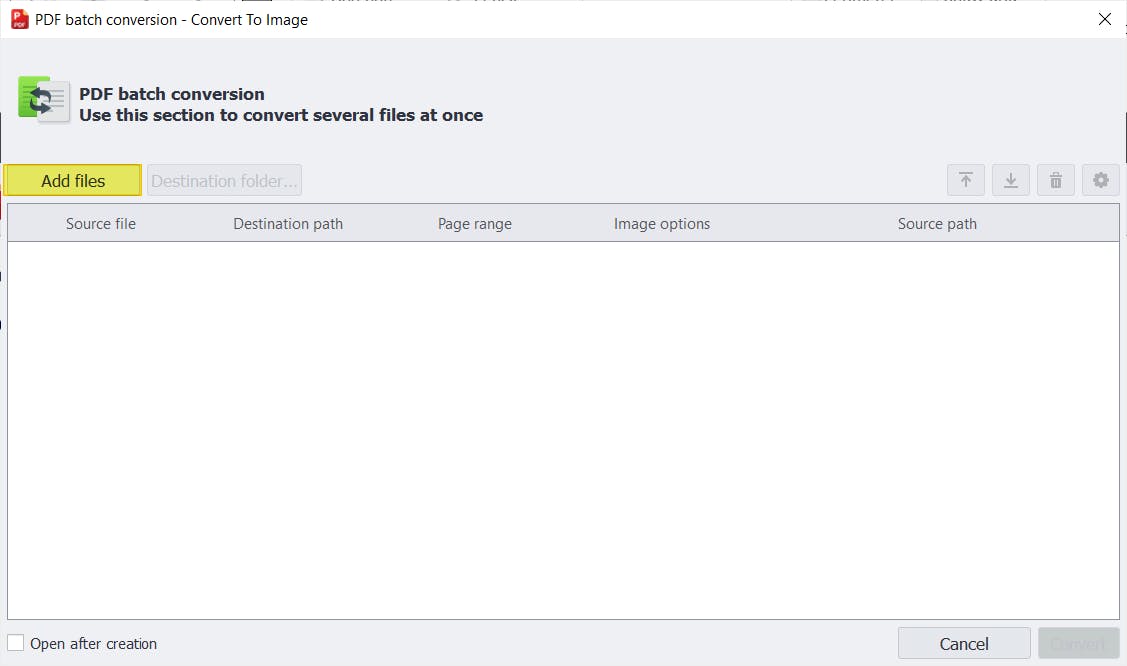
5. Select and Open the PDF files that you want to convert to PNG .
6. Once you've added all the PDFs you want to convert, press Convert.
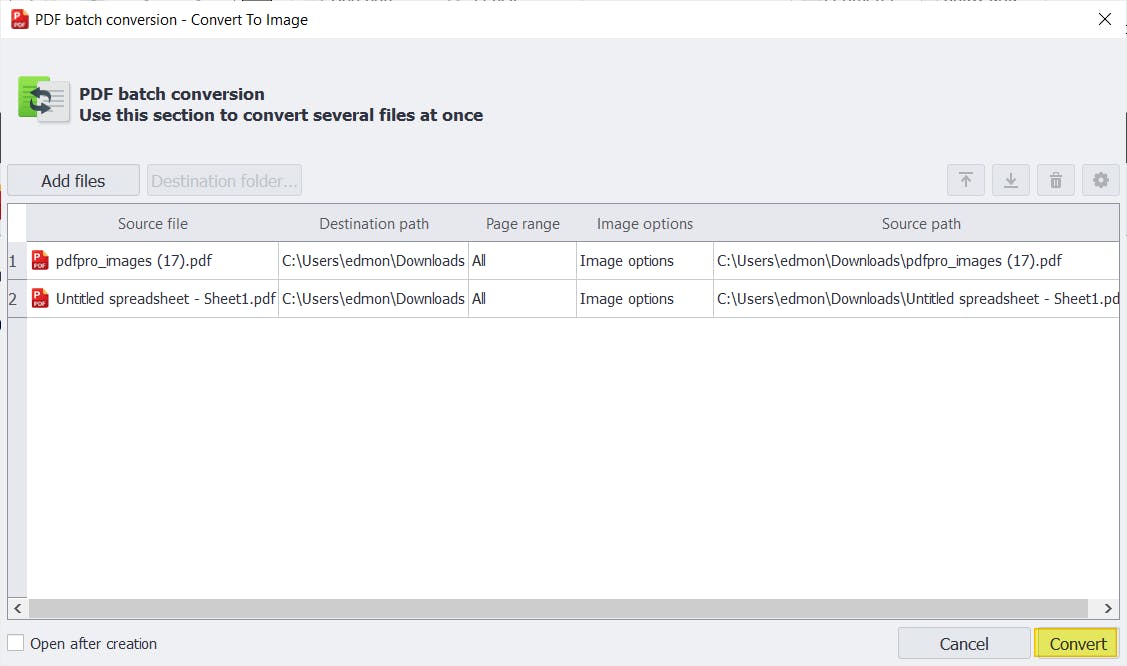
Instantly Convert PDF to PNG!
Converting PDFs to PNGs makes images easier to edit, use, and interact with.
If you're looking to convert PDF to PNG for free, use an online PDF to PNG Converter.
If you work with PDF and PNG on a regular basis, invest in a PDF editor that can easily convert PDFs.
Mac users can use Preview or Automator to convert PDF to PNG for free, or a paid tool such as PDF Expert.
For Windows users, we recommend PDF Pro, our all-in-one PDF editor, converter, creator, batch processor, OCR tool, and more.
Other things that make PDF Pro awesome:
FAQ
Here are some commonly asked questions about converting PDF to PNG that we've answered for your benefit.
How do I convert PDF to PNG for free?
Steps: Visit PDF Pro's PDF to PNG Converter > Upload your PDF > Convert to PNG > Download PNG.
How do I convert a PDF to an image for free?
Steps: Visit PDF Pro's PDF to PNG Converter > Upload PDF > Convert to PNG > Download PNG.
How do I save a PDF as a PNG in Acrobat Reader?
You can't. You'll need to pay for Adobe Acrobat in order to save PDFs as PNG images with Adobe.
How do I convert a PDF to PNG on a Mac?
You can use Preview or Automator to convert PDF to PNG for free, or use a PDF editor.
In Preview: Open the PDF > select the page(s) you want to convert > File > Export... > Under format, select PNG > Name your new image > Save.
How do I save an Adobe Acrobat file as a PNG?
In Adobe Acrobat: Export PDF > Select Image > PNG > Export > Name your new PNG > Save.
Can a PDF be saved as a PNG file?
Yes! To do so, you'll need a PDF editor like PDF Pro. Steps: Open the PDF in PDF Pro > Press Create tab > To image > Format: png > Start.
How do I convert multiple PDFs to PNG?
You'll need a PDF editor capable of batch processing. Steps: In PDF Pro, press File > Batch processing > Convert to Image > Continue > Add files > Select and Open the PDF files you want to convert > Convert.
How do I convert PDF to PNG on iPhone or Android?
You can use a reputable app or online converter. Steps: Visit PDF Pro's PDF to PNG Converter > Upload PDF > Convert to PNG > Download.
Discover PDF PRO
PDF Pro is a desktop software for Windows & Mac distributed by PDF Pro Software Inc. The software "PDF Pro" and the company "PDF Pro Software Inc." are in no way affiliated with Adobe. The PDF file format is an open file format published under ISO 32000-1:2008
© 2017 - 2025, PDF Pro Software Inc. All rights reserved.