How to Convert a PDF into a TIFF File for Free Online in 2024
Need to convert your PDF to TIFF? You're in the right place. We cover the best methods for 2024.
While PDFs make it easy to store, view, and print images, they have their limits. If your images need editing, or you need the highest quality of images, then you'll want to convert your PDF to TIFF.
But how do you convert PDF to TIFF?
Without the right tool or steps, it can quickly become confusing, or worse — frustrating.
Fortunately, there are a number of easy ways to convert PDF to TIFF!
We've made this guide to show you the best methods, so read on to learn how.
What to Know Before You Start
Here are the most important things to keep in mind before converting your PDF to TIFF:
- TIFF files are easier to edit, and have better image quality than PDFs.
- To convert PDF to TIFF for free on any device: use PDF Pro's online PDF to TIFF Converter.
- To convert PDF to TIFF on Windows: use a PDF editor like Adobe Acrobat.
- To convert PDF to TIFF on Mac: use Preview.
Why Convert PDF to TIFF?
If you want to edit the images, or you want to retain them in high quality, then you'll want to convert them to TIFF.
While PDFs are great for storing and sharing images (since their file size is smaller), they're not the best format for editing images.
TIFF files, on the other hand, are known for their high image quality (and large file size). This high-quality is why TIFF files are great for storing originals, or backups, of images or photos.
Summed up here, converting your PDF to TIFF offers a range of benefits, including:
- TIFF files are known for their high image quality.
- TIFF images are easier to edit than PDFs.
- TIFF images are best for storing originals, or backups, of images or photos.
How to Convert PDF to TIFF Online (Any Device)
The best way to convert PDF files to TIFF on any device is by using a free, online PDF to TIFF Converter like ours. A good converter will be safe, quick, and easy to use.
1. Visit PDF Pro's PDF to TIFF Converter.
2. Upload your PDF file.
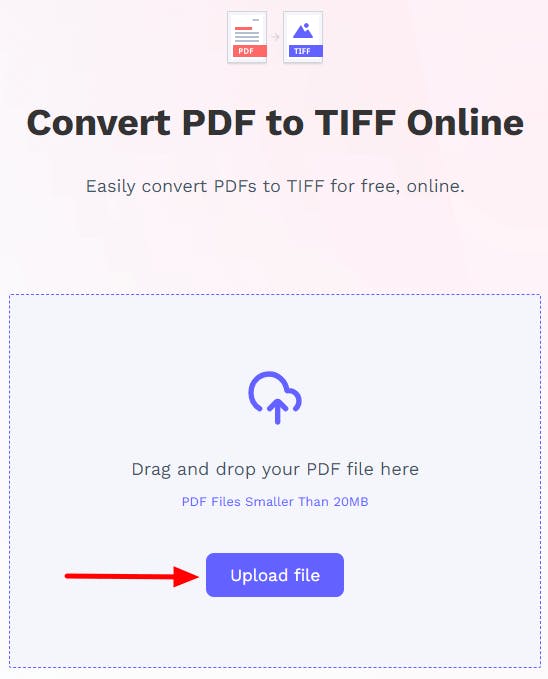
3. Press Convert to TIFF.
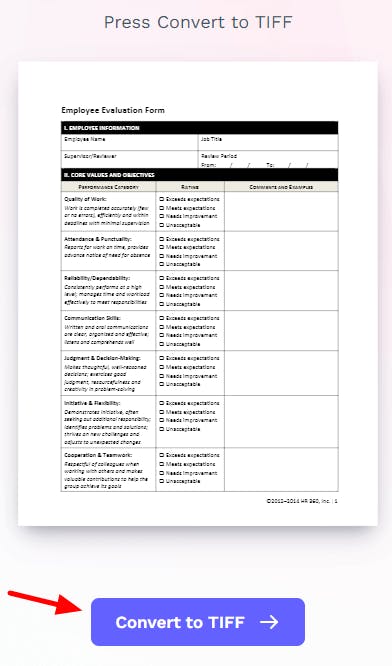
4. Download your new TIFF image.
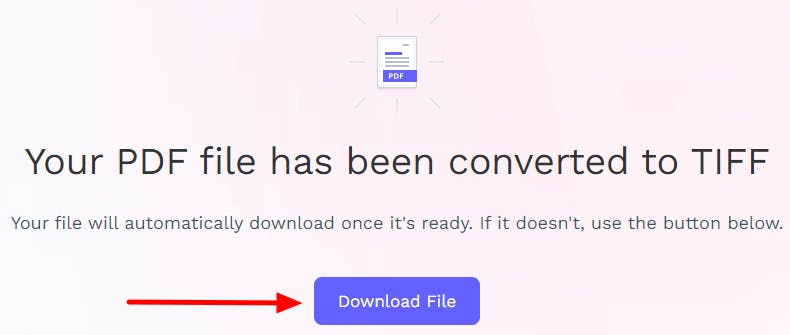
How to Convert PDF to TIFF on Windows
The easiest best to convert PDF to TIFF on Windows is with a PDF editor. A good PDF editor will let you convert PDF to TIFF (and back again), instantly.
Adobe Acrobat
If you already pay for Adobe Acrobat DC, you can use it to convert PDF to TIFF. This method isn't available free versions of Acrobat DC, or Adobe Reader.
- Open the PDF that you want to convert in Adobe Acrobat.
- Press Export PDF, on the right-hand side.
- In the dialogue box, set the image format as TIFF.
- Press Export.
How to Convert PDF to TIFF on Mac
Mac users already have a built-in tool to convert PDFs to TIFF; Preview.
Preview
Preview is an image and PDF viewer app that comes built-in Mac computers. It's also a great way to convert your PDFs into TIFF files without needing to install or buy additional software.
- In Preview, Open the PDF that you want to convert to TIFF.
- Press File > Export.
- In the Format dropdown menu, select TIFF.
- Adjust resolution and other settings as needed.
- Name your new TIFF file and select a location to save it.
- Press Save.
How to Convert PDF to TIFF on iPhone or Android
You can convert PDF to TIFF on your mobile phone by downloading a trusted app from the app store, or with an online PDF to TIFF Converter.
In this example, we'll use an online tool since it will work both iOS and Android devices.
Online Converter
1. Visit PDF Pro's PDF to TIFF Converter.
2. Upload your PDF file.
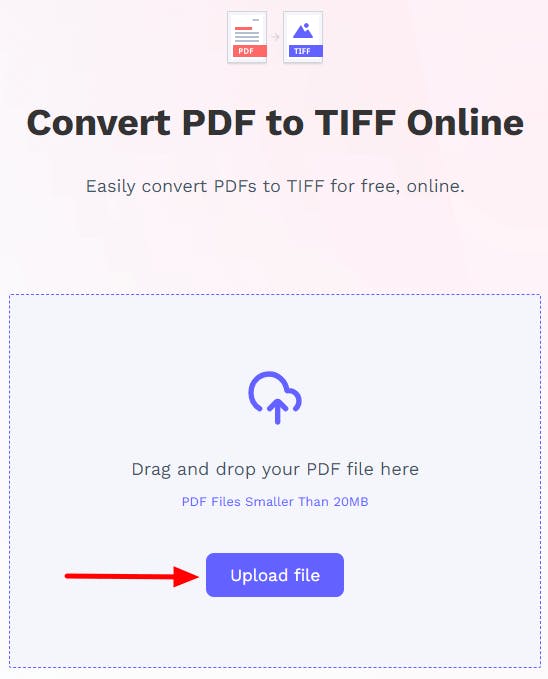
3. Press Convert to TIFF.
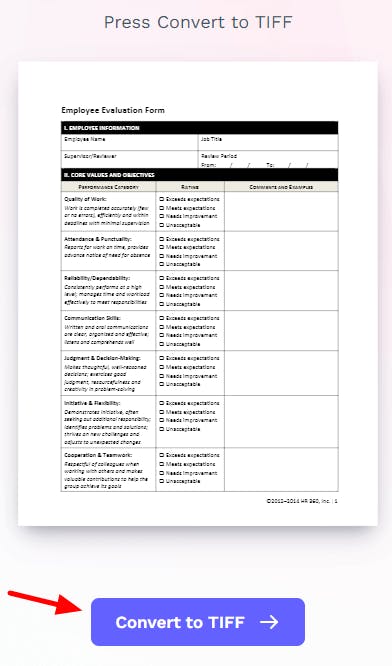
4. Download your new TIFF image.
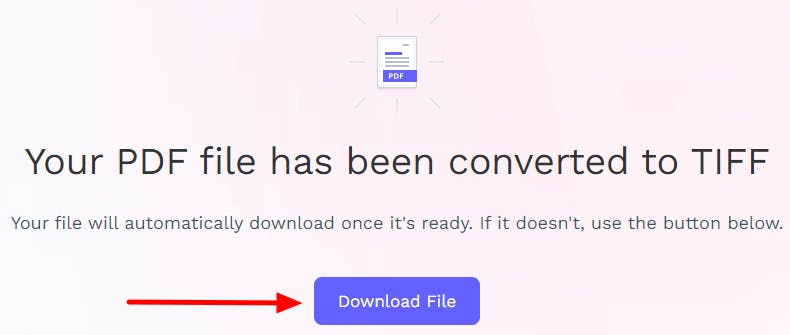
Summary
Convert PDFs to TIFF in order to edit them or use them in other programs.
The best way to convert PDF to TIFF on any device is by using our free, online PDF to TIFF Converter. No email or sign-up required to use!
If you convert PDF to TIFF (or vice versa) on a regular basis, then you're going to want to invest in a reliable PDF editor that can convert PDF to TIFF, instantly.
Other helpful guides:
FAQ
Here are some commonly asked questions about converting PDF to TIFF that we've answered for your benefit.
Can I convert a PDF to TIFF?
Yes, but you'll need to use PDF editor or another tool to convert PDFs to TIFF, such as an online converter.
What is the best way to convert a PDF file to a TIFF image?
The best way to convert PDF to TIFF on any device is by using an online PDF to TIFF Converter.
If you convert PDFs to TIFF on a regular basis, then you'll want to invest in a PDF editor than can instantly convert PDF to TIFF (and vice versa).
Is there a free tool to convert PDF to TIFF?
Yes! We recommend our free, online PDF to TIFF Converter. It's 100% free to use; no emails or sign-ups required. Convert as many PDFs to TIFF as you like.
Can I convert PDF to TIFF for free?
Yes, you can use an online tool to convert TIFFs to PDF for free. We recommend PDF Pro's PDF to TIFF Converter. It's fast, safe, and 100% free; no-sign up required.
How do I convert a PDF to a TIFF file in Windows?
Use a reputable PDF editor to convert PDFs to TIFF on Windows.
How do I convert PDF to TIFF without Acrobat?
There's more than one method, but the easiest way is by using a free, online PDF to TIFF Converter, like ours. Steps Visit PDF Pro's PDF to TIFF Converter > Upload PDF > Press Convert to TIFF > Download.
Can I convert PDF to TIFF on my iPhone?
Yes! There are online tools and third-party apps that can help you convert PDFs to TIFF on your iPhone. We recommend PDF Pro's online PDF to TIFF Converter. It's fast, safe, and 100% free.
Discover PDF PRO
PDF Pro is a desktop software for Windows & Mac distributed by PDF Pro Software Inc. The software "PDF Pro" and the company "PDF Pro Software Inc." are in no way affiliated with Adobe. The PDF file format is an open file format published under ISO 32000-1:2008
© 2017 - 2025, PDF Pro Software Inc. All rights reserved.