How to Rotate a PDF in 2025
Rotating a PDF is one of the most common and basic tasks that are done on PDFs.
Want to learn how to rotate PDFs on any device? This guide is for you!
We've all experienced it.
We open a PDF document and it's upside down. Or maybe we scanned a paper, and now the PDF image is sideways when you open it. This can be frustrating and annoying. Fortunately, it's also an easy problem to solve. Whether you're trying to rotate a PDF to see it on your screen, or are preparing to print it off, rotating PDFs is useful.
There are different ways to rotate PDFs. Whether you need to rotate a single page or an entire document, we’ll show you the best methods to rotate PDFs. If you want to rotate a PDF for free, jump to the bottom!
What to Know Before You Start
- There's a difference between permanently rotating PDFs, and only rotating their view. (This guide focuses on permanent rotations).
- Mac users can use Preview to rotate PDFs.
- If you want a free, safe way to easily rotate PDFs on any device: Rotate PDF tool by PDF Pro.
Why Rotate a PDF?
There are many reasons why you may need to rotate a PDF document. Some common reasons include:
- Rotating scanned papers.
- Rotating PDFs photos or images.
- Sharing a presentation.
- Showing a spreadsheet.
- Printing off documents.
- You want to view a PDF on your desktop computer.
Permanent Rotation vs View-only Rotation
It should be noted that there’s a difference when it comes to rotating PDFs. The difference is between permanent rotations and view-only rotations.
What’s the difference? Let's explore:
Rotate the document when viewing in a Reader
This rotates the PDF only while viewing it, but doesn’t change the file, itself. The PDF will be in the original state when you print it, after saving, or the next time you open the PDF file to view it. This is useful if you want to rotate a page to view it, but want to print or send it in its original form. Rotating PDFs in browsers such as Chrome and Edge are examples of view-only rotations, or pretty much any modern PDF Reading software should have this capability.
Permanently Rotate pages
This means that the rotations are permanent. The rotation is permanently in place, including when printing, and after saving and closing the PDF file.
Rotating Single Pages vs Entire Documents
When rotating PDFs with multiple pages, you’ll have the option to rotate individual pages or the entire document.
Some methods (especially free tools) only be able to rotate entire PDF documents, rather than a specific page.
In this guide, we'll focus on how to permanently rotate PDFs.
How to Rotate PDFs with PDF Pro
The easiest way to rotate a PDF is by using a PDF editor like PDF Pro. PDF Pro has multiple tools, so you can instantly rotate individual pages or entire documents in just a few clicks.
If you need to perform additional tasks on your PDF, then you don't need to change tools since PDF Pro has everything you need to finish your PDF work. Try PDF Pro for free today
How to Rotate Entire PDF Documents
1. Open the PDF in PDF Pro.
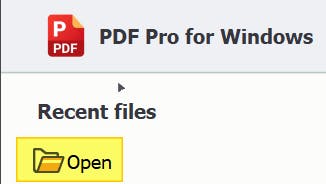
2. Press Rotate Left or Rotate Right.
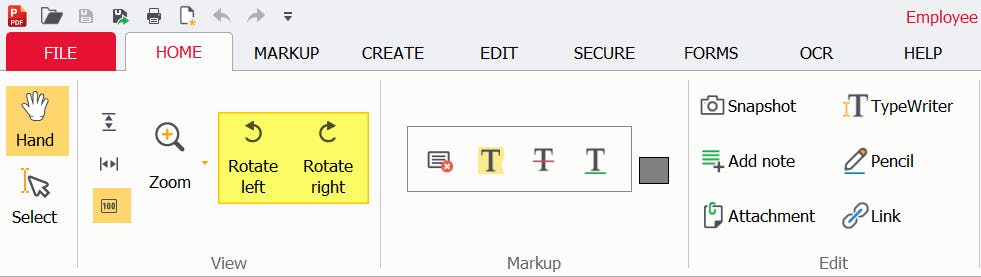
How to Rotate a Single PDF Page
There are two methods you can use to achieve the same result:
By scrolling to the correct page:
1. Open the PDF in PDF Pro.
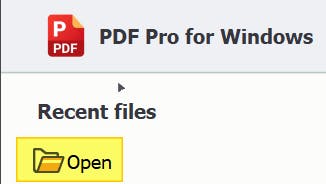
2. Scroll to the page you want to rotate.
3. Press the Edit tab.
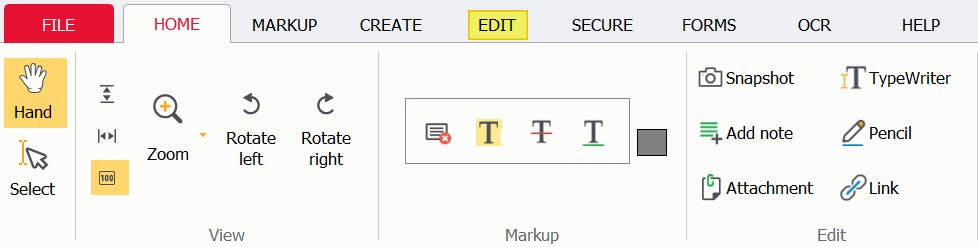
4. Press Rotate Page left or Rotate Page right.

By using thumbnail page view:
1. Open the PDF in PDF Pro.
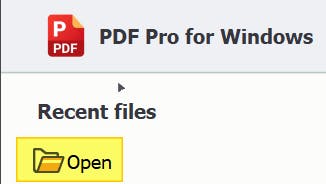
2. Click Thumbnails button on left side of screen.
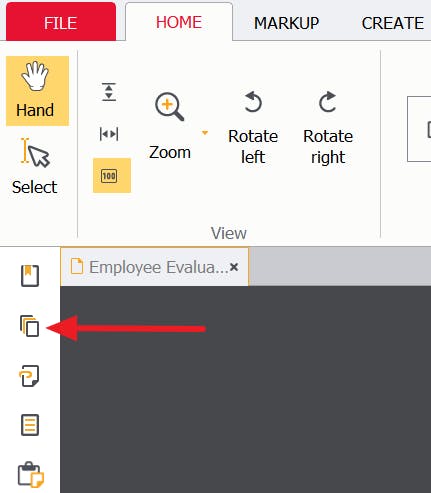
3. Right-click the page you want to rotate, then select Rotate Page left or Rotate Page right.
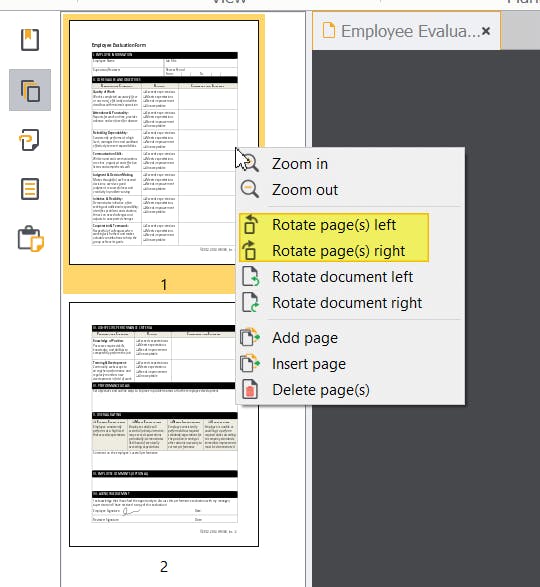
How to Rotate a PDF with Adobe Acrobat
Adobe Acrobat is a popular and well-known PDF editor, so we're including it in this list. While Acrobat is pricey ($179.95 US) and can slow down older systems, if you already subscribe for Adobe Acrobat, you can use it to rotate your PDFs.
- Open the PDF in Adobe Acrobat.
- Press Organize Pages on the right-hand side.
- Select the pages that you want to rotate.
- Save your PDF.
How to Rotate a PDF in Mac
There's more than one way to rotate a PDF in Mac, these are our favorite methods.
Preview
Preview is a free app that comes built-in Mac operating systems by default. So you can use Preview to rotate PDFs in Mac for free.
- Open the PDF in Preview.
- Press Rotate Left or Rotate Right in the toolbar.
- Save the changes made to your PDF.
PDF Expert
PDF Expert is a PDF editor that's made specifically for Mac computers, so Mac users will feel right at home.
- Open the PDF in PDF Expert.
- Select the page that you want to rotate.
- Press the Rotate button in the top (keep pressing until your desired orientation).
- Save the changes made to your PDF.
How to Rotate a PDF for Free
The easiest way to rotate a PDF for free is by using PDF Pro's free Rotate PDF tool. It's completely free, safe , and can rotate PDFs on almost any device!
1. Visit our Rotate PDF tool.
2. Upload your PDF.
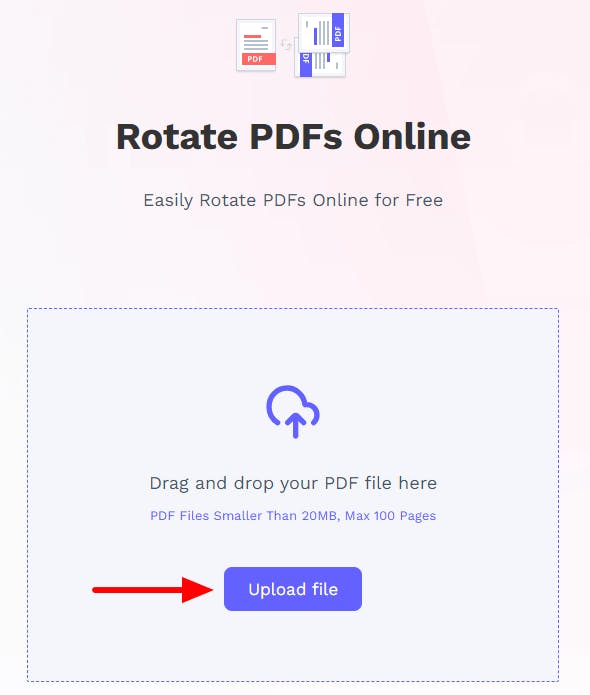
3. Rotate your PDF by using the buttons on screen.
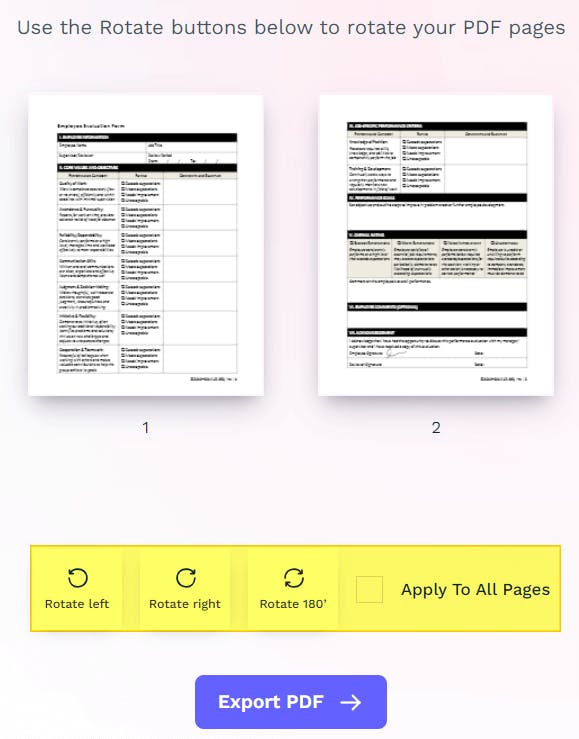
4. Download your rotated PDF.
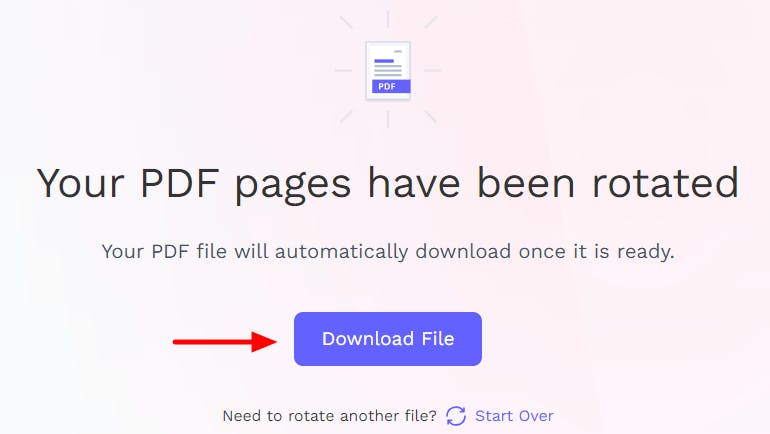
Rotating PDFs Just Got Easier
Adobe Acrobat Pro DC lets you rotate PDFs, but the yearly subscription (of US$179.95) is too expensive for such a simple task.
Fortunately, PDF Pro makes rotating PDFs a snap — on desktop or online!
PDF Pro has everything you need to easily rotate individual pages or entire PDF documents with the click of a button.
PDF Pro also includes a wide range of tools to increase productivity and efficiency when working with PDF files. If you work with PDFs regularly, check out what else makes PDF Pro other helpful tasks you can do with PDF Pro.
PDF Pro can help you:
Frequently Asked Questions:
We've compiled & answered the most common questions related to rotating PDFs for your benefit.
How do I rotate one page in a PDF?
There are multiple ways to rotate PDFs. The best way is by using a PDF program like PDF Pro. It can rotate single pages and entire PDF documents.
Can I rotate a PDF in Adobe Reader?
Yes, but only view-only rotations. If you want to rotate permanently, you’ll need to subscribe to their annual subscription, or use a subscription-free tool such as PDF Pro.
How do I rotate a PDF for free?
Use an online tool like the Rotate PDF tool by PDF Pro.
How do I rotate a PDF without Acrobat?
There are multiple ways. One way is by using a free PDF Rotator tool.
How do I permanently rotate a PDF in Chrome?
You can't. You can only rotate to view a PDF on chrome. If you want to permanently rotate a PDF on a browser, use Microsoft Edge:
How do I rotate a PDF page viewer?
Press the Rotate Page button until your current page is the desired orientation.
What devices can I use to rotate a PDF page?
It depends on the method you use. For example, PDF Pro's Online PDF Rotator can rotate PDF pages on almost any device.
Discover PDF PRO
PDF Pro is a desktop software for Windows & Mac distributed by PDF Pro Software Inc. The software "PDF Pro" and the company "PDF Pro Software Inc." are in no way affiliated with Adobe. The PDF file format is an open file format published under ISO 32000-1:2008
© 2017 - 2025, PDF Pro Software Inc. All rights reserved.