Duplicate a Page in PDF in Windows or Mac
Duplicating a PDF page is easy, and with the right tools, so is inserting the duplicate page within the same PDF.
To duplicate a page of a PDF in Windows, you’ll need a PDF editor that allows you to insert pages into a PDF. For Mac users, you have the option of using either a PDF editor or Preview for duplicating PDF pages. If you regularly work with PDF files, you could benefit from the wide range of tools found within a PDF editor for creating and editing PDF documents.
How to Duplicate a Page in PDF with PDF Pro
Like most things, there are different ways to achieve similar tasks. When it comes to duplicating PDF pages quickly and easily, our recommended method is PDF Pro.
PDF Pro (Recommended)
PDF Pro is our all-in-one PDF editor designed for desktop on Windows and Mac. Powerful, easy to use, and more affordable than Acrobat DC. Try PDF Pro for free today
1. Open the PDF you want to duplicate in PDF Pro, then press the Edit tab.

2. Press the Insert Page button.
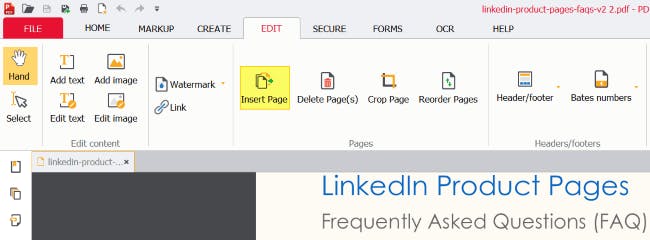
3. Click Browse.
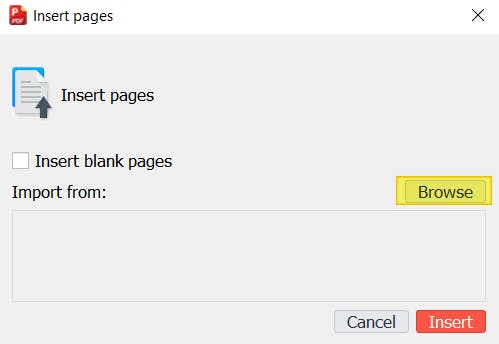
4. Find and Open the same PDF that you already have open.
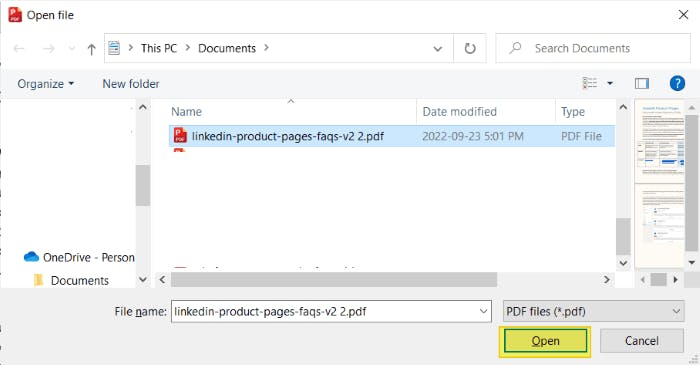
5. Specify the page you want to duplicate, and where you want the duplicate to appear in the PDF (Page Range).
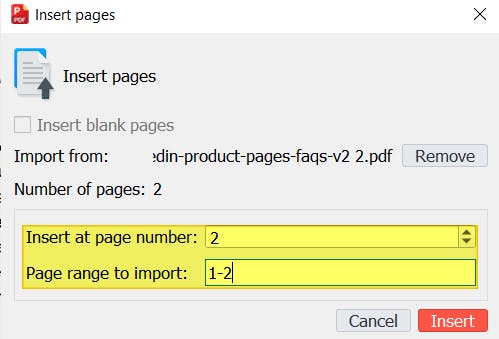
6. Press Insert.
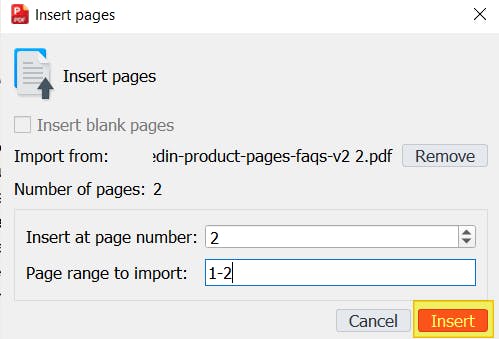
7. Save the changes to your new PDF file.
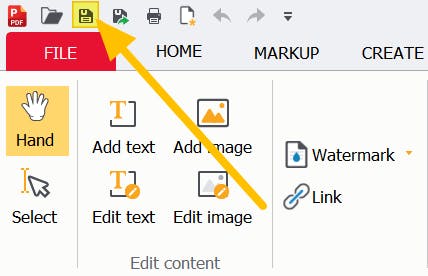
Adobe Acrobat DC
You can’t duplicate PDFs in Adobe Reader, so you’ll either need to pay for Acrobat DC (US $179 per year), or try an alternative method on this page.
- Open Adobe Acrobat, and open the PDF file that you want to duplicate.
- Click Tools.
- Click Organize Pages.
- Select the page(s) that you want to copy, hold the [ctrl] and drag the page(s) to a new location.
- Save the changes to your PDF.
How to Duplicate a Page in PDF for free on Mac (Preview)
If you’re a Mac user, you can use the built-in functionalities of Preview to duplicate a PDF page.
- Open the PDF in Preview.
- Select the page(s) you want to duplicate.
- Holding the [option] key, drag the page(s) to the new location.
- Save the changes to your PDF.
The Best Way to Manage PDFs — PDF Pro
Duplicating PDF pages can be a hassle, unless you have the right tools. And duplicating pages is just the tip of the iceberg of PDF management.
PDF Pro makes it easy to manage your PDFs like a pro. You can do so much more than duplicating pages in a PDF document. PDF Pro lets you create, edit text, merge files to PDF, convert PDF to and from other file formats, sign and much more! PDF Pro features a rich set of easy-to-use PDF tools, and is more affordable than Adobe Acrobat DC.
Want to Manage PDFs like a pro? Here’s what else PDF Pro can do for you:
Download PDF Pro for free for 15 days or Buy Now!
Discover PDF PRO
PDF Pro is a desktop software for Windows & Mac distributed by PDF Pro Software Inc. The software "PDF Pro" and the company "PDF Pro Software Inc." are in no way affiliated with Adobe. The PDF file format is an open file format published under ISO 32000-1:2008
© 2017 - 2025, PDF Pro Software Inc. All rights reserved.