How to Split PDF Pages for Free on Any Device (2023)
Do you need to split a PDF into separate files? We've got you covered in this guide made specifically for 2023.
Splitting a PDF is actually easier than it seems; just make sure you're using the right tool.
PDFs are usually the preferred final format for many different documents. Because of this, they aren't always the most intuitive to make changes to.
If you've needed to split a PDF or remove specific pages, then you probably already know this.
We understand the pain, which is why we've created this helpful guide, and even create a free tool to split PDF pages instantly!
We've compiled the most convenient ways to split PDF pages, so read on to pick the best one for you.
Quick Tips
Here are a few important things to keep in mind when you split PDF pages:
- To split PDF pages for free on any device: use PDF Pro's online Split PDF Pages tool.
- To split PDF pages offline on Windows: use PDF Pro's all-in-one PDF editor.
- To split PDF pages offline in Mac: use Preview.
- Save the original document if you think you'll need it again in the future.
- Decide what your needs are before splitting a PDF; it will help you determine the best method for you.
How to Split PDF Pages in Windows
There are multiple ways to split a pdf in Windows, but the easiest and most reliable way is by using a PDF editor. A good PDF editor can easily split PDFs, and more, in just a matter of clicks.
Split a PDF with PDF Pro
Our recommended PDF editor for Windows desktop is PDF Pro. PDF Pro can instantly split, edit, secure, and convert to-and-from PDF. Try PDF Pro today for Free.
1. Open the PDF in PDF Pro, then press the Create tab.
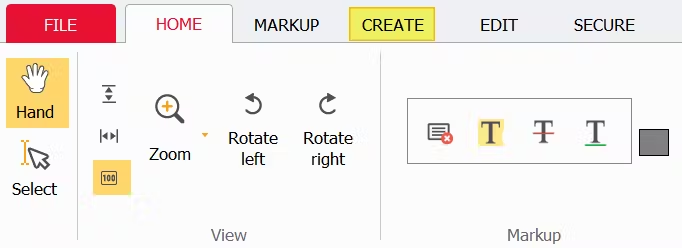
2. Press the Split file button.
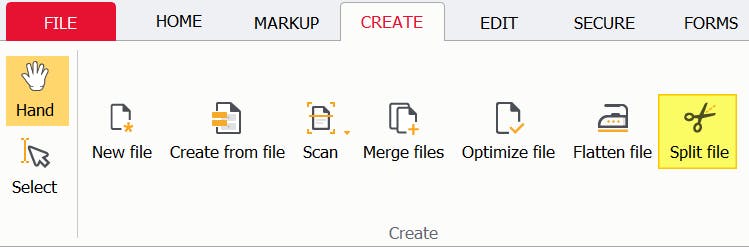
3. Specify the page (or page range) you want to extract from the original document, and specify a Name for the new file.
(Note: If you want to remove the page(s) you split from the original PDF document, make sure that the Remove pages from source document checkbox is checked.)
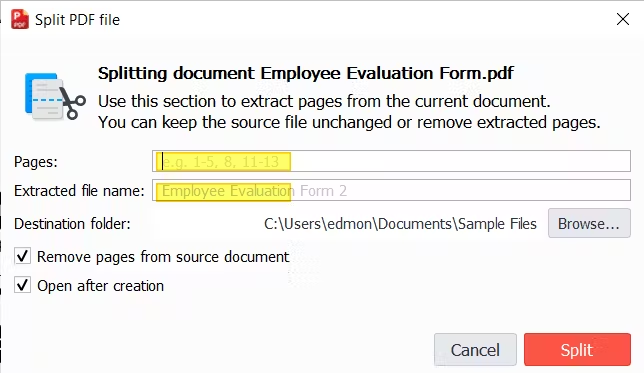
4. Press Split.
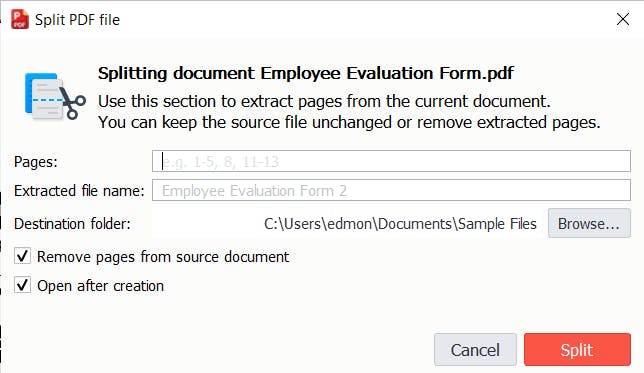
Split a PDF with Adobe Acrobat
- Open the PDF in Adobe Acrobat.
- Press Organize Pages.
- Press Split.
- Specify the page or pages that you want to split.
- Click Output Options, then specify a Name and location for your new PDF.
- Press Ok.
- Press Split.
- Name your new PDF.
- Save your new PDF.
How to Split PDF Pages in Mac
If you're a Mac user, you'll have a few different options for splitting PDF pages.
Split a PDF with Preview
Preview is the built-in application for viewing PDFs on Mac. Using the print function, you can use Preview to split PDF pages for free.
- Open the PDF in Preview.
- Open the thumbnail view of the PDF: Press View > Thumbnails.
- Select the page(s) you want to split by clicking on them (Note: hold the [command] key on the keyboard while clicking your mouse to select multiple pages, or hold the [shift] key while clicking two pages to select them and all other pages in between them).
- With your pages selected, click and drag them onto your desktop. (This will copy and create a new PDF file with only those pages).
If you need other pages, repeat the process until you have split the PDF file as you wish.
Split a PDF with Automator
Automator is an Apple application that's used to create workflows for automating repetitive tasks. Automator comes built-in Mac computers, so you can use it to split PDF pages for free.
Please note that this method only allows you split PDF files into individual pages — so each page of the PDF will become a separate file. Be sure this is what you want before deciding on your method.
- Open the Automator app (Finder > Applications > Automator).
- Click Workflow.
- Press Choose.
- Press Library > Files & Folders > Ask for Finder Items.
- Drag-and-drop Ask for Finder Items into the right window; adjust settings as needed.
- Press Library > PDFs > Split PDF.
- Drag-and-drop Split PDF into the right window; adjust settings as needed.
- Press the Run button (top-right of the screen).
- Navigate and select the PDF that you want to split.
- Click Choose to split the PDF.
- To split another PDF, repeat steps 8-10.
Split a PDF with PDF Expert
PDF Expert is a PDF editor made for Mac OS, that can help you split PDF pages, and more.
- Open the PDF in PDF Expert.
- Open the gallery view.
- Select the page or pages that you need
- Press Extract.
- Name your new file, and where to save it.
How to Split PDF Pages for Free (Any Device)
There's more than one way to split a PDF for free, but we'll focus on the safest and most reliable ones.
Split a PDF with an Online Tool
The best way to split PDF pages for free is by using an online PDF splitter like the Split PDF tool by PDF Pro. A reputable online tool can safely and securely split PDF pages instantly, from almost any device.
1. Visit the Split PDF tool by PDF Pro.
2. Upload your PDF.
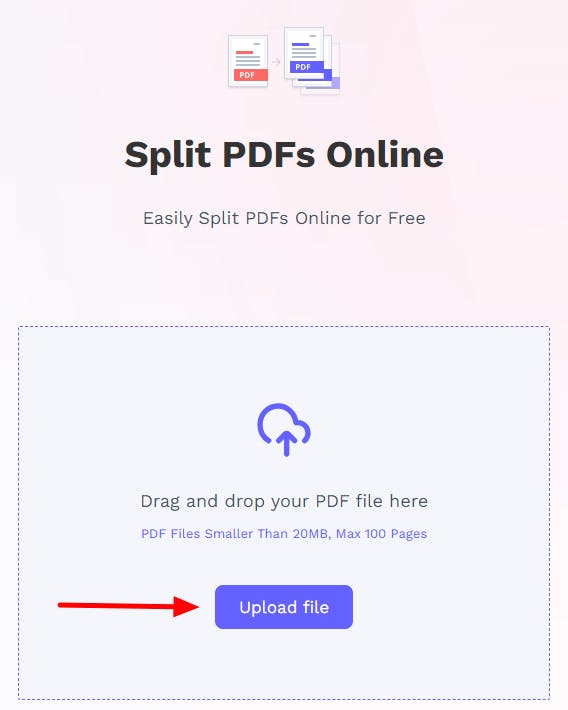
3. Select where you want to split your PDF, then press Split.
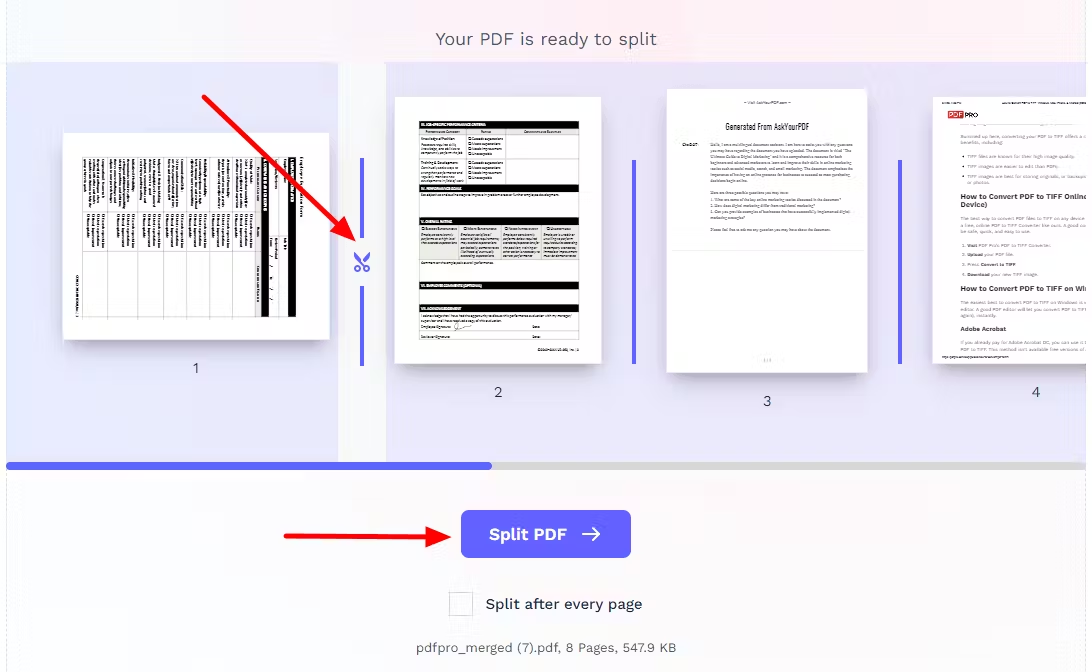
4. Download your new PDF!
Split a PDF with Web Browser (Microsoft Edge, Chrome, etc.)
All modern browsers can open PDF files today, but did you know they include a "Print to PDF" feature as well? With clever use of this virtual printer, you can select the page range that you want to "print" to PDF. Technically this isn't splitting the PDF file, but more of a Creation tool on a subset of pages from the original document. However, if you do this multiple times, you can replicate the functionality of splitting a PDF into multiple documents.
- Open the PDF in Microsoft Edge.
- Press the Print button.
- Specify the printer as Save as PDF or Microsoft Print to PDF.
- Specify the page or pages that you want as a separate PDF file.
- Press Print.
How to Split PDF Pages on iPhone or Android Devices
One of the easiest ways to split a PDF on a mobile device is by using a reputable online tool; we recommend the Split PDF tool by PDF Pro. It's safe, secure, and 100% free to use.
1. Visit the Split PDF tool by PDF Pro.
2. Upload your PDF.
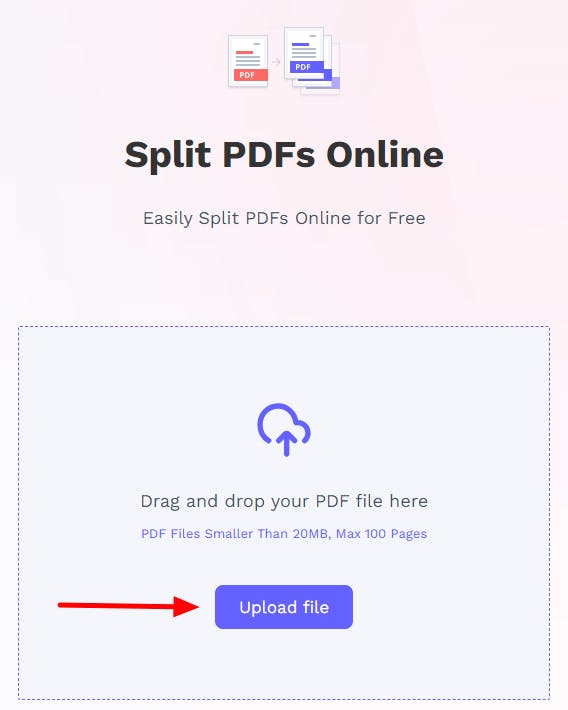
3. Select where you want to split your PDF, then press Split.
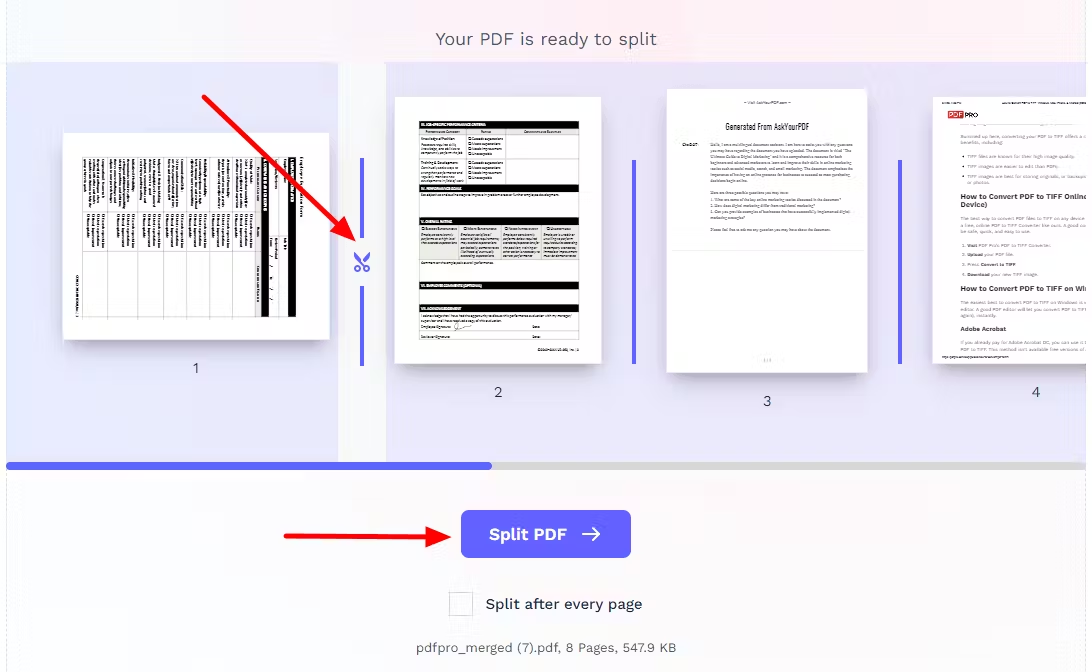
4. Download your new PDF!
Summary
Splitting PDFs can help you organize long documents, shorten PDFs, remove confidential information, and helps you get the specific pages you need from a PDF document.
If you're looking for an quick and easy way to split PDFs online, use an online tool.
If you split or work with PDFs on a regular basis, you'll want to invest in a PDF editor that can split, edit, convert, and create PDFs instantly. A good PDF editor can save you hours of time, frustration, and money.
We recommend PDF Pro, our all-in-one PDF editor made specifically for Windows. Instantly split PDFs, edit them, and more, with PDF Pro's powerful and easy to use tools.
PDF Pro can help you:
FAQ
We've compiled & answered the most common questions related to rotating PDFs for your benefit.
How can I split PDF files for free?
Use an online tool like PDF Pro's Split PDF tool: Upload your PDF > Follow the on-screen prompts > Split > Download.
How do I separate pages in a PDF without Adobe?
Use alternative PDF editors like PDF pro, or use an online PDF splitter tool.
Is there a tool to split a PDF page?
There are many. One is PDF Pro's Split PDF tool. To use it: Upload your PDF > Follow the on-screen prompts > Split > Download.
How do I split a PDF page on a Mac?
Use Preview. To split a PDF with Preview:
How do I split a PDF in Windows?
Use a PDF editor like PDF Pro:
How do I separate pages in a PDF Expert?
Open the PDF in PDF Expert > Open the gallery view > Select the page(s) you need > Press Extract > Name and save your new PDF.
What is the difference between splitting a PDF file and extracting pages from a PDF document?
Some people use these terms interchangeably. For us, they are similar operations, but the outputs and order of pages will be slightly different. We think splitting a PDF creates multiple PDF files that if you merged them together would make the original document, whereas extracting pages from a PDF document will create a new PDF file from the extracted pages, which are removed from the original document. If you were to them merge these two documents, you might not have the same order of pages as the original document.
Discover PDF PRO
PDF Pro is a desktop software for Windows & Mac distributed by PDF Pro Software Inc. The software "PDF Pro" and the company "PDF Pro Software Inc." are in no way affiliated with Adobe. The PDF file format is an open file format published under ISO 32000-1:2008
© 2017 - 2026, PDF Pro Software Inc. All rights reserved.