Top 5 Methods to Convert PDF to PDF/A in 2024
PDF/A files are meant for long-term archiving of important documents. But how do we convert a regular PDF to PDF/A?
With all the acronyms, letters, and numbers, it may seem like you need to be a tech-pro to figure everything out.
Fortunately, it's not as confusing as it seems. And there are helpful tools that can instantly convert PDF to PDF/A, including different types of PDF/A files.
We've covered the simplest methods, so read on to continue or use the table of contents to jump to the one that works best for you.
What is PDF/A format?
PDF/A is an ISO-standardized (ISO def) version of PDF that is specially used for archiving and long-term preservation of electronic documents. The ISO is the International Organization for Standardization.
PDF/A is differs from PDF by prohibiting features that aren't suitable for long-term archiving, such as font linking and encryption.
The ISO requires PDF/A file viewers to include support for embedded fonts, color management guidelines, and a user interface for reading embedded annotations.
It's another version of the PDF format, that ensures that the document can be reproduced in exactly he same way, regardless of the software making it.
All the necessary information and elements are embedded in the file. This makes
3 Different Types of PDF/A
When converting PDF to PDF/A, there are 3 different types of PDF/A formats available:
1. PDF/A-1b
This is referred to as Level B conformance. This category is considered the minimum compliance level of PDF/A. This designation guarantees that a PDF file can be displayed and read on a computer monitor. However, the legibility of the text is not guaranteed.
2. PDF/A-2b
PDF/A-2b is strictly based on the ISO guidelines, and is used to create archival versions of PDF documents. The intent of this version is that the elements will always render exactly the same as when the the documents were saved.
3. PDF/A-2u
PDF/A-2u is similar to PDF/A-2b, in that the contents will always render in the exact same way. But it also has the additional requirement that all the text in the document has Unicode mapping (each character of text has its own unique number), thus the "u", in PDF/A-2u.
Level u guarantees that text can be reliably searched and copied.
What's the Difference Between PDF and PDF/A?
Understanding when to use PDF/A will be beneficial when converting PDF to PDF/A format. The main thing to understand is that PDF/A is meant for long-term storage and archiving of documents, so it prohibits features unsuitable for long-term archiving (such as encryption).
- Encryption is not allowed in PDF/A.
- Audio and video content is not allowed in PDF/A.
- PDF/A files should function on their own, and not contain external resources. All content such as text, fonts, images, and colors should be embedded within the document.
PDF/A Benefits
There are a variety of benefits to using PDF/A file format.
- Long-term archiving
- Legally binding documents
- Science & research
- Global integration
- Fully searchable text
- Reuse content
Common Uses for PDF/A
- Scan documents for long-term archiving
- Archive migration
- Office documents
- Creating documents from entire databases
Industries that Use PDF/A the Most
- Legal
- Banking & Finance
- Insurance
- Healthcare
- Education
- Legislation & Justice
How to Convert PDF to PDF/A with a PDF Editor (Recommended)
We'll be using PDF Pro because it's powerful, affordable, and easy to use. But the process will be similar on the PDF editor of your choice.
Don't have a PDF editor? Download PDF Pro for free today!
1. Open the PDF in PDF Pro.
2. Press the Create tab > to PDF/A.
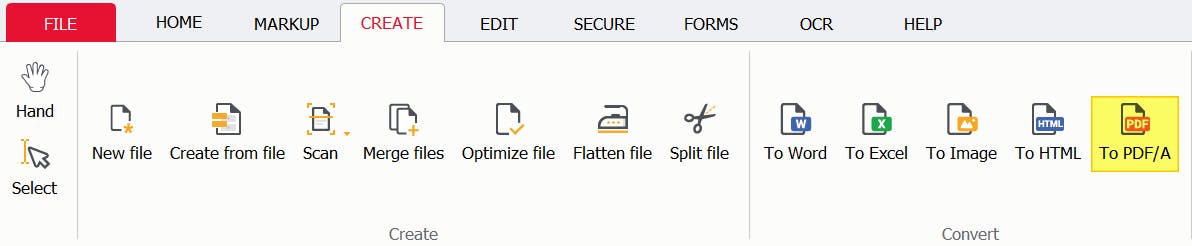
3. Select the type of PDF/A document you want to create, then press Create.
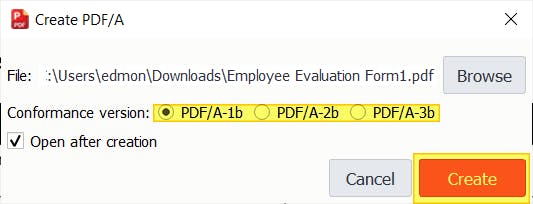
And that's it! You now have a PDF/A file.
How to Convert PDF to PDF/A with Adobe Acrobat
- Open the PDF in Adobe Acrobat DC.
- Press Tools.
- Press Print Production.
- Preflight.
- Libraries
- PDF Standards.
- Click b.
- Press Convert to PDF/A-1b.
- Press Analyze and Fix.
- Save.
How to Convert PDF to PDF/A with Word
If you have Microsoft Word, you can use it to convert a PDF to PDF/A. Note: this method works best from Word documents, or when using PDFs with little images or graphics (PDFs with many graphics are prone to formatting issues using this method).
1. Launch Word.
2. Open > Browse.

3. Find & Open the PDF that you want to convert.
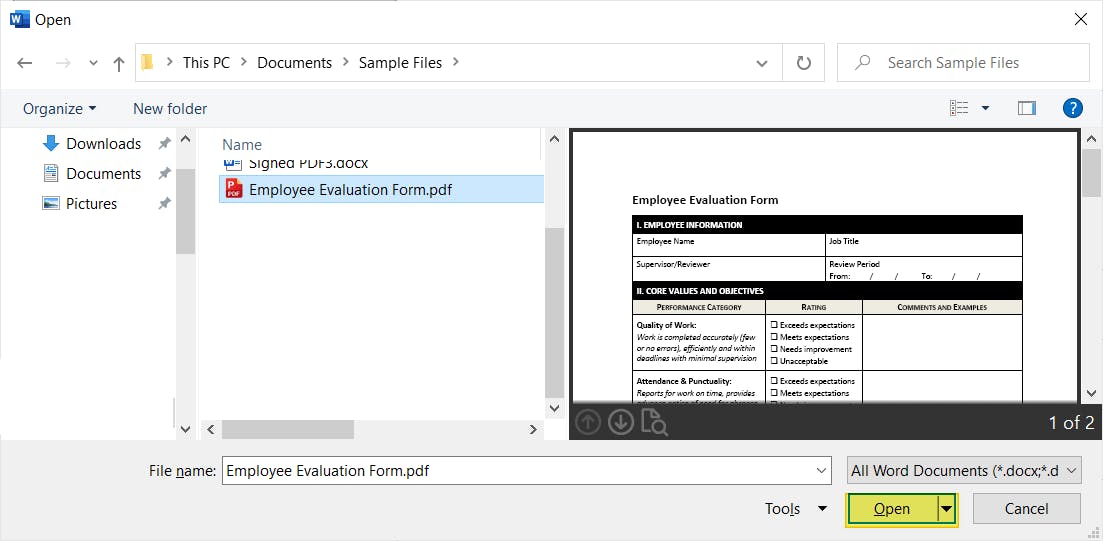
4. Press OK.

5. Press File > Save As > Browse.
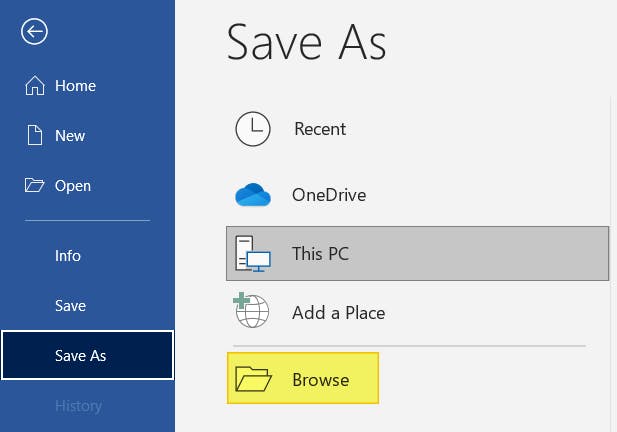
6. Select PDF (*.pdf) from the File Type dropdown menu.
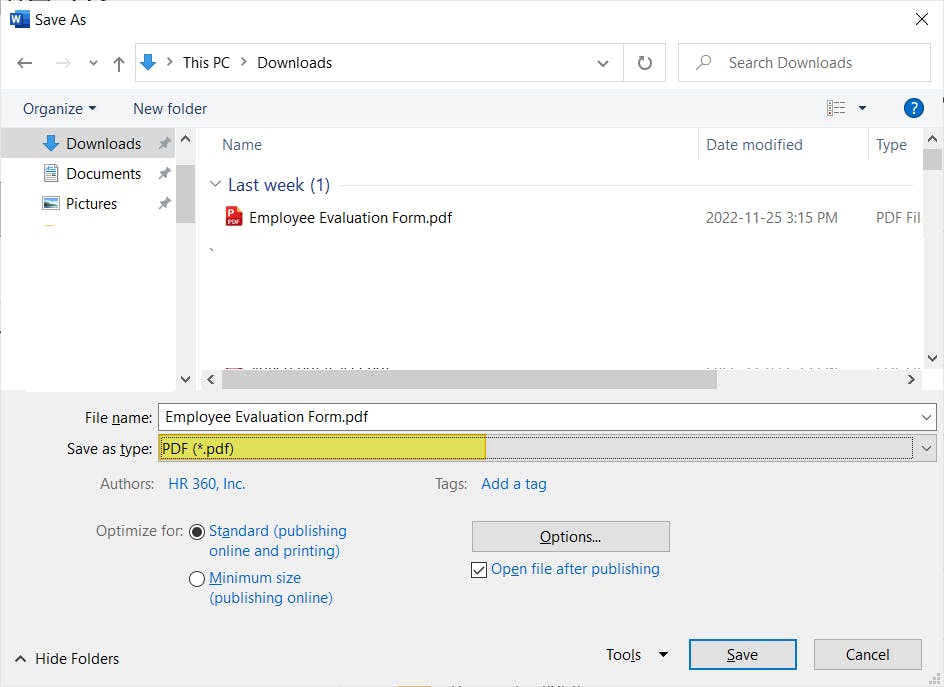
7. Press the Options... button.
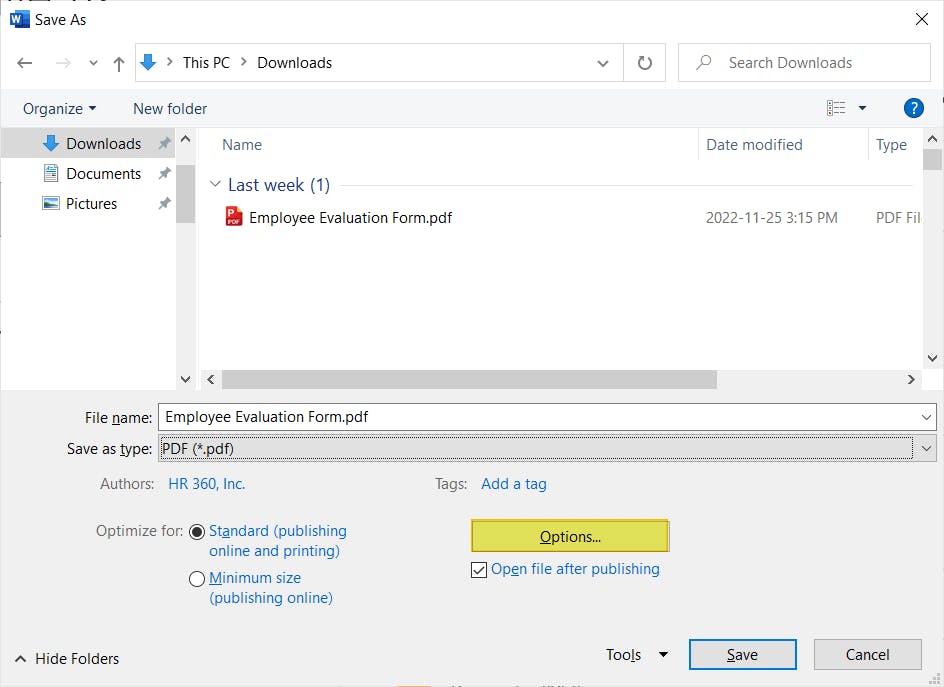
8. Click the PDF/A compliant checkbox, then press Ok.
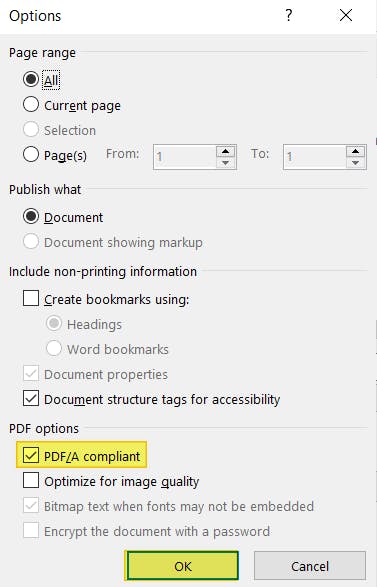
9. Press Save.
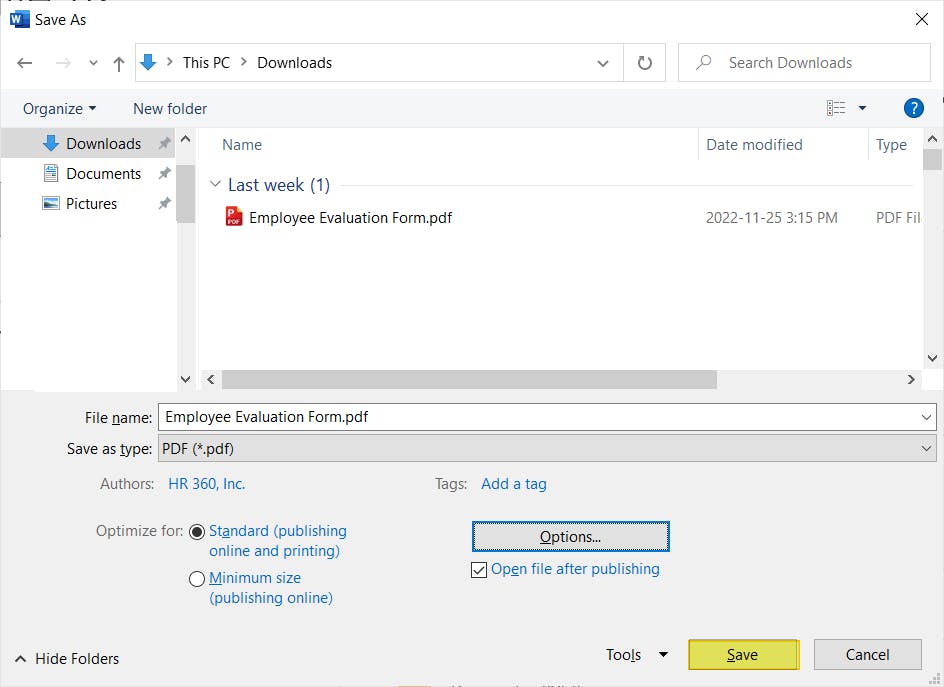
How to Save Word to to PDF/A
If you have Microsoft Word, you can save a word document directly to PDF/A format.
1. Open the Word document in Microsoft Word.
2. Press File > Save As > Browse.
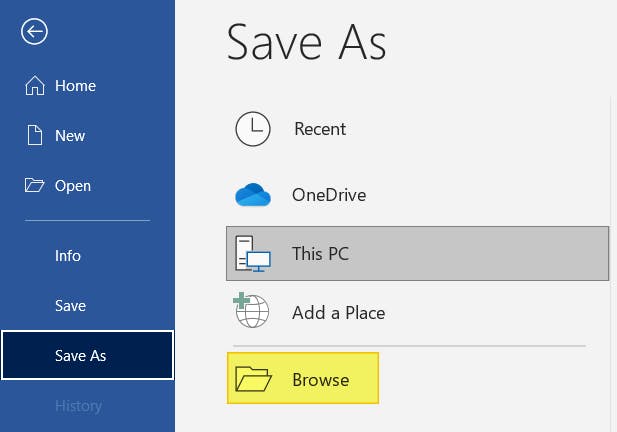
3. Select PDF (*.pdf) from the File Type dropdown menu.
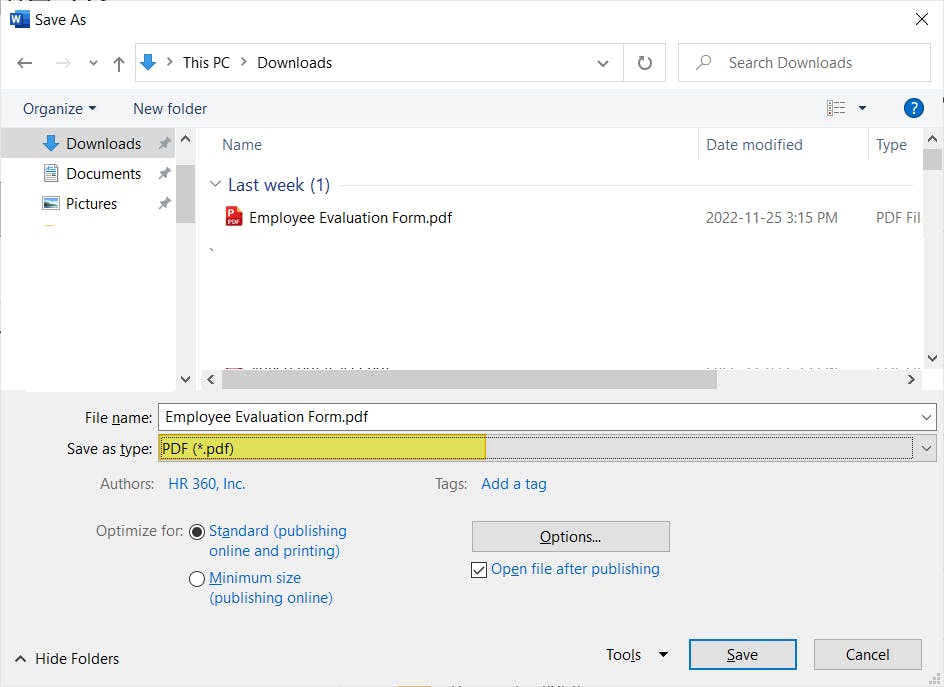
4. Press Options...
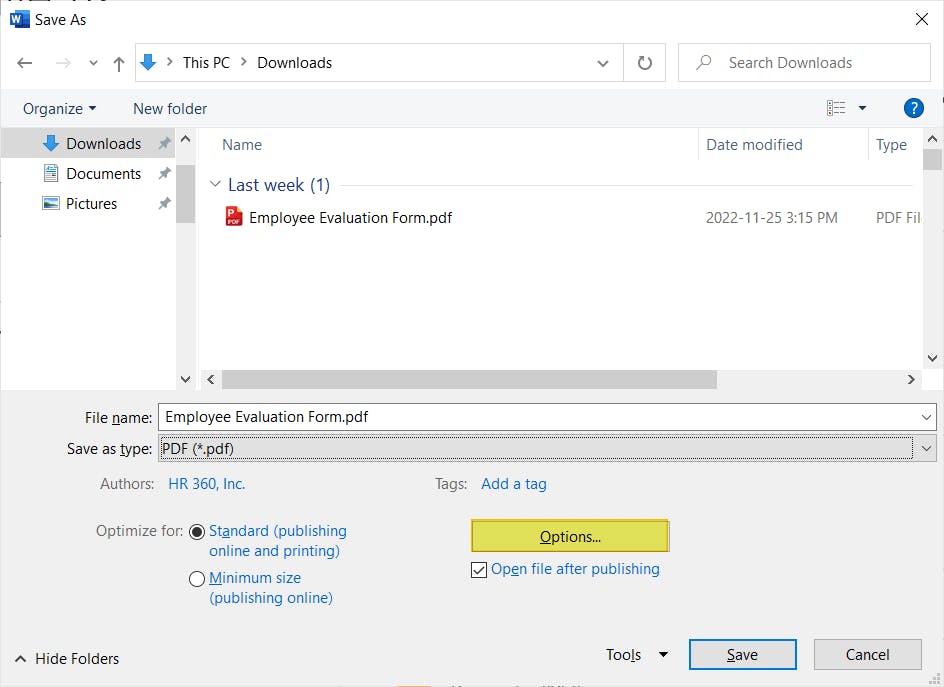
5. Click the PDF/A compliant checkbox, then press Ok.
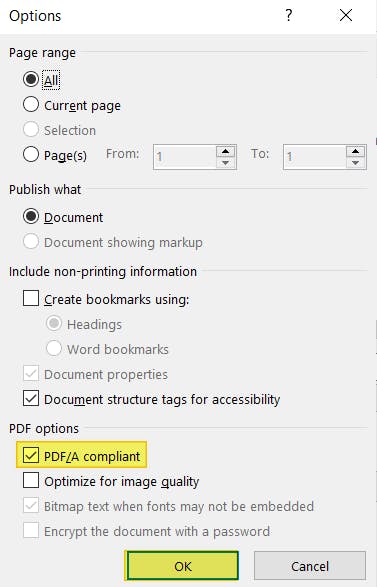
6. Press Save.
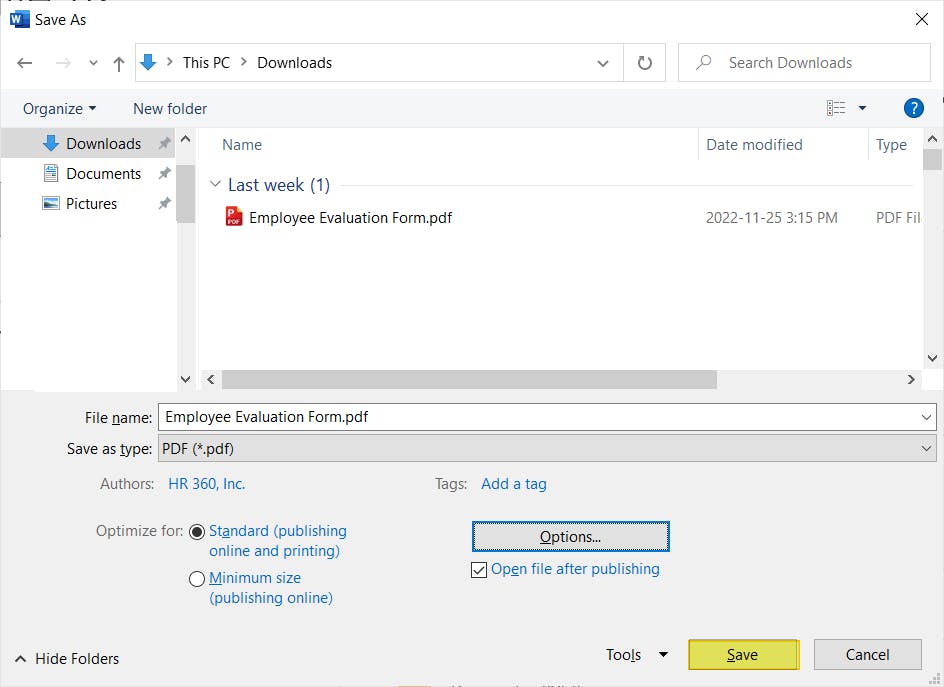
Saving to PDF/A in LibreOffice 4.0
- Launch LibreOffice.
- Open the document you want to save to PDF/A.
- Click File.
- Export to PDF.
- Select the PDF/a-1a checkbox.
- Export.
FAQ
Here's a helpful FAQ section about converting PDFs to PDF/A. We've compiled and answered the most common questions found online for your benefit, and we're always updating this section.
How to change PDF to PDF/A for free?
There are a couple different ways.
First, you can use Microsoft Word to export a document directly as PDF/A format. This is useful if you have access to the original document, but you can also open a PDF with Word, then export it to PDF/A (works best with PDFs without images).
Second way is by using LibreOffice, which is an open-source Word processor (like Word). The method would be the same as the Microsoft Word in that you can export/save documents directly to PDF/A format.
How to convert PDF to PDF/A on Mac?
How do I convert a Word document to PDF/A?
File > Save As > PDF > Options... > PDF/A compliant > Ok > Save.
What is meant by PDF/A?
PDF/A is simply a different format of the standard PDF, that is more suited to long-term storage and archiving of documents; like in the legal, business, or medical industries.
The biggest differences being that in PDF/A you cannot: encrypt, embed audio or video content, and can't contain external resources.
Should I use PDF/A?
If long-term preservation, maintenance, and storage of documents is your goal, PDF/A is a good format choice.
How do I make a PDF/A?
You'll need a PDF editor that can convert PDF files to PDF/A. We recommend PDF Pro because of its affordable price and ease of use.
In PDF Pro: Open the PDF > Create tab > To PDF/A > Select Radio button > Create
What is PDF a 1b?
PDF/A-1b is the minimum level of PDF/A compliance. It guarantees that the PDF can be displayed and read on a computer, but not that the text will be legible.
What is PDF a 2b?
PDF/A-2b is used to create archival versions of PDF documents. The contents from this version of PDF will render exactly how the PDF was saved.
What is PDF a 2u?
PDF/A-2u is the same as PDF/A-2b, with the addition of Unicode mapping (each character of text has its own unique number).
Instantly Turn PDFs into PDF/A
If you want to convert to PDF/A format, then you now know how! PDF/A is made specifically for long-term storage and archiving of important documents.
If you use PDF/A format on a regular basis, you'll want to invest in a PDF editor specifically made with document management in mind. To save you time in the long-run, and thus save you money.
For everything PDF, we recommend PDF Pro, our all-in-one PDF editor, converter, creator, OCR tool, and more. It's our no nonsense Adobe-alternative, made with power and simplicity in mind.
Other reasons to love PDF Pro:
- Rotate PDF
- Compress a PDF file
- Convert PowerPoint to PDF
- Add watermarks to PDF
- PDF to OCR
- Crop PDF
- Convert PNG to PDF
- Create bookmarks in PDF
Don’t have a PDF editor? Download PDF Pro for free today or Buy Now!
Discover PDF PRO
PDF Pro is a desktop software for Windows & Mac distributed by PDF Pro Software Inc. The software "PDF Pro" and the company "PDF Pro Software Inc." are in no way affiliated with Adobe. The PDF file format is an open file format published under ISO 32000-1:2008
© 2017 - 2026, PDF Pro Software Inc. All rights reserved.