PDF & OCR: Everything You Need to Know in 2025
Do you need OCR technology for your PDFs? Learn how to convert scanned documents, images of text, or existing PDFs into fully searchable and editable PDF documents!
What you'll learn:
- What is OCR?
- Benefits of OCR
- How to PDF OCR
You can probably remember a time in your life when you had a PDF that you were trying to select text in, search for a word, or highlight a passage, and were unable to.
What is OCR?
Optical Character Recognition (OCR) is software that can read text in images and convert it into searchable, editable text. This includes text from scanned paper documents, image-based PDFs, and PNG or JPG files.
OCR technology adds a layer of real text on top of the image, effectively “converting” the document into a text-based PDF document. The new layer is usually transparent, however, so you would not be able to edit or change the underlying text, but would be able to search, select, edit, copy, and paste text directly from the OCR’d PDF document.
In order to be able to edit a scanned document you’d need to: apply OCR, delete the background image of the text, then swap out the transparent text with a font and color that is similar to the original document. Or you could use a PDF editor that does this automatically.
Benefits of OCR
Any time you have image-based text that you need to convert to real text, OCR is your best friend.
Here are just a few of the ways to use OCR PDF:
- Turn scanned documents to editable and searchable PDFs
- Convert pictures, screenshots, or images of text into a text-based PDF file
- Make existing PDFs searchable and editable
- Easily copy and paste text from PDFs
- Quickly find a specific word or phrase in a PDF
- Word to PDF
- PowerPoint to PDF
- Excel to PDF
How to PDF OCR
By default, most PDF programs and computers do not come with OCR capabilities (including Adobe Reader). Some scanners may come with OCR technology, but they would only make the text selectable, not editable.
You’ll need a PDF editor with OCR technology.
We recommend PDF Pro + OCR, our All-in-One PDF OCR, editor, creator, reader, and markup tool. Our best-in-class OCR technology ensures fast and accurate text recognition. Try PDF Pro for free today
Convert Existing PDF to OCR PDF
1. In PDF Pro, open your PDF document.
2. Click the OCR tab.
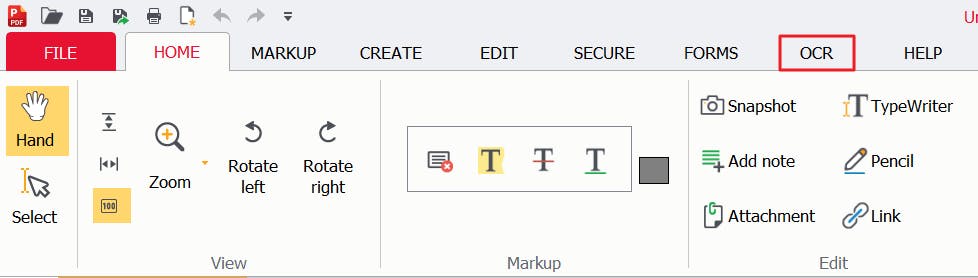
3. Press Current file.
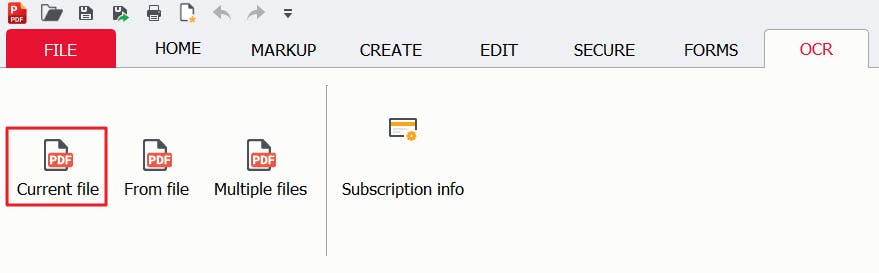
4. Specify your desired settings (including searchable or editable PDF).
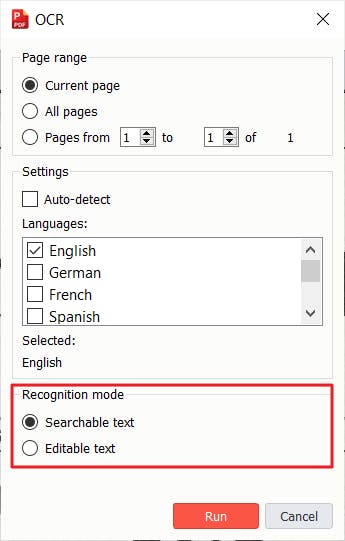
5. Press Run to finish the OCR process.
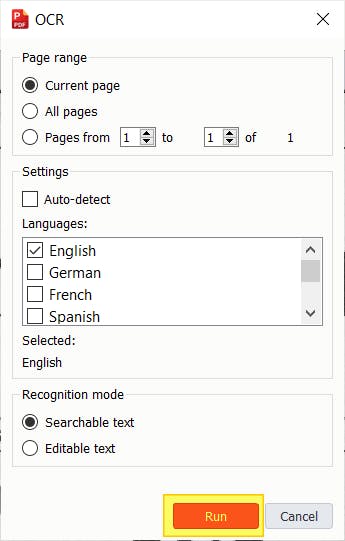
Scan to PDF OCR
It couldn’t be easier to scan to PDF with PDF Pro.
If you need to scan a document to OCR PDF:
1. Open PDF Pro.
2. Press the Create tab, then click Scan.
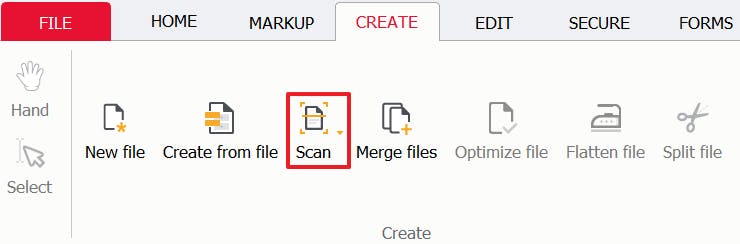
3. In the dialog box, specify your settings and select your Scanner.
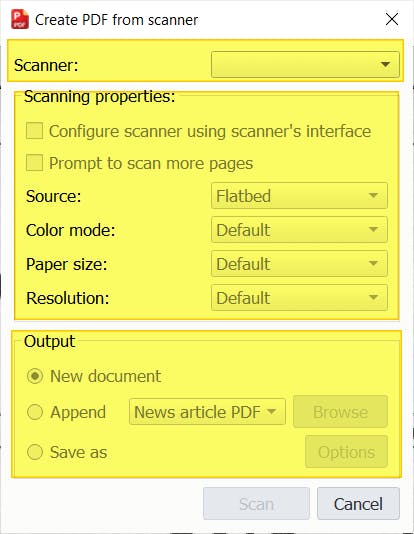
4. Press Scan.
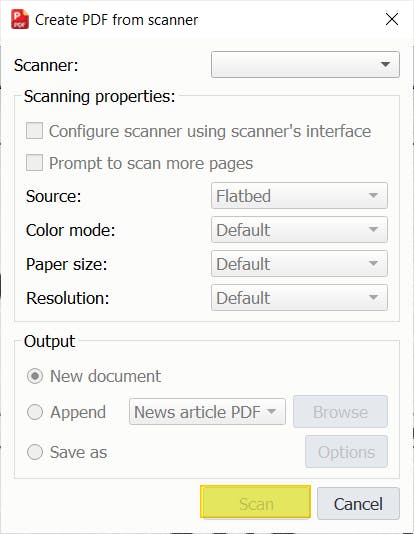
5. Click the OCR tab, then press Current file.
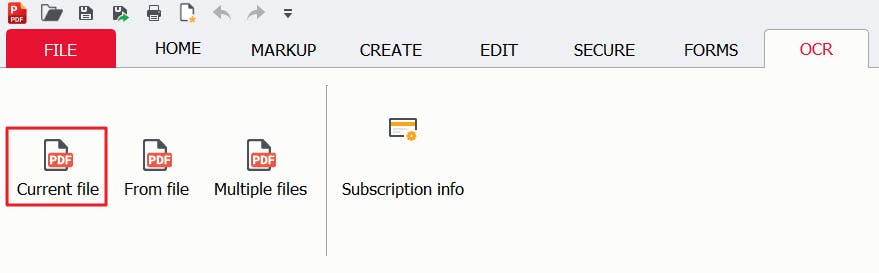
6. Specify settings, then press Run to finish converting to OCR PDF.
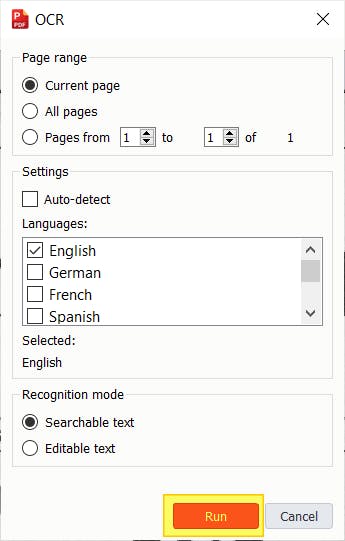
If you already have a scanned document ready to OCR, follow the steps below:
Convert to Searchable PDF
1. Open PDF Pro.
2. Press OCR tab, then press From file.
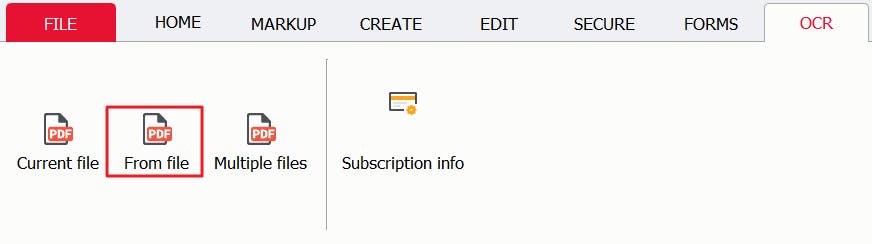
3. Find, select, and open your file.
4. Specify OCR settings, making sure to click searchable PDF.
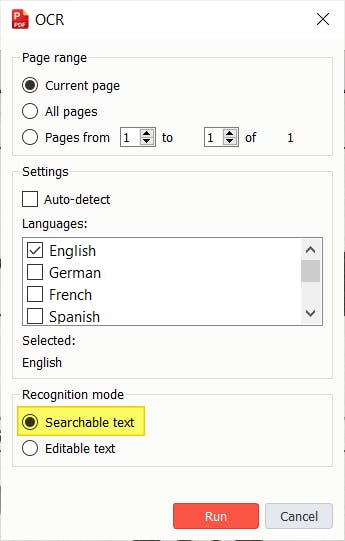
5. Click Run.
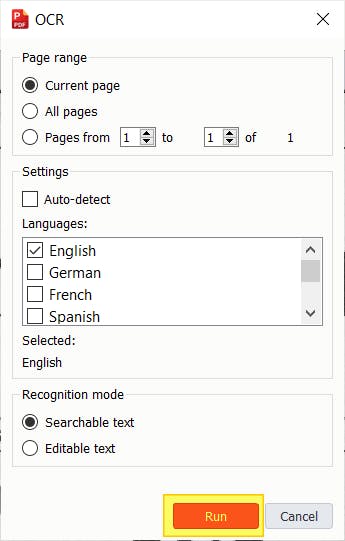
Convert to Editable PDF
1. Open PDF Pro.
2. Press the OCR tab, then click From file.
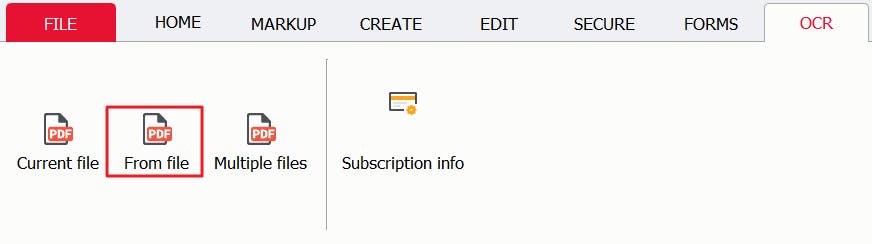
3. Find, select, and open your file.
4. Specify OCR settings, making sure to click editable PDF.
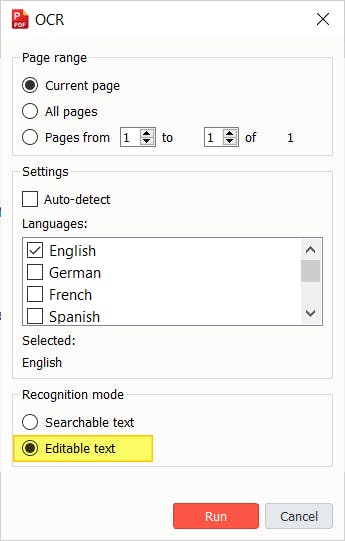
5. Click Run.
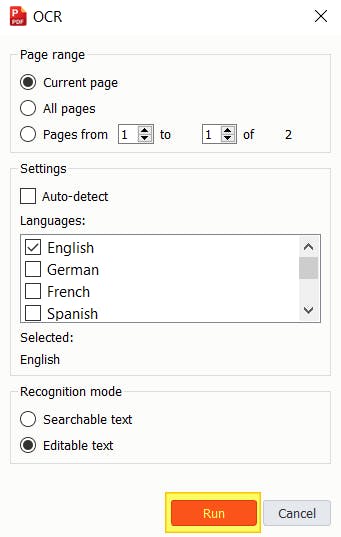
The Benefits of Performing OCR on a PDF
You’ve probably experienced how convenient it is to be able to search for an exact word, copy and paste text, or select passages from a PDF document.
You may have also experienced how inconvenient and annoying it is when you aren’t able to.
OCR technology reads text from PDFs and images, then converts them into actual text that you can interact and work with.
This saves you time by allowing you to do things such as search for text in a long PDF or document, edit text from images, and convert scanned documents into a searchable and editable PDF. For everything OCR and PDF, we recommend PDF Pro + OCR. Our All-in-One PDF creator, converter, editor, merger, and more.
Do you need to use OCR right now? Download PDF Pro + OCR for free or Buy Now today!
Other things that make PDF Pro so awesome:
Discover PDF PRO
PDF Pro is a desktop software for Windows & Mac distributed by PDF Pro Software Inc. The software "PDF Pro" and the company "PDF Pro Software Inc." are in no way affiliated with Adobe. The PDF file format is an open file format published under ISO 32000-1:2008
© 2017 - 2026, PDF Pro Software Inc. All rights reserved.