How to Edit a Fillable PDF
Fillable PDFs add convenience and save time by removing the need to print forms and deliver them back to the sender. By being interactive, anyone can fill them out on their device, even without a PDF editor.
However, sometimes you may need to edit fillable PDFs, but you don’t want to lose the interactivity of the fillable form.
Maybe you need to:
- Update key information like names, dates, and addresses.
- Add page numbers to a form.
- Update the form fields of the PDF.
But how do you edit a fillable PDF?
We’ll show you how.
Editable vs Fillable PDFs – What’s the Difference?
Editable PDFs refer to PDFs that you can edit the text and contents of by using a PDF editor.
Fillable PDFs refer to PDFs that have interactive, fillable form fields. These types of PDFs have forms that can be filled out by the receiver of the PDF, without needing special PDF editing tools or software.
How to Edit a Fillable PDF (that you made)
This method will work with a fillable PDF that you have created. Including ones that you have created and saved previously, assuming the PDF is not locked to editing, or has other restrictions placed on it.
If you want to edit a fillable PDF, perhaps to change the contents of the form before sending it to a client or someone else, You’ll need to use a PDF editor, such as PDF Pro. Try PDF Pro for free today
1. Open your fillable PDF document in PDF Pro.
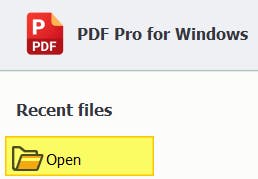
2. Press the Forms tab.
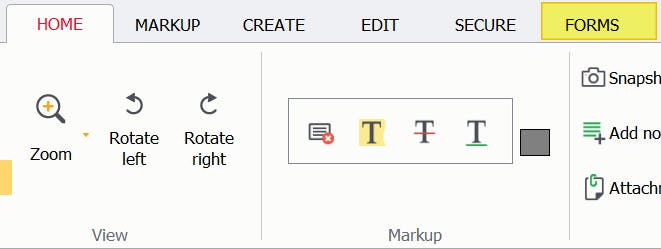
3. Press Modify Form Layout button to highlight all form fields for editing, or click any button in the Form Types section to add a new form field.
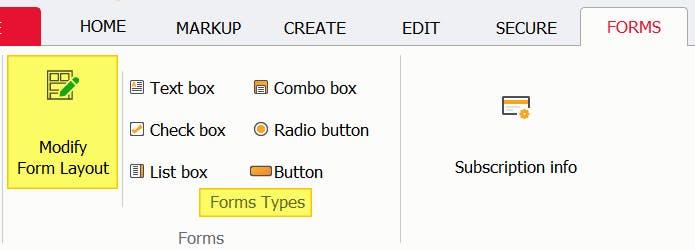
4. Perform your edits to your PDF.
5. Click the off-page with your mouse, or press [esc] on your keyboard to exit form editing mode.
How to Edit a Fillable PDF (that you didn’t make)
Assuming the fillable PDF that you have downloaded or received is not locked for editing, and does not have other restrictions placed on it, you will be able to modify the form fields using a PDF editor such as PDF Pro.
Please note that you’ll need a PDF editor to edit fillable PDFs. PDF readers such as Adobe Acrobat Reader don’t allow you to edit PDFs or forms, they only allow you to view and read PDFs.
Try PDF Pro for free and edit your fillable PDF right now.
1. Open your fillable PDF document in PDF Pro.
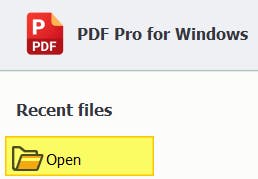
2. Press the Forms tab.
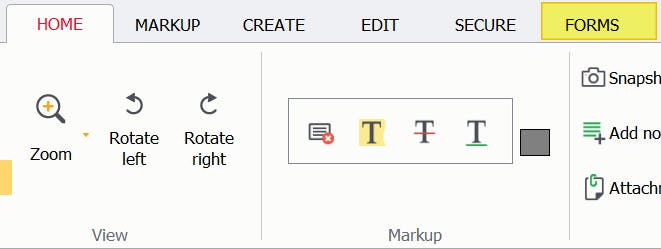
3. Press Modify Form Layout button to highlight all form fields for editing, or click any button in the Form Types section to add a new form field.
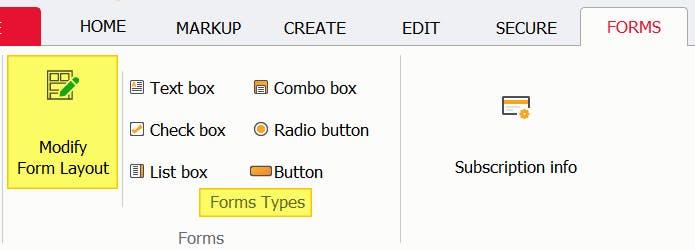
4. Perform your edits to your PDF.
5. Click the off-page with your mouse, or press [esc] on your keyboard to exit form editing mode.
Edit Fillable PDFs with PDF Pro
Sometimes you may need to edit a fillable PDF. Either to update key information like dates or names, edit the form itself, or add annotations or comments to make it easier to skim and not to miss crucial parts.
However, PDF readers such as Adobe Acrobat Reader only allow you to view and read PDFs, not to edit them.
If you need to edit a fillable PDF without losing the interactivity of the PDF form, you’ll need PDF Pro, our affordable Adobe alternative.
PDF Pro is our All-in-One PDF editor, creator, form creator, converter, and annotation tool.
Ready to edit your fillable PDF?
PDF Pro can help you:
Do you need to edit a fillable PDF today? Download PDF Pro for free or Buy Now!
Discover PDF PRO
PDF Pro is a desktop software for Windows & Mac distributed by PDF Pro Software Inc. The software "PDF Pro" and the company "PDF Pro Software Inc." are in no way affiliated with Adobe. The PDF file format is an open file format published under ISO 32000-1:2008
© 2017 - 2026, PDF Pro Software Inc. All rights reserved.