How to Resize a PDF Image Instantly in 2024
The PDF file format is great for preserving and maintaining the contents of a document; including its formatting, text, hyperlinks, annotations, and images.
But what if you need to resize an image in a PDF file?
PDFs aren't known to be easily editable, and editing images in a PDF can be confusing without the right tools or knowledge. Maybe you received a PDF with an image that isn't exactly right. Or maybe you inserted an image into a PDF file, and need to resize the image.
Fortunately, resizing a PDF image is pretty easy to do once you know how. We've compiled the most popular, and best ways to resize a PDF image! Scroll down to read more, or use the Table of Contents to jump to the method that's best for you.
Why Resize Images in PDF?
Anytime you need to adjust the size of an image to better fit the PDF. There are countless reasons, but common ones include:
- If the image is too big for the PDF page format.
- If the image is too big for print
- If the image is too small to be seen on the screen, when viewing, or when presenting.
How to Resize a PDF Image with a PDF Editor (Recommended)
The most reliable way to resize a PDF image is by using a PDF editor. A PDF editor allows you to instantly insert, edit, and modify images in a PDF in just a few clicks.
For this example we'll be using PDF Pro, our all-in-one PDF editor, converter, merger, and OCR tool, due to its affordable cost and ease of use. But the steps should be similar in any other PDF editor you choose.
Don’t have a PDF editor? Download PDF Pro for free today!
1. Open the PDF in PDF Pro.
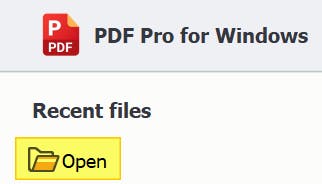
2. Edit tab > Edit Image.
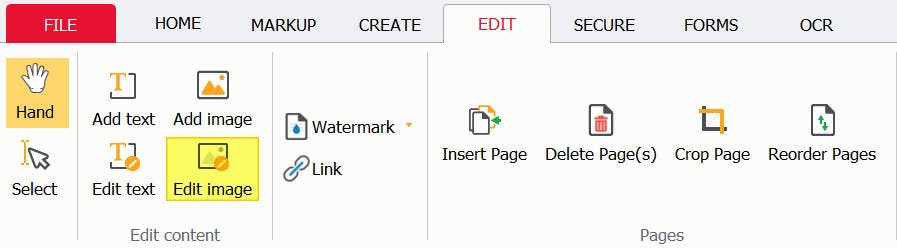
3. Click on the image you want to resize.
4. Click-and-drag one of the handles surrounding the image to resize it as needed.
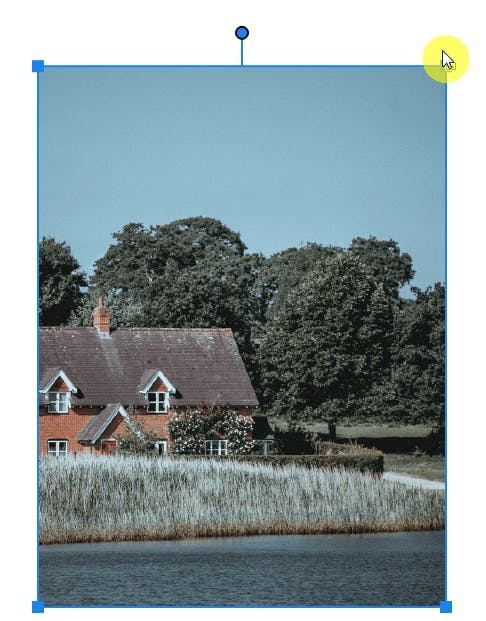
5. Save the changes made to your PDF.
![]()
How to Resize a PDF Image with Adobe Acrobat
If you pay for Adobe Acrobat, you can use it to resize a PDF image. However, this feature is only available with Adobe Acrobat DC (which is pretty expensive). This method won't work with Adobe Reader.
- Open the PDF in Adobe Acrobat DC.
- Press Tools > Edit PDF
- Click Edit.
- Click on the image you want to resize.
- Click-and-drag the handles on the image to resize it.
- Save the changes made to your PDF.
How to Resize a PDF Image Online
There are multiple PDF image resizers available online. We'll show generic steps, but the steps will be similar on any PDF image resizer you choose. Choose the best one for your needs.
- Open the PDF in the online image resizer of your choice.
- Press Edit.
- Click on the image you want to resize.
- Click-and-drag the handles of the image to resize it.
- Save the changes made to the PDF.
How to Resize a PDF Image on Mac
If you're a Mac user, you already have the software Preview built-in to your computer, that you can use to resize and make adjustments to the PDF images. You can use Preview to resize images to use in PDF as well as other file formats.
- Open the image you want to resize.
- Click the Markup toolbar (or Adjust Size, if it isn't showing up).
- Specify new value for the width and height of the image, or click the “Fit into” pop-up menu and select a size.
- Save the changes made to the PDF.
FAQ
How do I resize a PDF image in Preview or Mac?
This works best if you want to resize the image before adding it to the PDF.
Steps: Open the image in Preview > Markup toolbar (or Adjust Size) > specify new width/height value (or click "Fit into") > Save changes.
How do I resize a PDF image in Windows?
To instantly resize an image in a PDF: Open the PDF in PDF Pro > Edit tab > Edit image > use handles to resize the image > Save changes.
How do I resize a PDF image without Adobe?
The most reliable way to resize a PDF image without Adobe is by using a different PDF editor. We recommend PDF Pro, our affordable and easy-to-use Adobe alternative.
In PDF Pro: Edit tab > Edit image > use handles to resize the image > Save changes.
The Most Reliable Way to Resize PDF Images
We've covered the best, most reliable, ways to resize a PDF image, for Windows, Mac, and online.
However, if you regularly work with PDFs & images you're going to want to invest in a reliable PDF that can save you time (and thus money) when resizing and modifying images in a PDF.
For all things PDF, we recommend PDF Pro: our all-in-one PDF editor, converter, merger, OCR tool, and more.
PDF Pro is our no nonsense, affordable Adobe alternative.
What does "no nonsense" mean?
It means PDF Pro is made to be simple, intuitive, and easy to use. No steep learning curves, no complicated tools, no endless popups. Just open PDF Pro and get to work.
What else PDF Pro can help you do:
- Rotate PDF
- Compress a PDF file in Windows 10
- Save a PDF as JPEG
- Save a Google Doc as PDF
- Flatten a PDF
- Convert PDF to PDF/A
- Send a photo as a PDF
- Merge JPG files into one PDF
- Turn a PDF into PNG
Don’t have a PDF editor? Download PDF Pro for free today or Buy Now!
Discover PDF PRO
PDF Pro is a desktop software for Windows & Mac distributed by PDF Pro Software Inc. The software "PDF Pro" and the company "PDF Pro Software Inc." are in no way affiliated with Adobe. The PDF file format is an open file format published under ISO 32000-1:2008
© 2017 - 2026, PDF Pro Software Inc. All rights reserved.