3 Ways: How to Create a PDF Stamp from Scratch
Have you ever had a PDF file or document that you needed to add a stamp to? How do you even create a PDF stamp?
While stamps are commonly used on paper documents, figuring out how to add them to digital documents and PDFs can be confusing.
Fortunately, with the right tools, creating PDF stamps from scratch is easy! We've compiled the best and most popular methods to help you create a PDF stamp from scratch. Read on to learn more, or jump to the location using our helpful table of contents!
What is a PDF Stamp?
Similar to stamping a physical paper, PDF stamps are used to protect, secure, markup, or add authority or legitimacy to a PDF document.
PDF stamps can be made from images, text, or a combination of both. PDF stamps are customizable and easy to use which is why we see them used for a variety of purposes.
It's common to find information like dates, company name, brand logo, or helpful markup (ex: sign here) in PDF stamps.
What’s the Difference Between PDF Stamp and Watermark?
In simple terms: watermarks cover the background of a document, while stamps go on top of the contents of the PDF file.
Watermarks are usually transparent, and are usually used as a security measure to prevent or deter counterfeiting or unauthorized use. For example, watermarks are commonly used in stock images when showing previews of the photos, and are removed when the photo is paid for.
On the other hand, stamps are meant to be noticed, and can actually be useful to emphasize areas of a document, or to add authenticity. For example, it's common to see stamps that say "Sign Here" on contracts, and to show that invoices have been paid.
How to Create a PDF Stamp from Scratch with a PDF Editor
The best way to create PDF stamps is with a PDF editor. A good PDF editor can help you instantly create and save PDF stamps, apply them to documents, and can even secure PDF documents with a password.
For this example, we'll be using PDF Pro, our all-in-one PDF editor, merger, converter, and OCR tool, due to its simplicity and affordable price. But the steps should be similar in any other PDF editor you choose.
Don’t have a PDF editor? Download PDF Pro for free today!
1. Open the PDF in PDF Pro.
2. Press Markup tab.

3. Click the down caret at the bottom of the Stamp markup tool, then press Add.
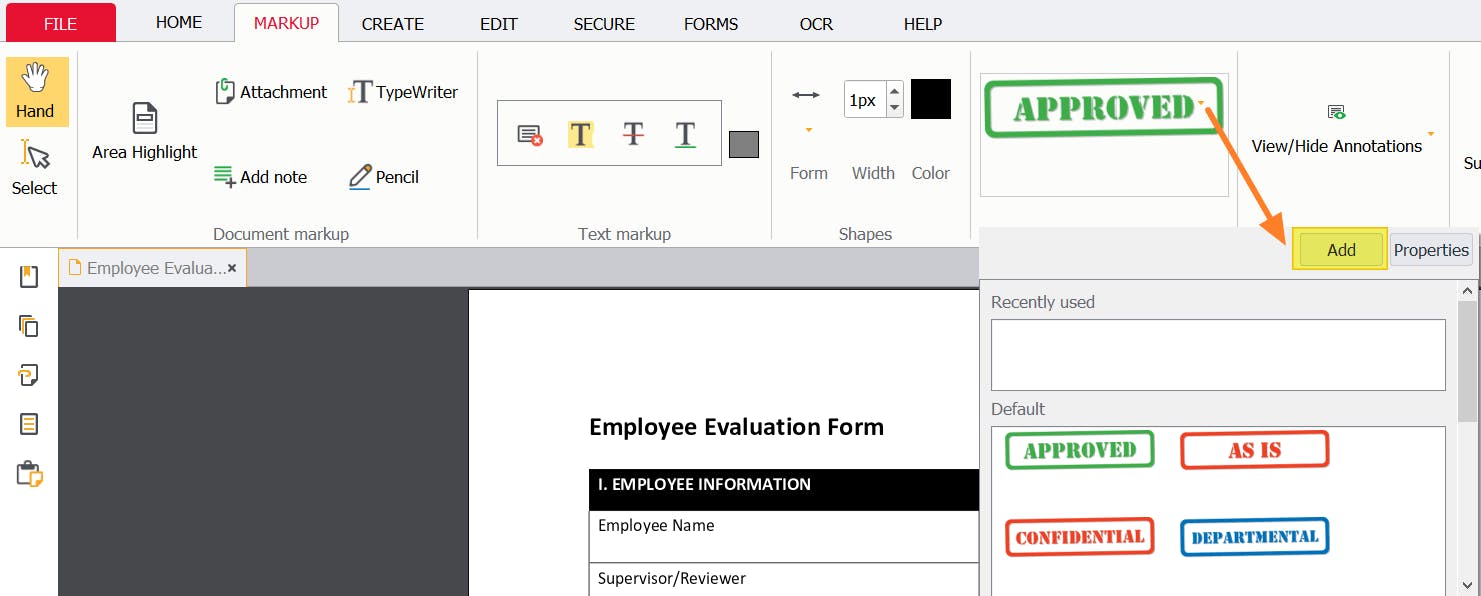
4. Name your stamp, specify if you're creating a stamp from text or from an image on your computer, then press Next.
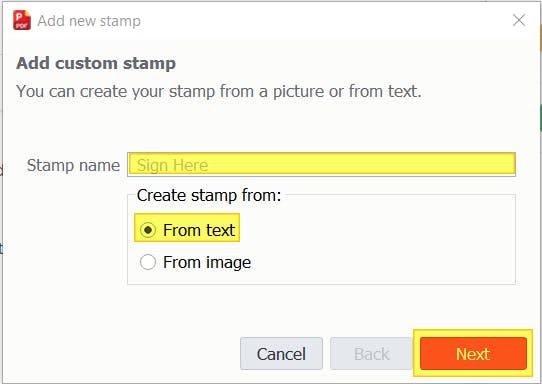
5. Type your text, or find the image you want to turn into a stamp, then press Finish.
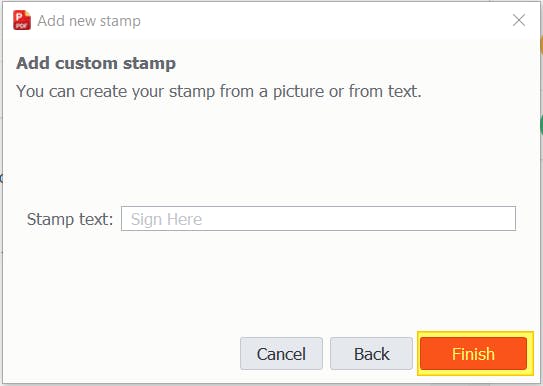
You can now click the stamp markup tool, and add your stamp to your PDF!
How to Create a PDF Stamp from Scratch with Adobe Acrobat
If you pay for Adobe Acrobat, you can use it to create PDF stamps. Please note that this feature is only available with a paid subscription to Adobe Acrobat DC. It will not work with Adobe Reader.
- Open the PDF in Adobe Acrobat.
- Press Tools.
- Click Stamp.
- Press Custom stamps.
- Press Create.
- Click Browse.
- Select image to turn into stamp.
- Name your new stamp, then click OK.
How to Create a PDF Stamp from Scratch with Google Docs (Online & Free)
1. Upload the PDF to Google Drive/Google Docs (drag-and-drop into Google Drive, or New > File Upload).
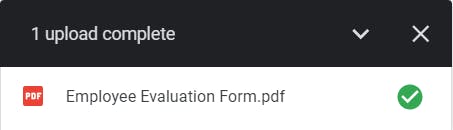
2. Open the PDF in Google Docs.
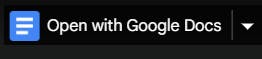
3. Press Insert > Image > Upload from computer.
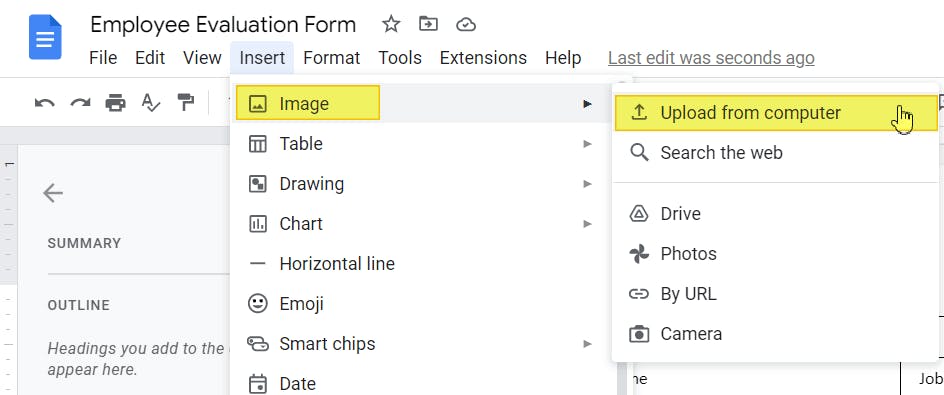
4. Find & Open the image that you want to turn into a stamp.
5. Bring your stamp in front of the text. You can then resize, reshape, and move your stamp as needed.
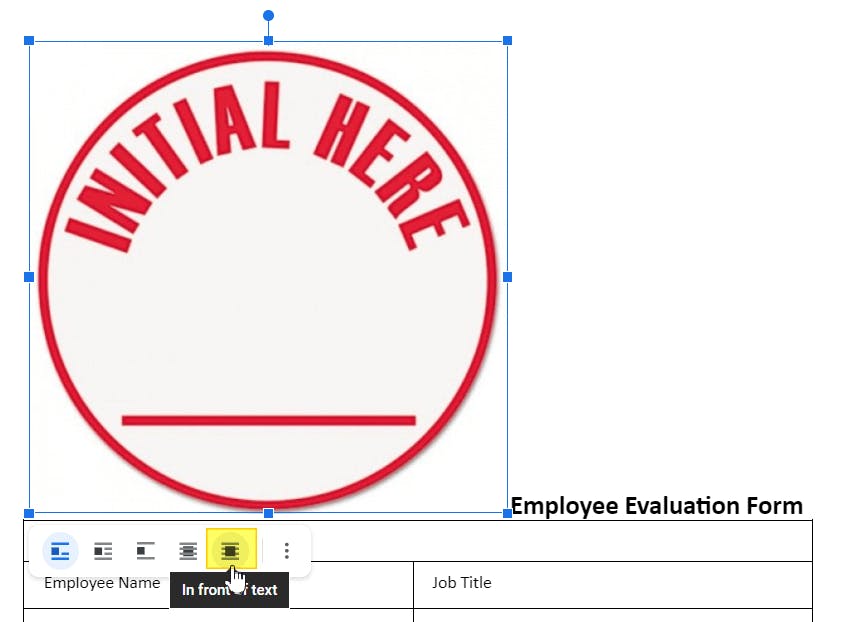
6. Press File > Download > PDF Document (.pdf).
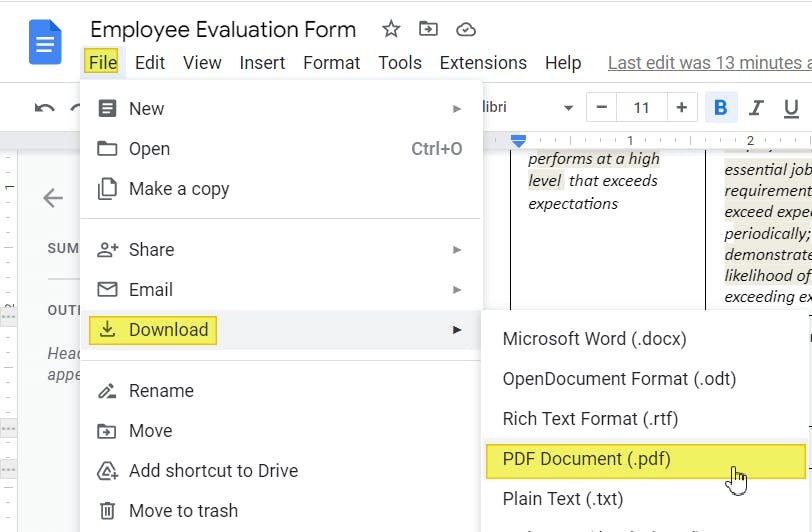
You now have a new PDF with your new stamp on it.
FAQ
How do I create a custom stamp in PDF?
The easiest way to create a custom stamp in PDF is by using a PDF editor like PDF Pro.
To create a custom stamp in PDF Pro: Press the Markup tab > Stamp markup tool dropdown menu > Add > Name your stamp > specify from text or from an image on your computer > Finish.
How do you make a custom stamp?
Can you create a custom stamp in Adobe?
To create a custom stamp using Adobe, you'll need to pay for the full version of their premium Adobe Acrobat.
Go to Tools > Stamp > Custom Stamps > Create > Browse > Select your image for the stamp > OK > Dynamic (from Category dropdown) > Name the stamp > OK.
How do I create a stamp in Adobe Reader?
You can't. Adobe Reader is only for opening and viewing PDFs, not for making edits. You'll need Adobe Acrobat to create a stamp.
The Best Way to Create PDF Stamps from Scratch
We've shown you a variety of different ways to create PDF stamps from scratch, including free options!
But the best way to create PDF stamps is by using a PDF editor.
A PDF editor will actually save your stamps and signatures, so you can easily access and use them. Instantly add stamps to PDFs, create custom stamps from scratch, and streamline your documentation process and workflow.
If you regularly stamp documents, especially PDFs, you're going to want to invest in a PDF editor that can save you time and money.
We recommend PDF Pro, our all-in-one PDF editor. It's affordable and easy to use, and can instantly create, convert, merge, scan PDFs, and more!
Other reasons to love PDF Pro
- Add Bates Numbering to PDFs
- Delete PDF pages
- Crop a PDF
- Change the date on a PDF
- Add a checkmark to PDF
- Add images to PDF
Don’t have a PDF editor? Download PDF Pro for free today or Buy Now!
Discover PDF PRO
PDF Pro is a desktop software for Windows & Mac distributed by PDF Pro Software Inc. The software "PDF Pro" and the company "PDF Pro Software Inc." are in no way affiliated with Adobe. The PDF file format is an open file format published under ISO 32000-1:2008
© 2017 - 2026, PDF Pro Software Inc. All rights reserved.