How to Print a Secured PDF
Have you ever needed to print a secured or locked PDF?
While PDF documents with a password or restriction are more secure than regular PDFs, it can be frustrating to quickly print a PDF. Especially if time is of the essence.
Fortunately, once you know the steps it's actually pretty easy! We've compiled the most popular ways to print a secured PDF. Pick the step that works best for you and let's get started!
The 2 Different Types of Secured PDFs
This excerpt is from our How to Edit a Password Protected PDF Guide.
Before we start, it's important we define the different types of passwords that you may find on a PDF file. They can be categorized in two types:
1. Open Passwords — Restrict who can open and view the PDF document.
2. Permission Passwords (aka Restrictions or Limitations) — Restrict who can make changes to the contents of the PDF (editing, copying, printing, etc.)
In this guide, we'll be going with a few assumption:
- You're able to open the file.
- You have permission to make changes to the PDF document.
If there's a password needed to open or view the secured PDF document. You'll need to unlock it using the password before you can print.
If you there is no print restrictions on the PDF, AND you can open it normally, then you can print it as normal.
However, if there are print restrictions. You'll first need to remove the unlock the PDF with the password before you can print.
We'll go over a few different ways to print a PDF even if it is secured.
Print a Secured PDF
There's more than one way to print a secured PDF, depending on your needs, the tools you have access to, and the restrictions placed on the PDF.
We've compiled the most popular and general methods to print a secured PDF file. These methods involve removing the restrictions so you can print the secured PDF.
PDF Editor
The most convenient way to print secured PDFs with by using a PDF editor. A PDF editor will allow you more control when working with secured documents, like being able to remove the passwords if you know them.
In this example, we're using PDF Pro, our all-in-one PDF editor, merger, converter, and security tool, because it's affordable and easy to use. But the steps should be similar the PDF editor of your choice.
Don’t have a PDF editor? Download PDF Pro for free today!
1. Open the PDF you want to print in PDF Pro.
2. Press the Secure tab > Password.
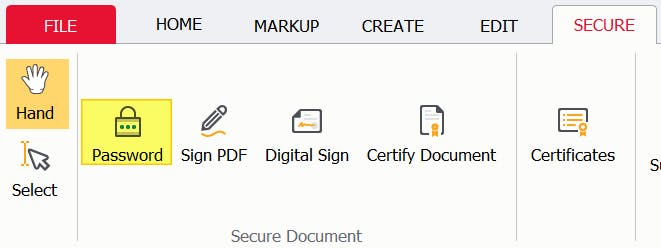
3. Press Yes.
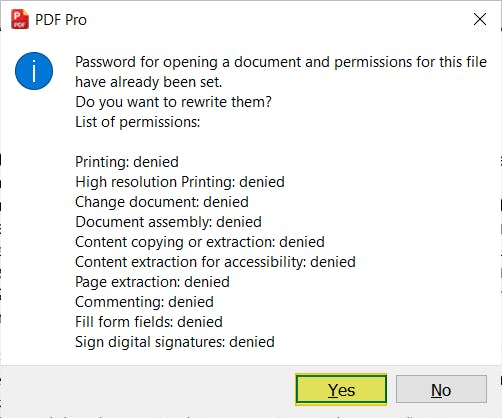
4. Enter the password, then press Ok.
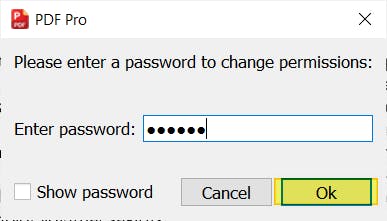
5. Press Yes to remove restrictions from the PDF. (You can save the changes made to your PDF at this point, if you want to permanently remove the restrictions. Otherwise you can move on to printing).
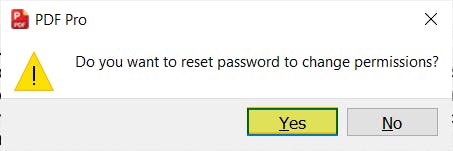
6. Press Print or [ctrl] + [p] to open the Print settings.
![]()
7. Press OK.
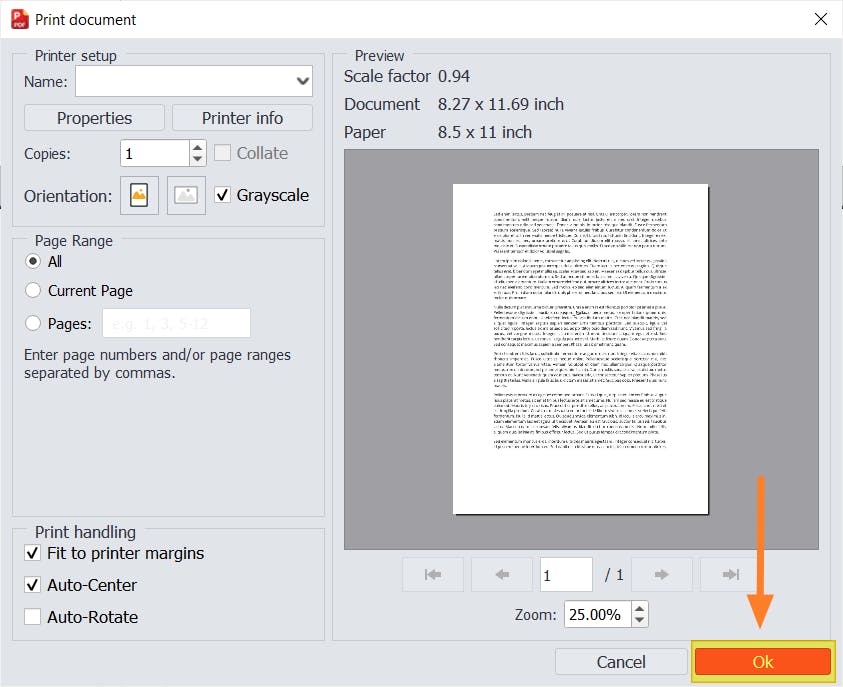
You've now printed your secured PDF! Be sure to reapply the password to the document (if necessary) after you finish printing.
Adobe Reader
Adobe Reader is free to use to view and open PDF files. While you'll need to pay for a premium subscription if you want to edit PDFs with it, you're able to open, view, and even print PDFs right from Adobe Reader.
- Open the PDF with Adobe Reader.
- Press File.
- Press Properties.
- Press the Security tab.
- From the dropdown, select No Security to remove the printing restriction.
- Enter the password to remove the printing restrictions.
- Save the changes made to your PDF.
- Press the Print button to finally print your PDF.
Adobe Acrobat
If you know the password of the PDF that you want to print, then you can just unlock and delete the password. Then print the PDF as usual.
- Open the PDF in Adobe Acrobat
- Press File.
- Press Properties.
- Press the Security tab.
- From the dropdown, select No Security to remove the printing restriction.
- Enter permissions password, then slick OK.
- Click OK again.
- Save the changes to fully remove password.
- Press the Print button.
Web Browser (Google Chrome, Microsoft Edge, etc.)
You can use a web browser to open, view, and print secured PDFs. Please note: you must be able to open the PDF and there must NOT be any printing restrictions (or you know the password to unlock the PDF).
- Open the PDF in the web browser of your choice (we'll be using Microsoft Edge).
- Print button.
- Select the Printer (if necessary), then press Print.
Google Drive
A solution for printing secure PDFs using Google Drive is available. Here is a list of steps for following this. You can even do this without needing to access the permissions password of the PDF.
- Upload the secure PDF to Google Drive
- Click to view the preview of the PDF.
- Print button.
- Select the Printer (if necessary), then press Print.
Bonus Method: Screenshot
Kind of a sneaky, last resort, type of method. This method works best if the PDF that you're trying to print is a single page (or you can print them out separately), and join the paper versions together again.
Even if there is a password preventing printing or making changes, usually you can still take screenshots. You can then save the screenshot as an image, then print the image normally.
- Open the PDF in the program of your choice.
- Zoom out so the whole page that you want to print is visible on your screen.
- Launch Snipping Tool; press [Window button] + [shift] + [s] on your keyboard.
- Use your cursor to select the area you want to print: make a rectangle until the whole page is within your selected area.
- Click the thumbnail that pops up at the bottom right of your screen.
- Print the image of the PDF page.
FAQ
How do I print a PDF that cannot be printed?
If a PDF cannot be printed, it most likely has printing permissions locked with a password. You'll need to use a PDF editor to unlock the PDF before you'll be able to print it.
How do you unlock a PDF for printing?
To unlock a PDF for printing, you'll need a PDF editor that can unlock and remove passwords and (print) permissions from a PDF. We'll use PDF Pro in this example:
Open the PDF in PDF Pro > Secure tab > Password > Yes > Print [ctrl] + [p]. That's it!
Why is my PDF locked for printing?
PDF editors enable you to set password for opening, accessing, and changing PDF documents. If your PDF is locked for printing, it means that a password has been set preventing unwanted printing of the document. You'll need to unlock the PDF before being able to print it.
Why can't I print a secured PDF?
A secured PDF is one that has passwords and/or restrictions placed upon it. Once of the security options available to PDFs is being able to lock printing permissions so only those with permission (and the password) can print it.
How do I unlock a secured PDF for printing?
To unlock a secured PDF for printing you'll need a PDF editor able that can unlock and remove passwords and (print) permissions from a PDF. For this example we'll be using PDF Pro.
Open your secured PDF in PDF Pro, then press Secure tab > Password > Yes > Print [ctrl] + [p].
Can you print a secured PDF?
Yes you can. To do so, you'll need to unlock or remove the security permissions from the PDF first. You can do this by using a PDF editor that can remove passwords, like PDF Pro.
How can I print an encrypted PDF without the password?
One method is to upload the encrypted PDF to Google Drive, and open the preview of the PDF by clicking on it, then Printing is as usual.
Another method is to take a screenshot of the PDF [Windows] + [shift] + [s], then printing the screenshot as normal.
How do I print a password protected PDF?
You can print a password protected PDF if you know the password to open and view the file. If there is no printing permissions on the PDF, then you only need to be able to open the PDF to print it. And if you know the password, you can open and print the PDF using your preferred PDF program.
Print Secured PDFs in Just a Few Clicks!
We've covered the most helpful and popular methods to print secured PDF files. However, if you work with secured PDFs regularly, you should invest in a PDF editor to save you time (and money).
For a no-nonsense, easy to use PDF editor, we recommend PDF Pro: our all-in-one merger, converter, editor, and security tool.
Other reasons to love PDF Pro:
- Password protect PDFs
- Compress PDF files
- Add a signature to PDF
- Make a PDF non-editable
- Save a screenshot as PDF
Don’t have a PDF editor? Download PDF Pro for free today or Buy Now!
Discover PDF PRO
PDF Pro is a desktop software for Windows & Mac distributed by PDF Pro Software Inc. The software "PDF Pro" and the company "PDF Pro Software Inc." are in no way affiliated with Adobe. The PDF file format is an open file format published under ISO 32000-1:2008
© 2017 - 2026, PDF Pro Software Inc. All rights reserved.