How to Add Bates Numbering in PDF
Everything you need to know about adding Bates numbers and Bates stamps to PDFs in Windows Desktop!
A Brief History of Bates Numbering
The Bates Automatic Numbering-Machine or Bates stamper was named after its inventor, Edwin G. Bates, in the 1890’s.
Bates had only one goal in mind: to increase the effectiveness, simplicity, and efficiency of sequential numbering machines - simplifying the legal and business industries (that extensively used Bates numbers systems) in the process.
You may see the terms “Bates numbering” and “Bates stamps” used interchangeably; and we’ll continue to do so here.
You’ll find bates numbering either along the header or footer of a page.
What is Bates Numbering?
Bates numbering (also known as Bates stamping) is simply a way to label and give each page in a document a unique identity, to make it easier to retrieve later on.
Indexing the pages like this makes it easier and quicker to find later on; which is why Bates numbering is so widely used in fields such as business, medical, and especially legal. In fact, nearly all American law firms use Bates numbering in their practice.
Since the internet and the use of PDFs and other electronic files, stamping Bates numbers by hand is becoming less common, while electronic Bates numbering or Bates numbering PDFs is almost the new norm.
How Bates Numbering Works
Originally, Bates stamps were only numbers, often in a sequential series, increasing by one for each page. Today, Bates stamps can be a combination of letters and numbers, where the letters may be other important pieces of information like a client's last name, a date, or a case ID.
Some elements that may be included in Bates numbers include:
- Date
- Time
- ID numbers
- Case numbers
- Company names
- Names (clients, partners, patients, etc.)
- Record numbers (medical, patient, etc.)
Industries That Use Bates Numbering
You’ll find Bates numbering being used in business, medical records, and especially the legal industry.
Bates numbering is used almost universally in the legal field, with nearly every American law firm using Bates numbers as a way to label documents for easy identification and retrieval.
Bates numbering is the preferred method of uniquely indexing individual pages of documents. In fact, some jurisdictions in the US make Bates numbering a requirement in their Courts.
Bates Numbering vs Page Numbering
Although both involve adding numbers to a page, their purposes are completely different.
Bates numbers or Bates stamps are an indexing method used to find a specific page in a specific document. Bates numbers are used in professional industries, and almost exclusively in the legal industry.
Page numbers are simply a way to mark and organize pages, and can be used for almost any type of document, such as brochures, ebooks, and long documents.
How to Add Bates Numbers to PDF
To index a document with Bates stamps, all you will need is the PDF document, and a PDF tool like PDF Pro.
To automatically add Bates numbering to your PDFs:
1. Open your document in PDF Pro.
2. Press the Edit tab.
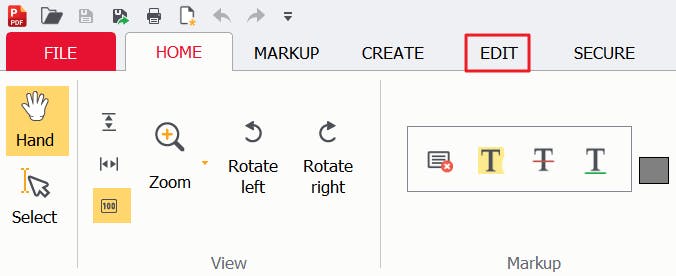
3. Press the Bates numbers button.
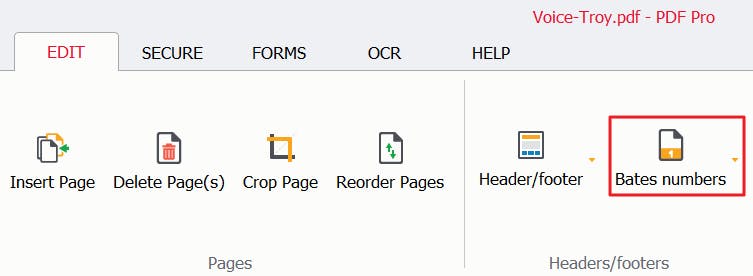
4. Enter any text you need, specify the location, and font settings of your Bates stamp.
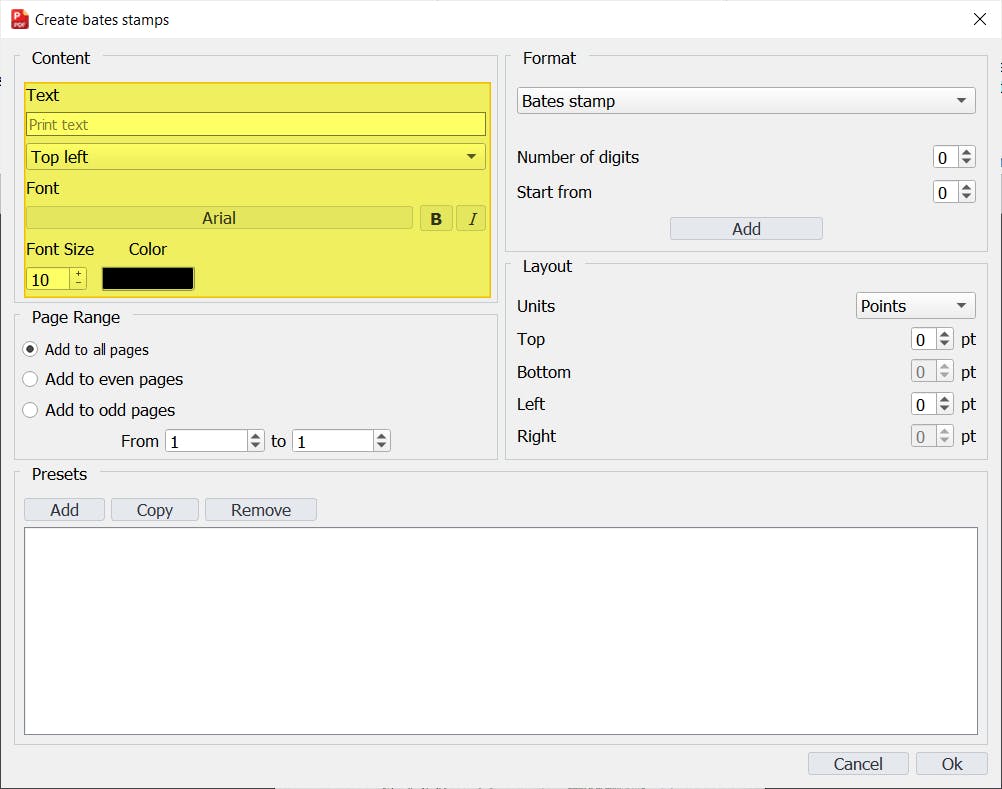
5. Specify the format of your stamp (Bates stamp or Date, number of digits, starting number).
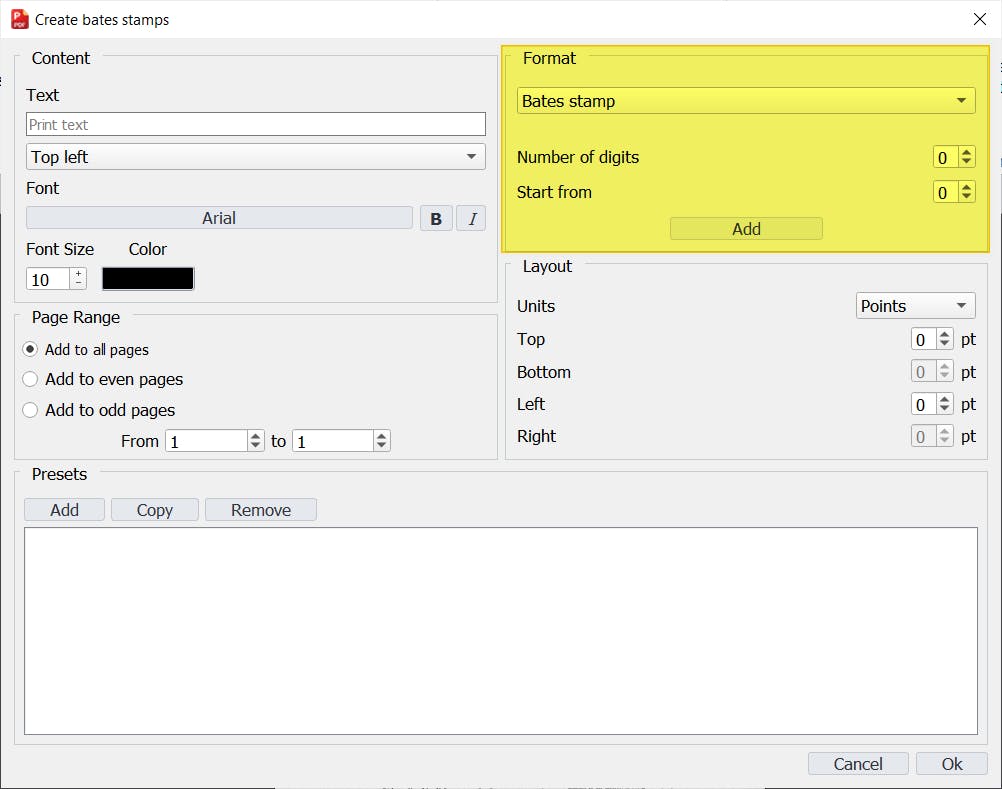
6. Specify the Page Range and Layout of your stamp.
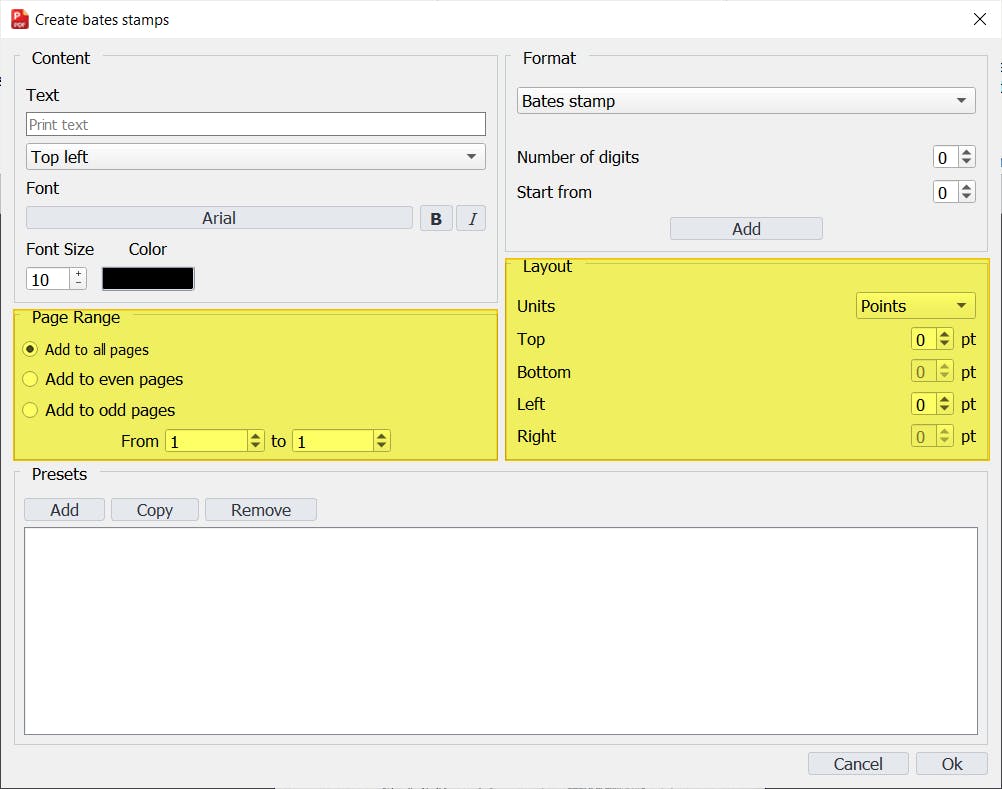
7. Click Ok to add your Bates stamp to your document.
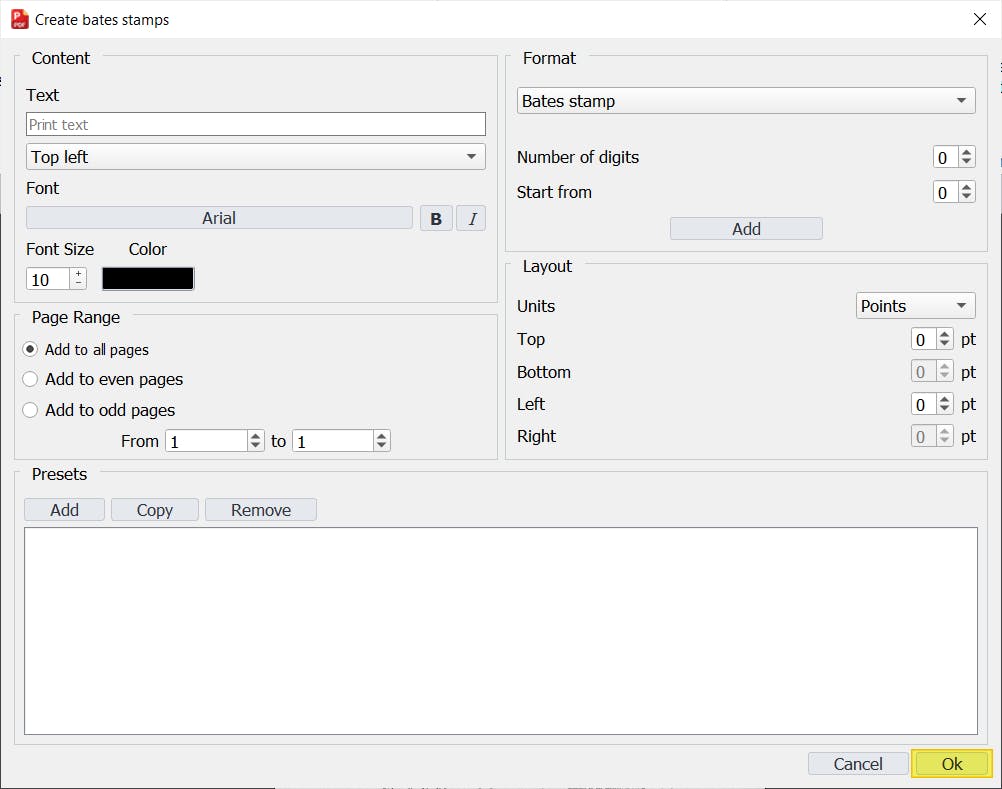
Note: PDF Pro will save your Bates stamp, making it easier and saving you time next time you need to add Bates numbers to a document. You can use your stamp next time, or use it once and forget about it. It’s up to you to decide what works best for you!
How to Remove Bates Numbers from PDF
To remove Bates numbers from a PDF document:
1. Click the Edit tab.
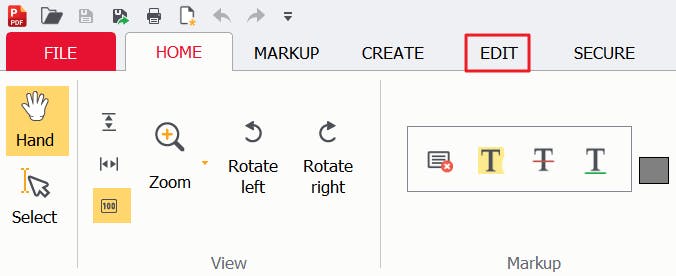
2. Press the down caret next to Bates numbers button.
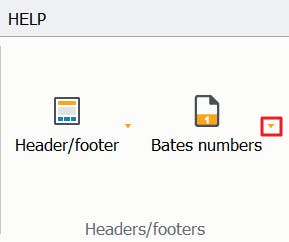
3. Press Remove headers/footers.
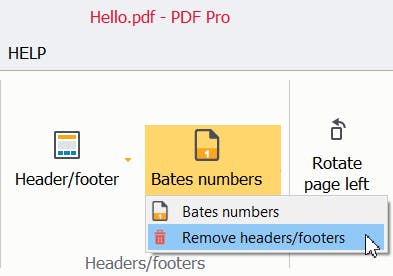
Editing Bates Numbers in PDF
To edit a Bates stamp that you’ve previously created, before you add it to a document:
1. Click the Edit tab in PDF Pro.
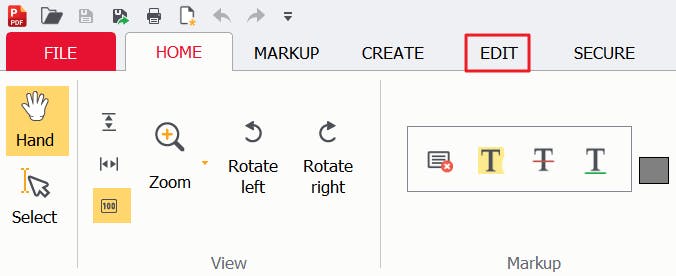
2. Press the Bates numbers button.
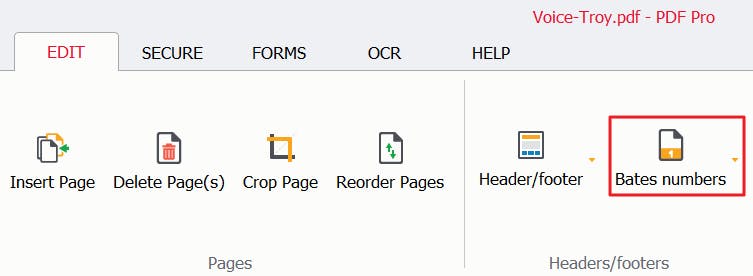
3. Find and click on the stamp that you wish to edit.
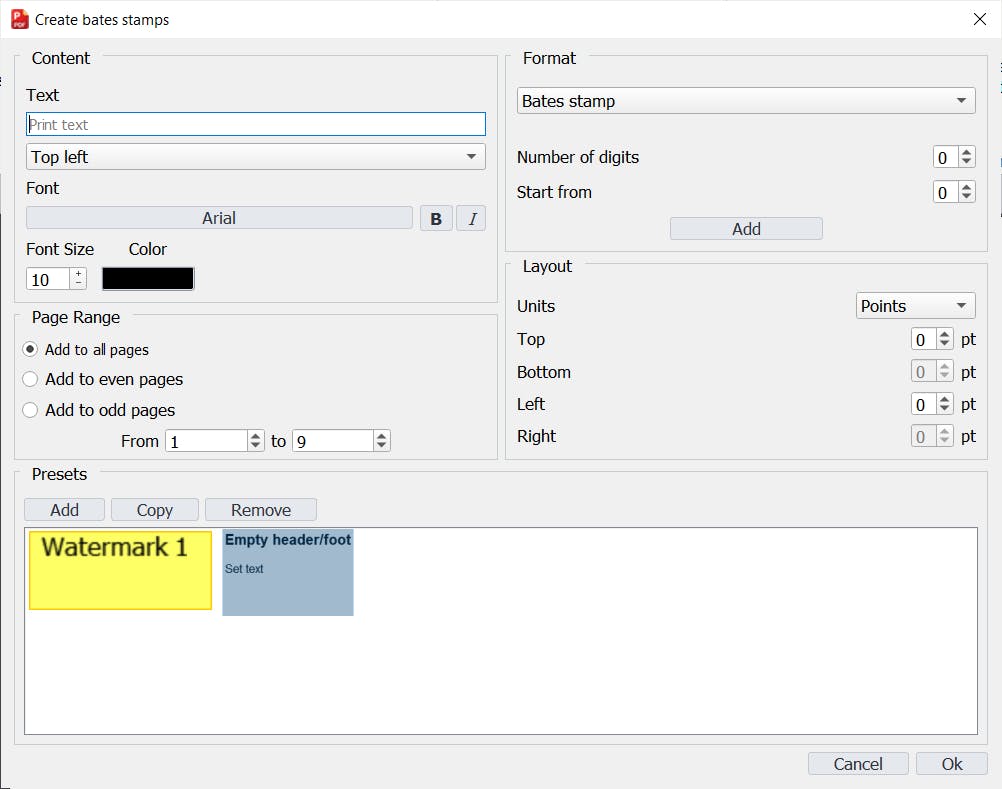
4. Edit your stamp, then click Ok save your changes and apply your watermark to your PDF.
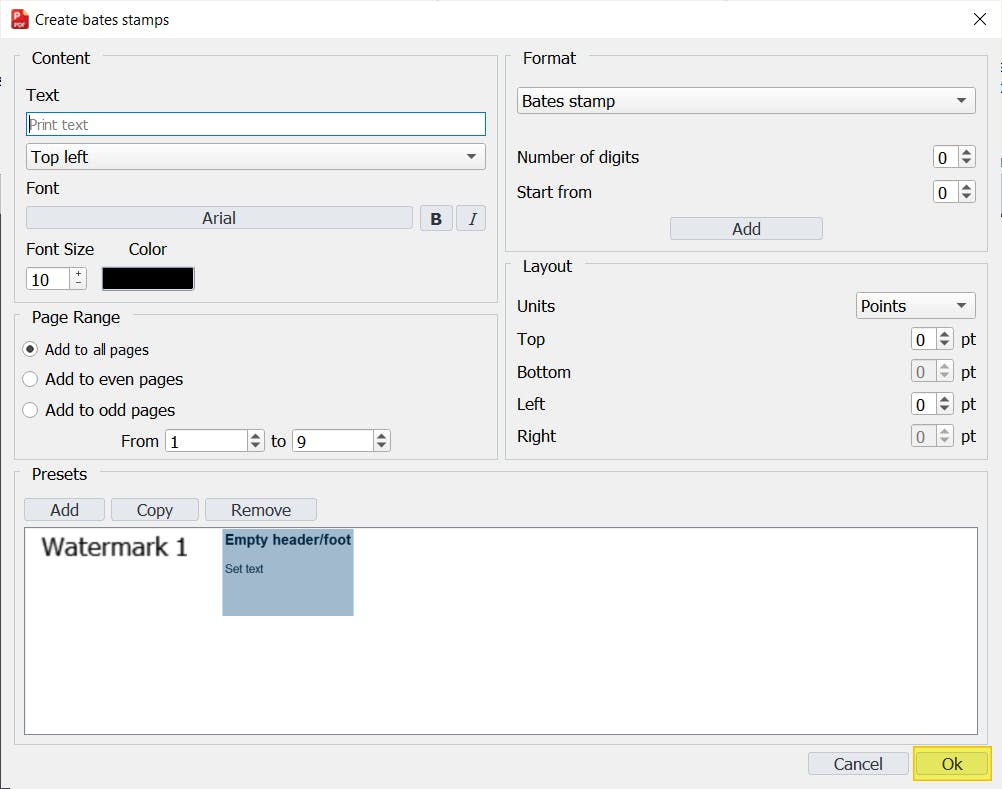
How to Use and Find Bates-Numbered PDF Pages
To find a page by its Bates number, use the search function in PDF Pro.
1. Click on the search bar at the top right corner of the screen.

2. Type the specific element(s) that you want to search for.

3. Press Enter on the keyboard to begin searching the document.
4. Use the arrows to navigate to the next/previous result.
Summary
Bates numbering is used to identify and label individual pages in an official (often, legal) document, to make it easier to find important information later. To add Bates numbers to your PDF document, you’ll need PDF software like PDF Pro. Don't have a PDF editor? Download PDF Pro for free now and add Bates numbers to your PDF.
If you use Bates Numbers in your documents, then you probably need to edit PDFs.
Fortunately, PDF Pro can also help you:
Discover PDF PRO
PDF Pro is a desktop software for Windows & Mac distributed by PDF Pro Software Inc. The software "PDF Pro" and the company "PDF Pro Software Inc." are in no way affiliated with Adobe. The PDF file format is an open file format published under ISO 32000-1:2008
© 2017 - 2026, PDF Pro Software Inc. All rights reserved.