How to Edit My PDF Resume for Free in 2024
Job hunting is stressful as it is, trying to edit your resume shouldn’t add to your stress.
Most employers and recruiters prefer to receive resumes in PDF Format. And it makes sense. PDFs can be viewed on almost any device, they preserve information clearly, and keep things clean and simple.
If you don’t submit your resume as a PDF, you may be missing out on opportunities before you even get your foot in the door.
But making small edits to a resume after it’s been turned into a PDF can often be a headache. You’ll quickly find that even simple tasks like your email address, information, or even the date is hard to do on PDF.
Fortunately, there are tools and methods that can help you quickly edit your resume. So you can focus on landing your new dream job! We’ve gathered the best ways to edit your PDF resume in a snap.
Pick the method that works best for you!
What to Know Before You Start
- It’s best to make your edits before turning or saving it as a PDF.
- If you need to edit a resume in PDF format you’ll have to either convert it back to a Word document to make your edits, or use a PDF editor.
- You can use Word or Google Docs to convert your resume back into a Word document for free, then you can download it back to PDF. But these methods are prone to formatting and spacing issues. Especially if you have graphics, images or special fonts in your resume.
How to Edit My Resume with a PDF Editor (PDF Pro)
The most reliable way to edit your resume if it’s a PDF is by using a PDF editor. That way you can directly edit your resume without needing to convert it to a different format.
If you don’t have a PDF editor, you can download PDF Pro for free right now to edit your resume!
Our recommended PDF editor is PDF Pro: Our all-in-one PDF editor, converter, creator, and OCR tool.
1. Open the resume in PDF Pro.
2. Click the Edit tab.
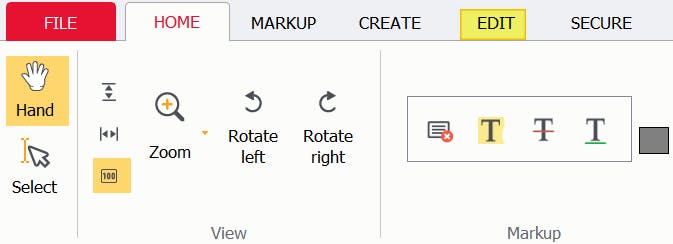
3. Click on the tools you need, we're using Edit text.
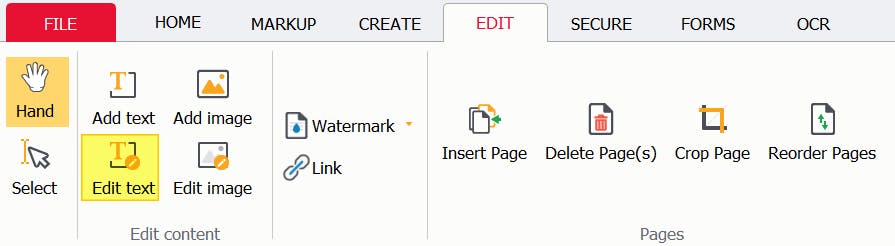
4. Perform your edits.
5. Save your new PDF; press [ctrl] + [s] on your keyboard.
How to Edit a Resume in Adobe
You’ll need a subscription to the premium version of Adobe Acrobat DC.
A bit overkill for just resume editing, but helpful if you already have it.
- Open the PDF in Adobe Acrobat DC
- Click the Edit PDF button.
- Select the tool(s) you need.
- Perform your edits.
- Save your new PDF.
How to Edit a Resume in Word (Free… Kind of)
If you already have access to Microsoft Word, then you can use to edit your resume PDF for free. However, some drawbacks exist, such as spacing and formatting issues. This method works best for resumes without many images or special designs.
1. Launch Microsoft Word.
2. Press Open, then Browse.

3. Find and Open your resume.
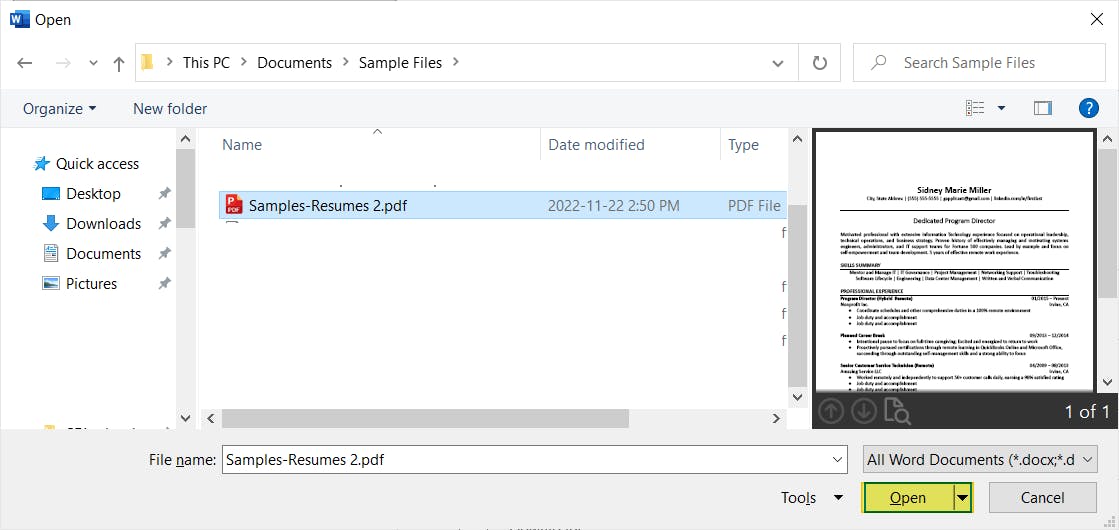
4. Press the OK.

5. Perform your edits.
6. Click File.
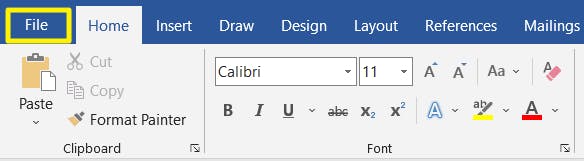
7. Click Export.
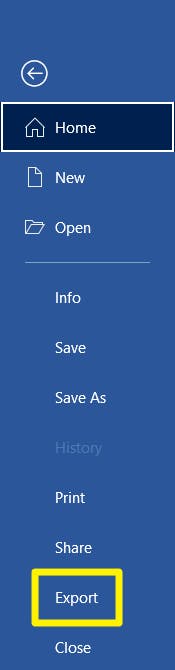
8. Press Create PDF/XPS.
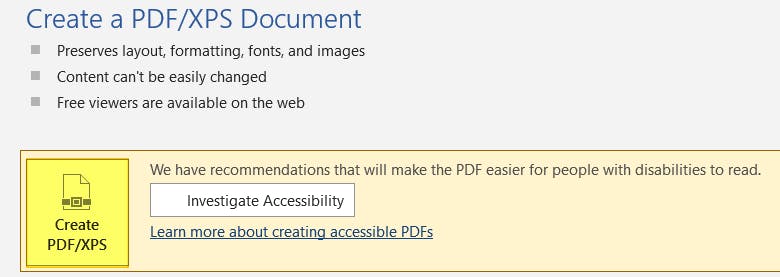
9. Publish.
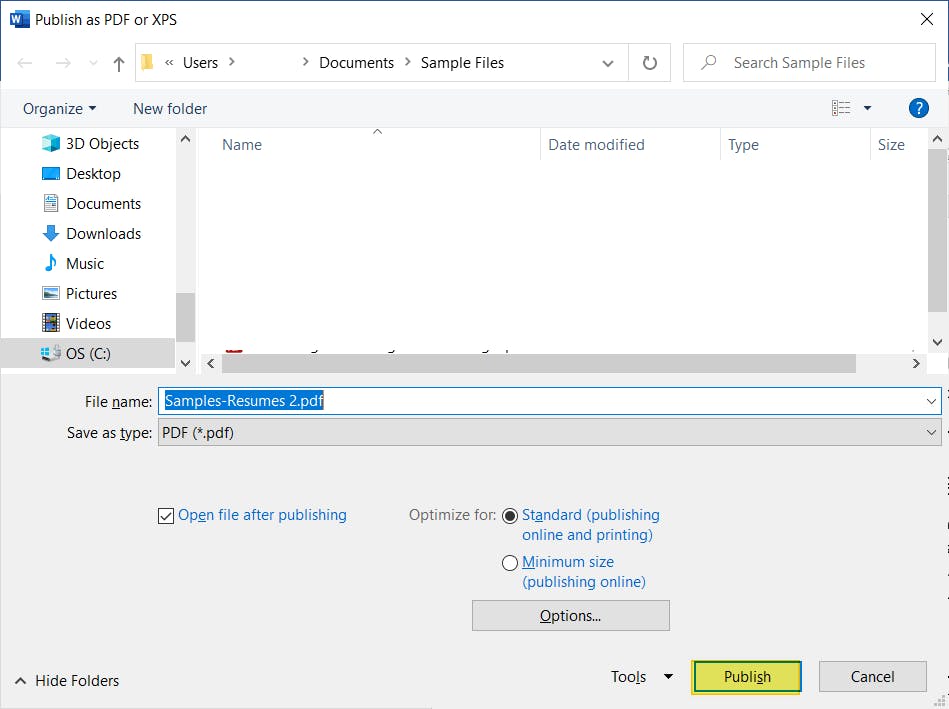
But you can use this to convert your resume into an editable Word document, then export the file as a PDF.
How to Edit a Resume in Google Docs (Free)
Google’s answer to Microsoft Word is completely free, and can be used in a pinch. It has many of the same features (and drawbacks) as the Word method, but is completely free.
1. Upload your resume to Google Drive; in the top left: New > File upload, or drag-and-drop resume into Google Drive.
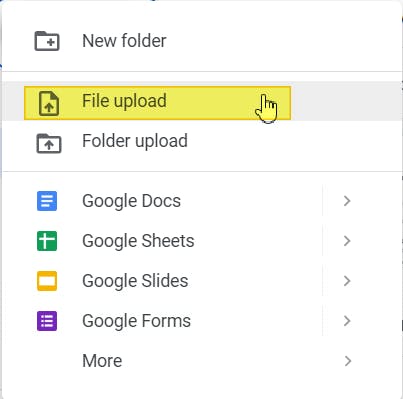
2. Open the resume in Google Docs. (Click the PDF document > Open with Google Docs).
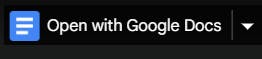
3. Perform your edits.
4. Press File.
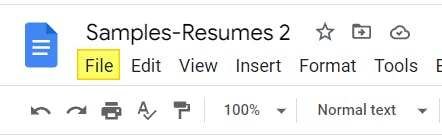
5. Download > PDF Document (.pdf).
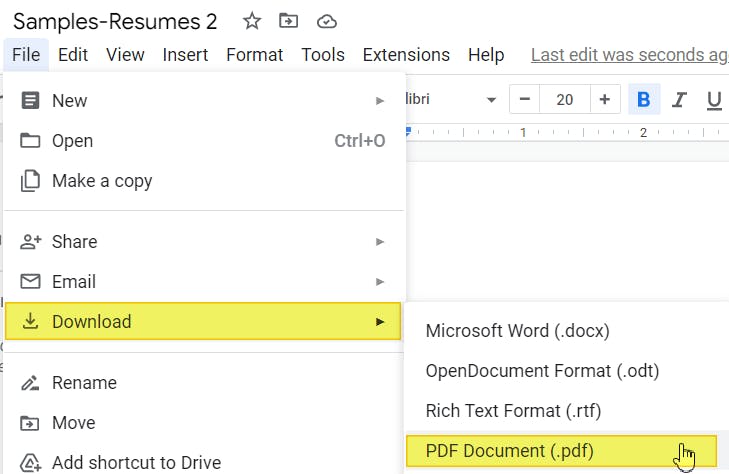
Edit Your PDF Resume Today!
We've shown you the best and easiest ways to edit your PDF resume so you're ready to impress and get that interview! We've shown both paid and free ways to edit your resume.
For a quick and free fix, you can use Word or Google Docs to edit a PDF resume! Keep in mind that these work best for resumes without many images, since spacing and formatting issues can happen.
For the most reliable and easy way to edit a resume in PDF form is by using a PDF editor! A PDF editor can accurately and reliable convert and edit PDF documents, so your resume will look exactly as you need it.
When it comes to anything PDF related, we recommend PDF Pro: our all-in-one PDF editor, converter, creator, OCR tool, and more!
What else PDF Pro can do for you:
- Edit fillable forms
- Delete PDF pages
- Add page numbers to PDF
- Convert images to PDF
- Add checkmarks to PDF
- Sign PDFs
- Edit signed PDFs
- Separate scanned documents
Download PDF Pro for free for 15 days or Buy Now!
Discover PDF PRO
PDF Pro is a desktop software for Windows & Mac distributed by PDF Pro Software Inc. The software "PDF Pro" and the company "PDF Pro Software Inc." are in no way affiliated with Adobe. The PDF file format is an open file format published under ISO 32000-1:2008
© 2017 - 2025, PDF Pro Software Inc. All rights reserved.