How to Make a PDF Editable
Learn how to turn image files, Word documents, and PDFs into editable PDFs.
PDFs are great for sharing documents with others because they can be viewed on almost any device, without losing the formatting or contents inside of the document.
But have you ever tried to edit a PDF?
If you have, you’ll soon realize that you can’t edit PDFs with the default PDF reader that you have on your computer, or Adobe Acrobat Reader (if you have it installed).
We’ll show you how to make your PDF documents editable. Keep reading to learn how!
What is an Editable PDF?
An editable PDF is a text-based PDF that is able to be edited with the use of a PDF editor.
What’s a text-based PDF?
Let’s explore some different types of PDFs you may encounter:
- Text-based PDFs
- Image-based PDFs
- OCR PDFs
Text-based PDFs are created when a document is saved directly as a PDF from a word processor like Microsoft Word, or similar applications. Text-based PDFs are editable PDFs (unless they have been password protected).
Image-based PDFs are PDFs that are made of an image, rather than text, such as when a paper document is scanned, or an image, photo, screenshot, etc. is converted into a PDF.
OCR PDFs are image-based PDFs that have been converted into text-based PDFs with the use of Optical Character Recognition (OCR), thus making them editable.
In order to perform Optical Character Recognition on a PDF, you’ll need a PDF editor with OCR, such as PDF Pro.
Why is it so Hard to Edit a PDF?
PDFs were created as a convenient way to share and send documents and information to others, in a format that would be viewable from whatever device they had.
They were never invented with editing in mind.
This difficulty in editing a PDF only increases if the PDF is image-based or password protected (see note below).
That’s why it’s so easy to view PDFs, but not as easy to edit them.
But that doesn’t mean that we shouldn’t edit PDFs.
In fact, there are many benefits to being able to edit your PDFs.
Note: PDFs can be password protected to prevent editing, such as with contracts or important documents. In that case, you’d need to unlock the PDF before being able to edit it. In this article, we’ll be focusing on PDFs that are not password protected, as these are most common and make up the majority of PDFs.
Why Make a PDF Editable?
As the world moves to being more remote, virtual, and online, the use of PDFs has only increased.
In fact, PDFs may be more popular than ever.
The biggest reason to make a PDF editable:
Though it’s almost always easier to edit the source file directly, rather than the exported PDF of it, oftentimes, people only have the exported PDF version of the file.
But they still need to make a few small changes.
Other reasons include:
- Fixing a typo in your PDF document.
- Revising content in a PDF that you receive.
- Leaving notes, comments, or annotations.
- Not having to retype scanned documents.
- Adding bates numbers to legal documents.
- Adding page numbers to long document.
- Changing values, numbers, and data in tables or spreadsheets, such as in accounting .
- Blocking out or deleting text in a sensitive document, such as legal documents.
How to Make a PDF Editable with a PDF Editor
This will work on both text-based PDFs, and image-based PDFs such as scanned documents, photos, downloaded images, and more.
Please note that you’ll need a PDF editor with Optical Character Recognition (OCR), such as PDF Pro + OCR.
Don’t have a PDF editor with OCR? Not a problem. Try PDF Pro for free today
OCR converts image-based PDFs into text-based PDFs that you can search, edit, and interact with.
A PDF reader, such as your default browser or Adobe Acrobat Reader are only able to read and view PDFs, not edit them. PDF editors without OCR can only edit text-based PDFs, not image-based PDFs.
To Make a PDF Editable
1. Open your PDF document in PDF Pro + OCR.
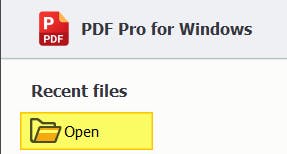
2. Press the OCR tab.
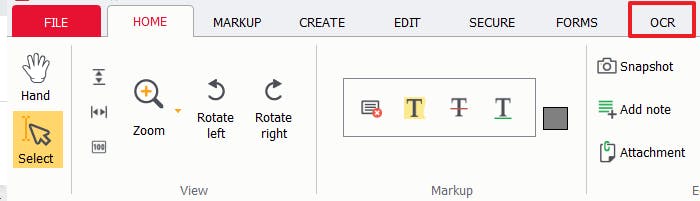
3. Click Current file.
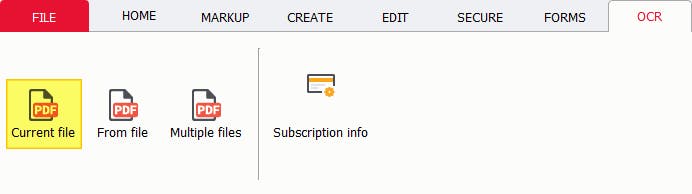
4. In the dialog box, specify settings (page range, languages, recognition mode) making sure to select Editable text.
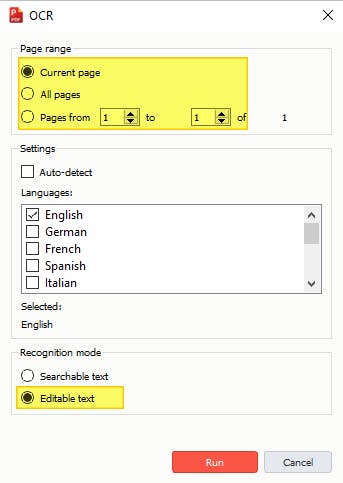
5. Press Run.
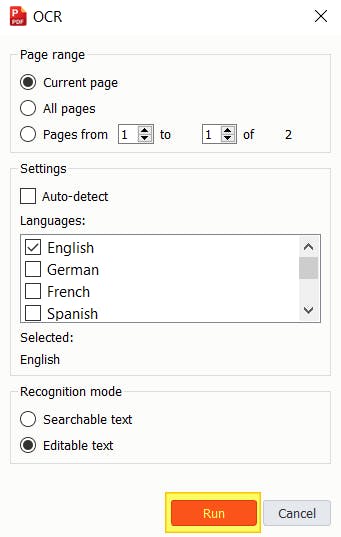
Your PDF is now editable!
How to Make a PDF Editable with Microsoft Word
If you’re in a pinch, you can also make a PDF editable with Microsoft Word.
This process involves using Word to convert your PDF into a Word document, performing your edits in Word, then saving your document as a PDF.
Note: You’ll need MS Word 2013, or newer, to use this method.
1. Open your PDF in Microsoft Word.
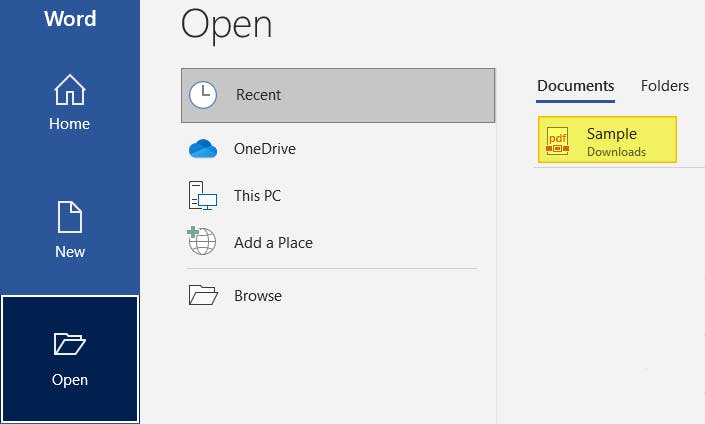
2. Press Ok.

3. Make your edits.
4. Press File.
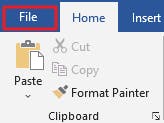
5. Click Save As.
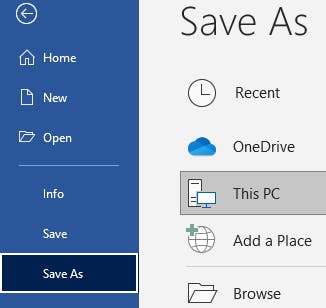
6. Press Browse.
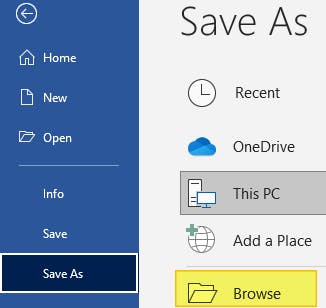
7. From the dropdown menu, find PDF.
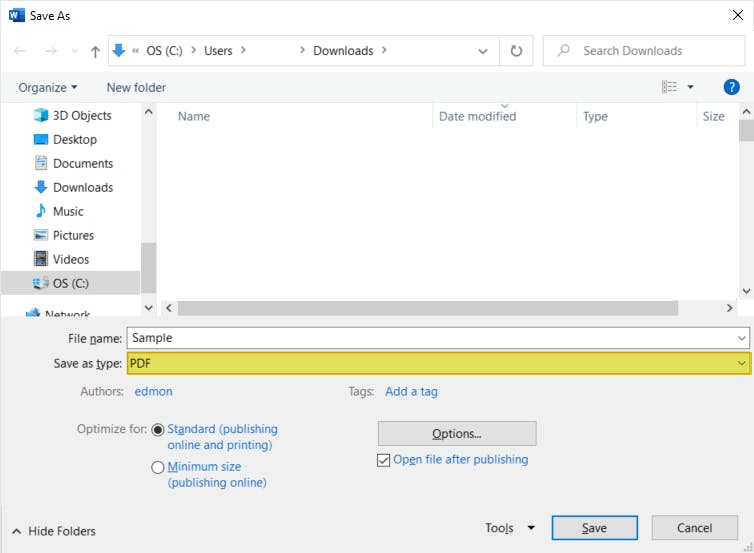
8. Press Save.
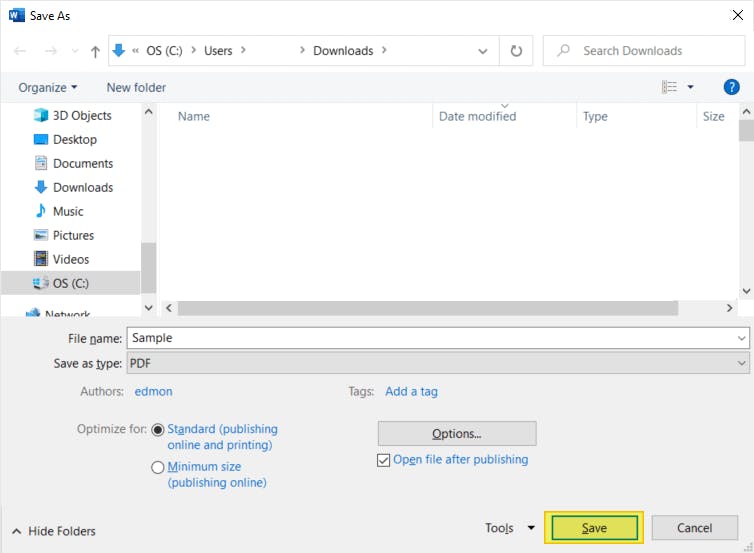
You’ll now have a brand new PDF document, with your new edits.
Editable vs Searchable PDFs
When performing OCR on your PDF file, you have the option to make the PDF searchable or editable.
What’s the difference?
Searchable text means that the text within the PDF will be made searchable, but not editable. This is useful when working with documents that you don’t want to be edited, such as contracts, important forms, etc.
Editable text means that you’re able to edit the text with the document, as well as search it. This is useful anytime you want to change or add to the contents of a PDF document.
Time to Edit Your PDFs
While it’s convenient to receive and view PDFs, you’ll need a PDF editor with OCR if you want to make a PDF editable.
PDF readers such as Adobe Acrobat Reader are only useful for viewing PDFs, while PDF editors without OCR can only edit text-based PDFs.
If you have image-based PDFs that you need to edit, you’ll need a PDF editor such as PDF Pro + OCR.
PDF Pro is our All-in-One PDF editor, creator, converter, document merger, and OCR tool.
PDF Pro is powerful, affordable, and easy-to-use.
And it allows you to convert any PDF document into an editable PDF, edit your document freely, convert it to Word, and more. Ready to edit your PDF?
PDF Pro can help you:
- Add text to PDFs
- Add hyperlinks to PDFs
- Add an image to PDFs
- Extract text from PDFs
- Delete pages from PDFs
- Edit fillable PDFs
- Edit signed PDFs
- Create PDFs
- Add pages to PDFs
- Duplicate PDFs pages
- Add checkmarks to PDFs
Do you need to make your PDF editable right away? Download PDF Pro for free or Buy Now!
Discover PDF PRO
PDF Pro is a desktop software for Windows & Mac distributed by PDF Pro Software Inc. The software "PDF Pro" and the company "PDF Pro Software Inc." are in no way affiliated with Adobe. The PDF file format is an open file format published under ISO 32000-1:2008
© 2017 - 2026, PDF Pro Software Inc. All rights reserved.